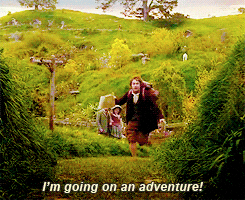Resetting your Minecraft World
Before making any changes to your Minecraft world, please ensure your service is switched OFF
In some cases, you may want to reset your world, whether you're having problems with your current world save or would just like a change of view. Resetting your Minecraft world is a simple matter with the CreeperPanel.
If you would like to use a specific world that you have saved previously instead of the random world or WotD, please see our section on Importing Your World
First, navigate to your instance you would like to reset on the panel, and ensure it is switched OFF:
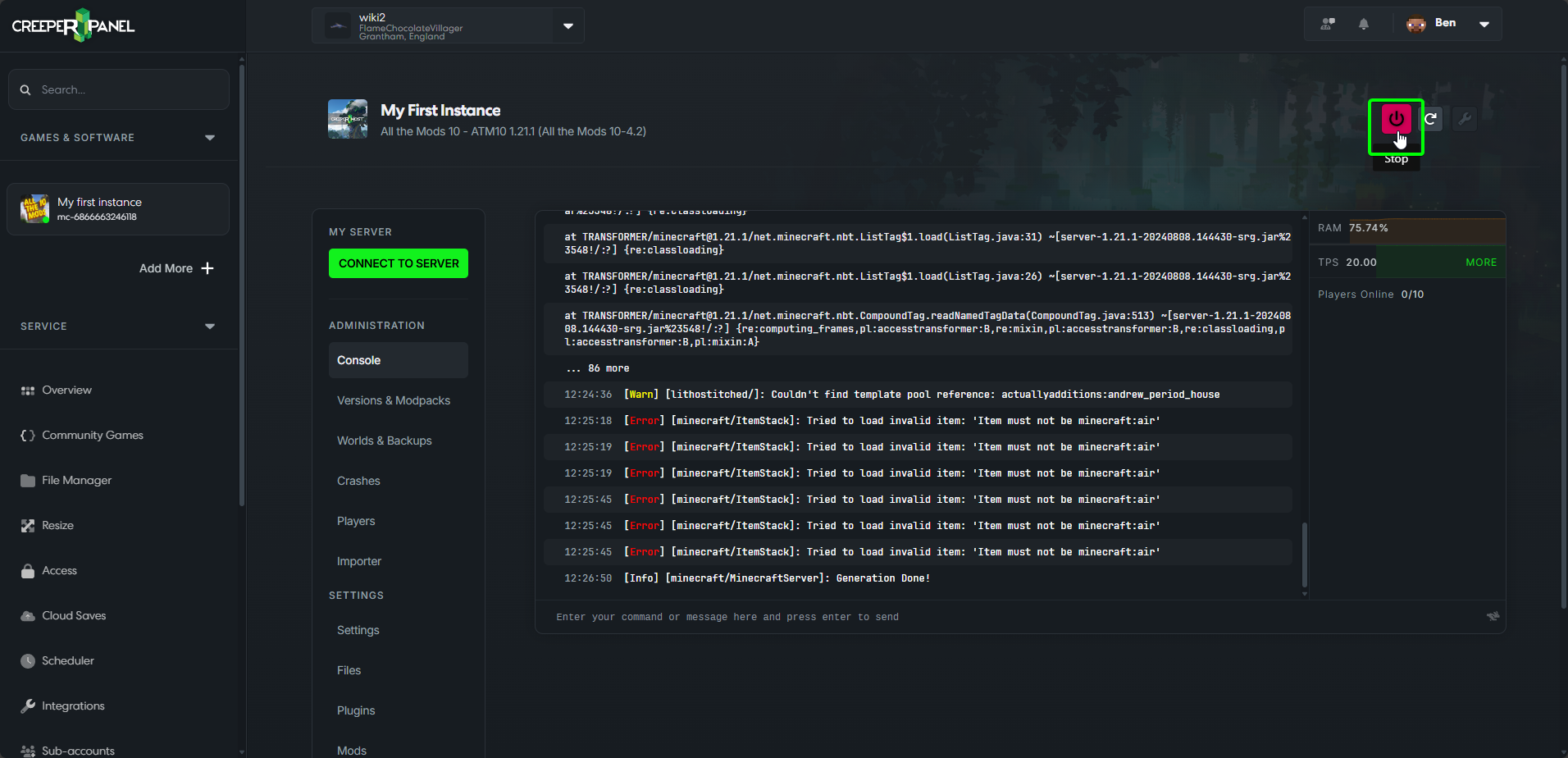
It is recommended to create a back up of any world you intend to delete, as deleting a world is an irreversible action. It MUST be downloaded before deletion if you intend to return to the world at some point.
Next, navigate to the Worlds & Backups tab in the Administration section to the left of the panel. Select the world you want to navigate. To the right, you will see a red bin icon. Click to start deleting the world.
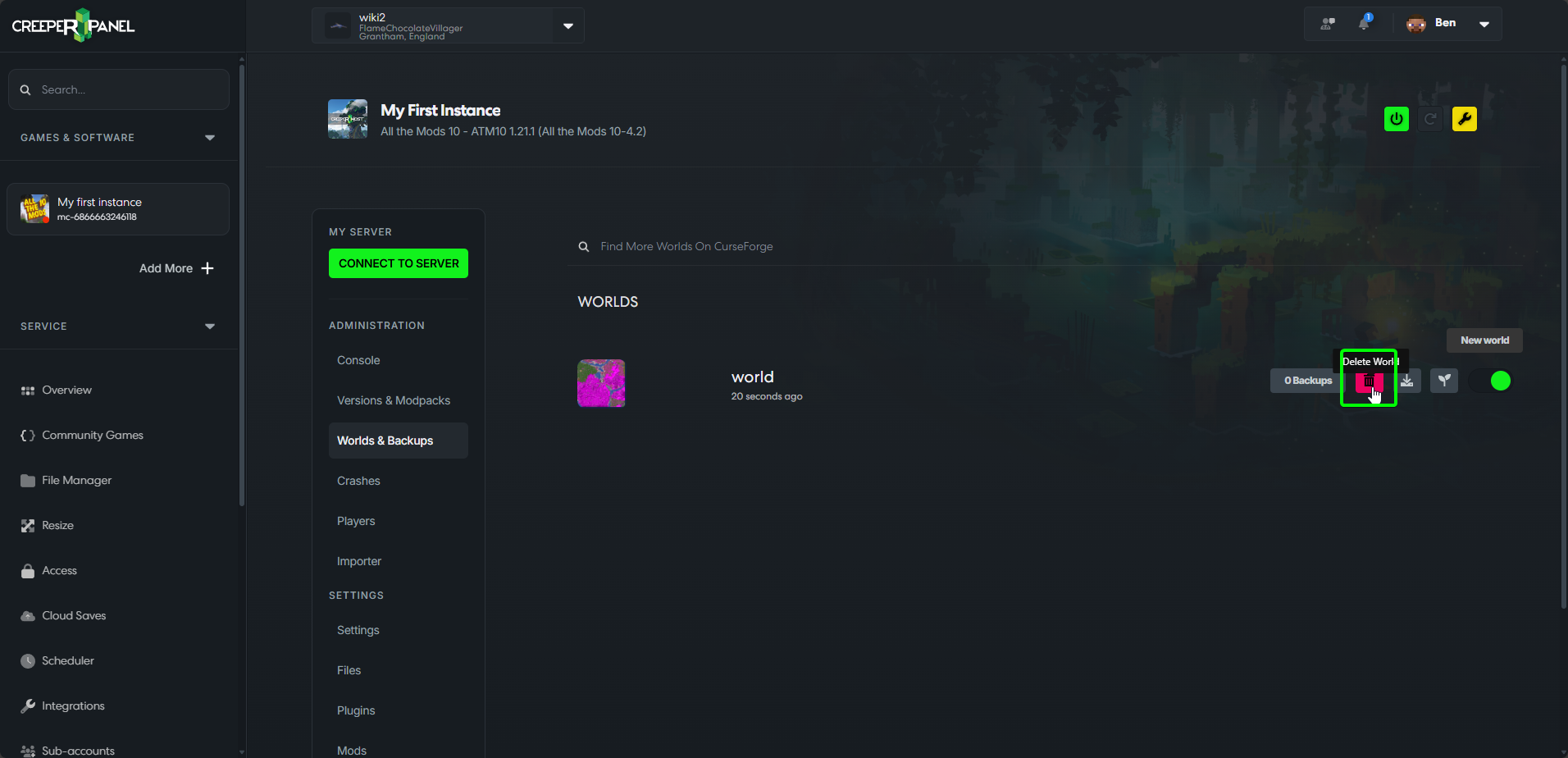
In the pop-up, select Confirm to complete your world deletion.
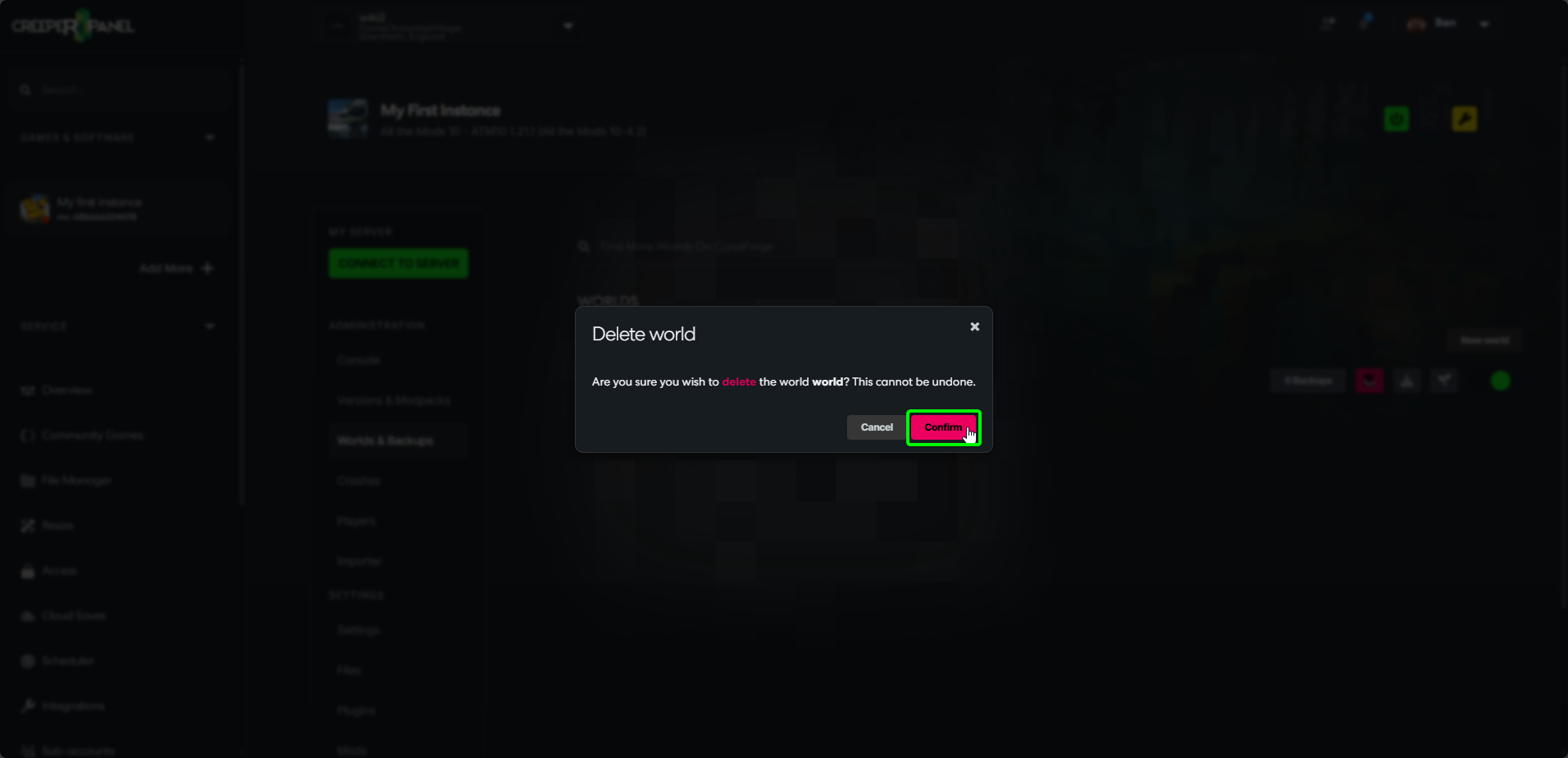
Next, start your instance. Now that you have deleted the saved world, on your next server start you will be presented with a World Generation pop-up - either select Generate, or Use WotD to generate your new world.
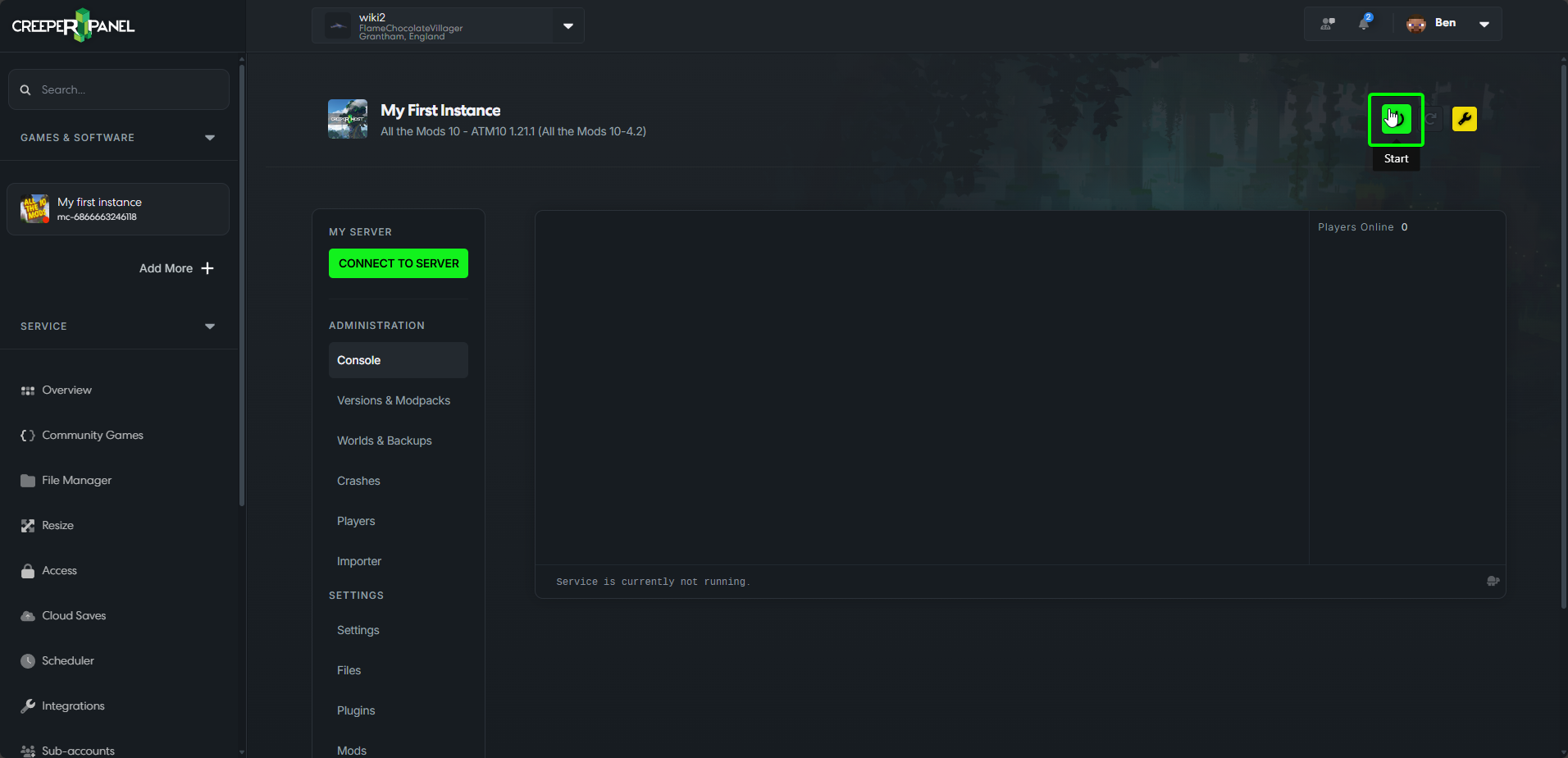
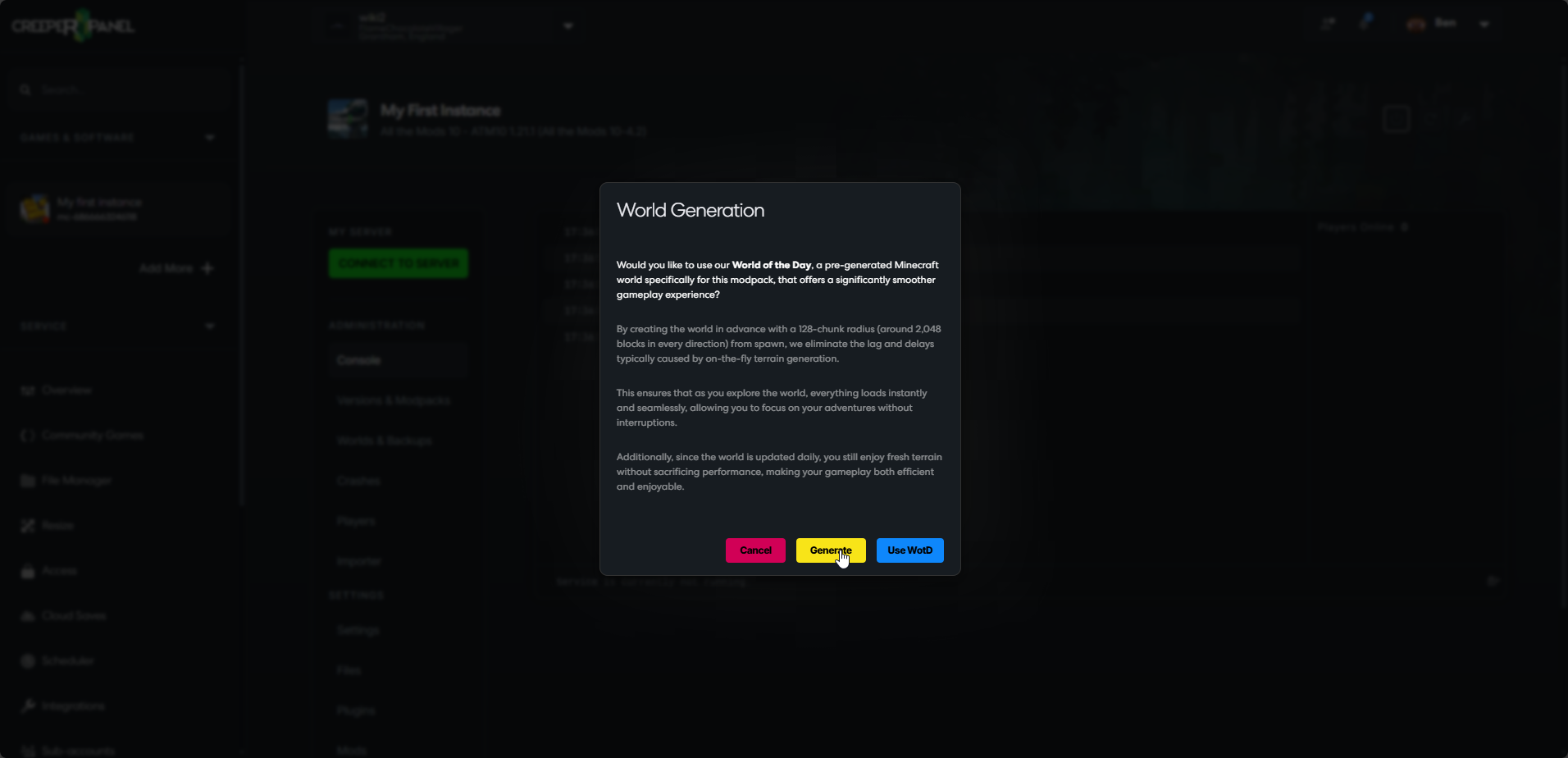
That's it! Your world has been reset, and you have a blank slate for your new adventures!