WinSCP SFTP Guide
Download and install WinSCP. This is Windows only. You can do this by either going directly to the website, or downloading the archive linked below which can be run without installation.
WinSCP website: http://winscp.net/ WinSCP download (portable, non-install version): https://winscp.net/download/WinSCP-5.21.5-Portable.zip
IMPORTANT! You will now need to download the SSH/sFTP key from the panel, a guide on finding and downloading the key can be found at https://www.creeperhost.net/help/docs/creeperpanel/file-manager/setting-up-ssh-sftp
Next, open WinSCP. Ensure the following:
- Protocol is set to
SFTP. - The port is
22. - Enter your server's Hostname
(yourservicename.playat.ch). - Enter in the user
customer.
Click Advanced under the password (leave the password blank):
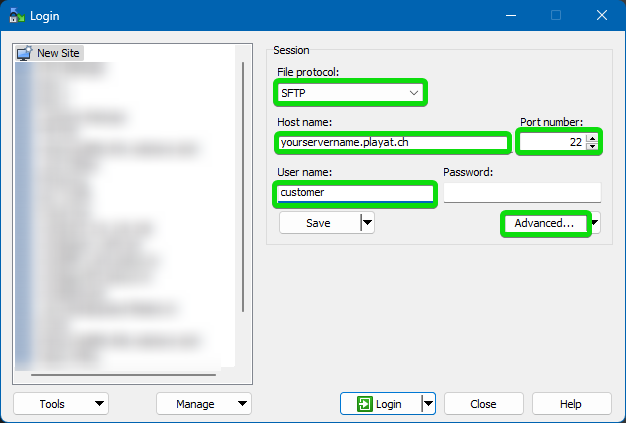
Select Authentication in the left menu of WinSCP., then click ... next to Private key file: and select the .PPK file you downloaded from the control panel.
Note: PPK files have a limited lifespan, after approx. 90mins you will need to obtain a new one in order to login again. This lifespan can vary.
Click OK to close the settings.
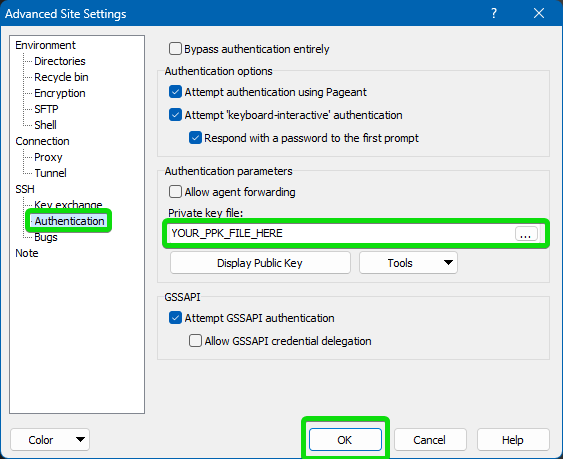
Click on Save then click Login.
WinSCP will now login to your server's sFTP and display your /home/customer/* directory, ready for you to drag, drop, double-click open configuration files for editing (Control+S to save edits using the in-built editor)... etc.
