Support Wizard
CreeperPanel's in-built Support Wizard is a simple way to get help you may need regarding your service or account. The Support Wizard allows you to submit tickets in a short, concise manner, as well as get in-depth help for your installed games.
The Support Wizard's Home
Accessing the Wizard is simple. To begin, navigate to the top right of the Panel, and click the Support icon.
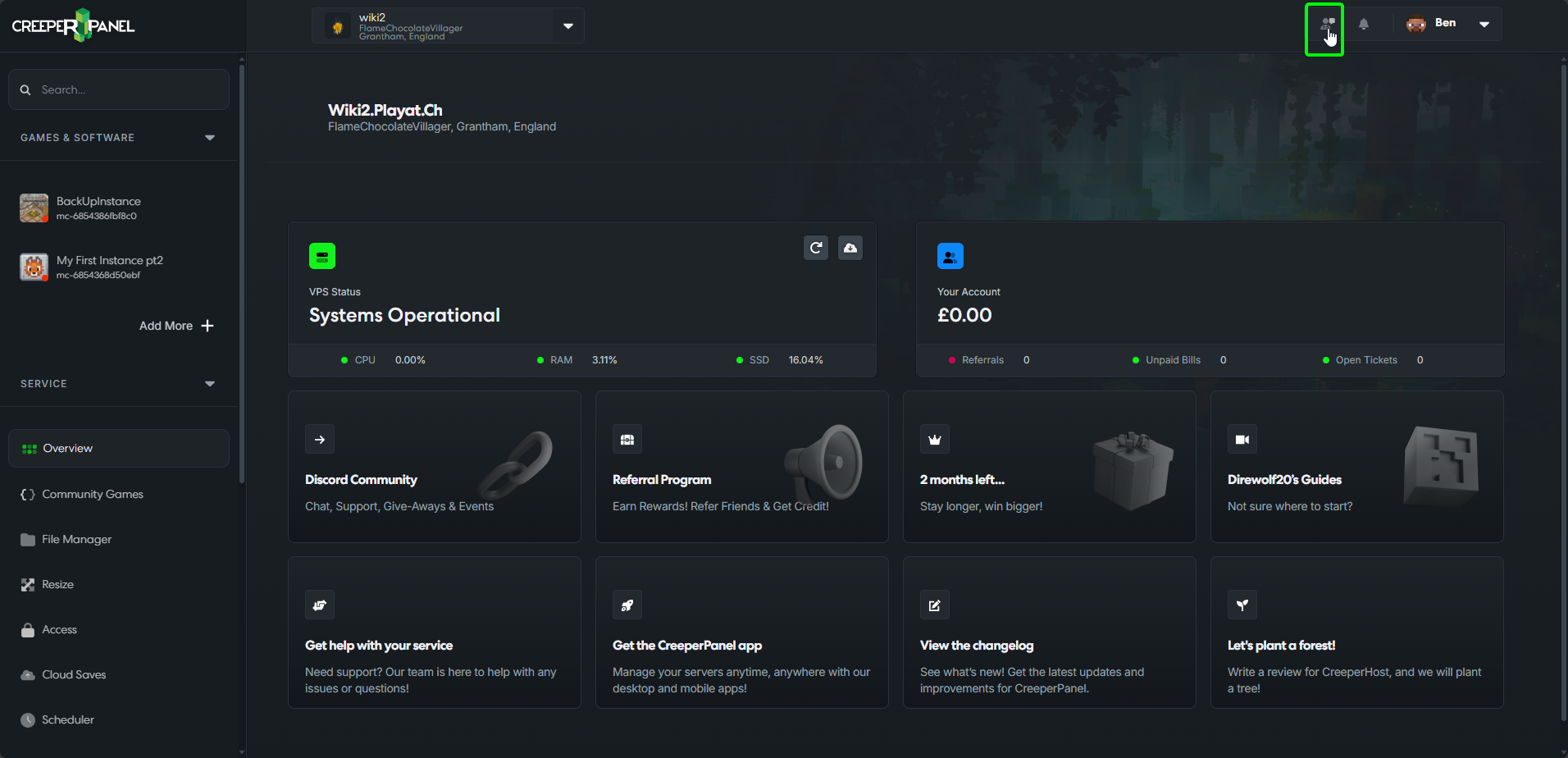
This will take you to the home page for the Support Wizard. There are three main options:
1. I'm experiencing a technical issue: In-depth Minecraft: Java Edition help, and general support.
2. My problem is billing related: Issues with billing, refund, cancellation requests and more.
3. View messages: Active and previous tickets through both the CreeperPanel and Discord.
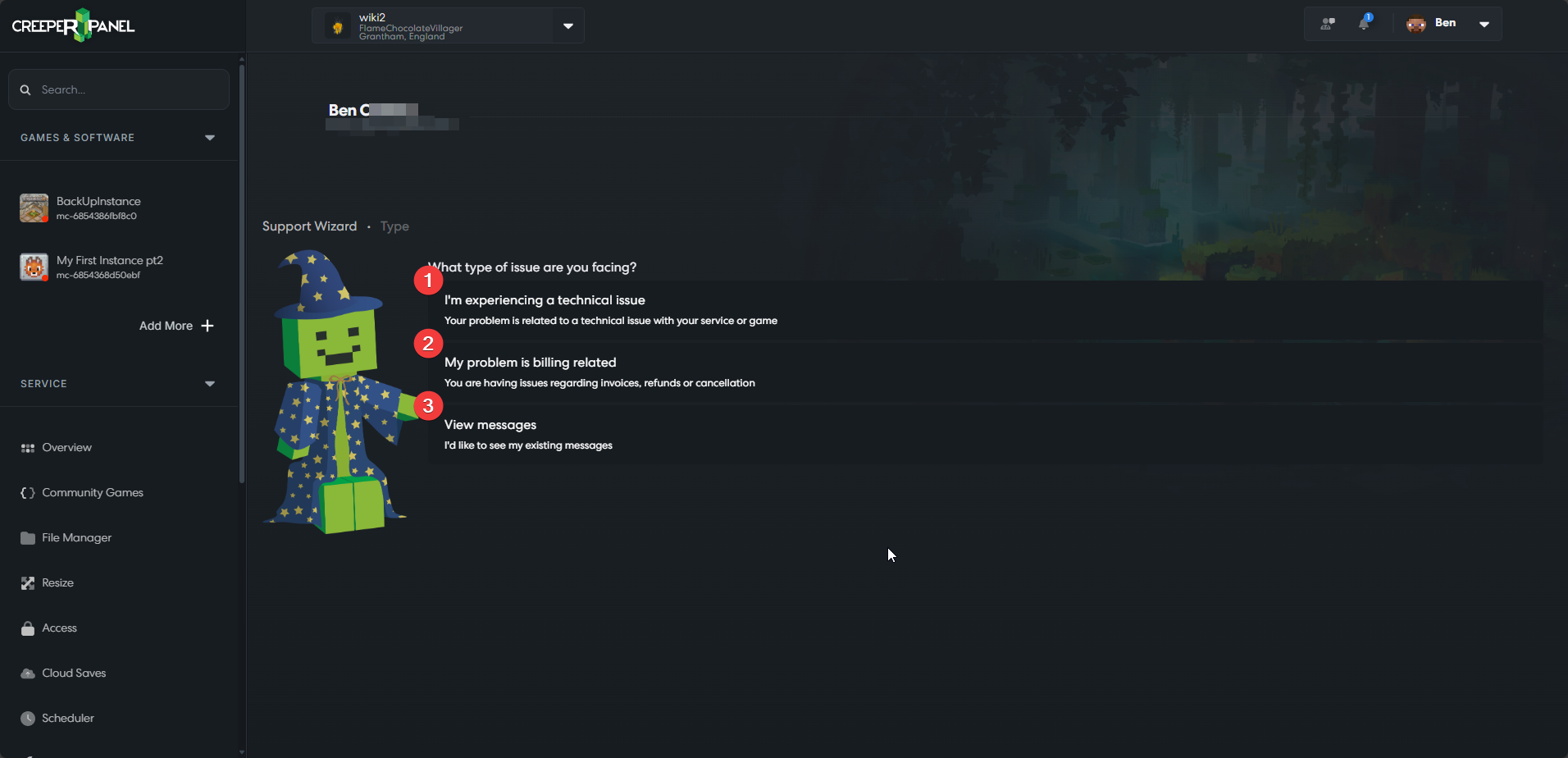
I'm experiencing a technical issue

This page provides you with a number of options, depending on the games you have installed. It can help diagnose issues with a game or service without the need to contact support. For example, to get help with Minecraft: Java connection issues, the process is as follows:
From the Support Wizard's home page, select I'm experiencing a techincal issue. You will need to select the game or service you need support for (this list will automatically populate depending on what you have installed). Here, we will select Minecraft: Java.
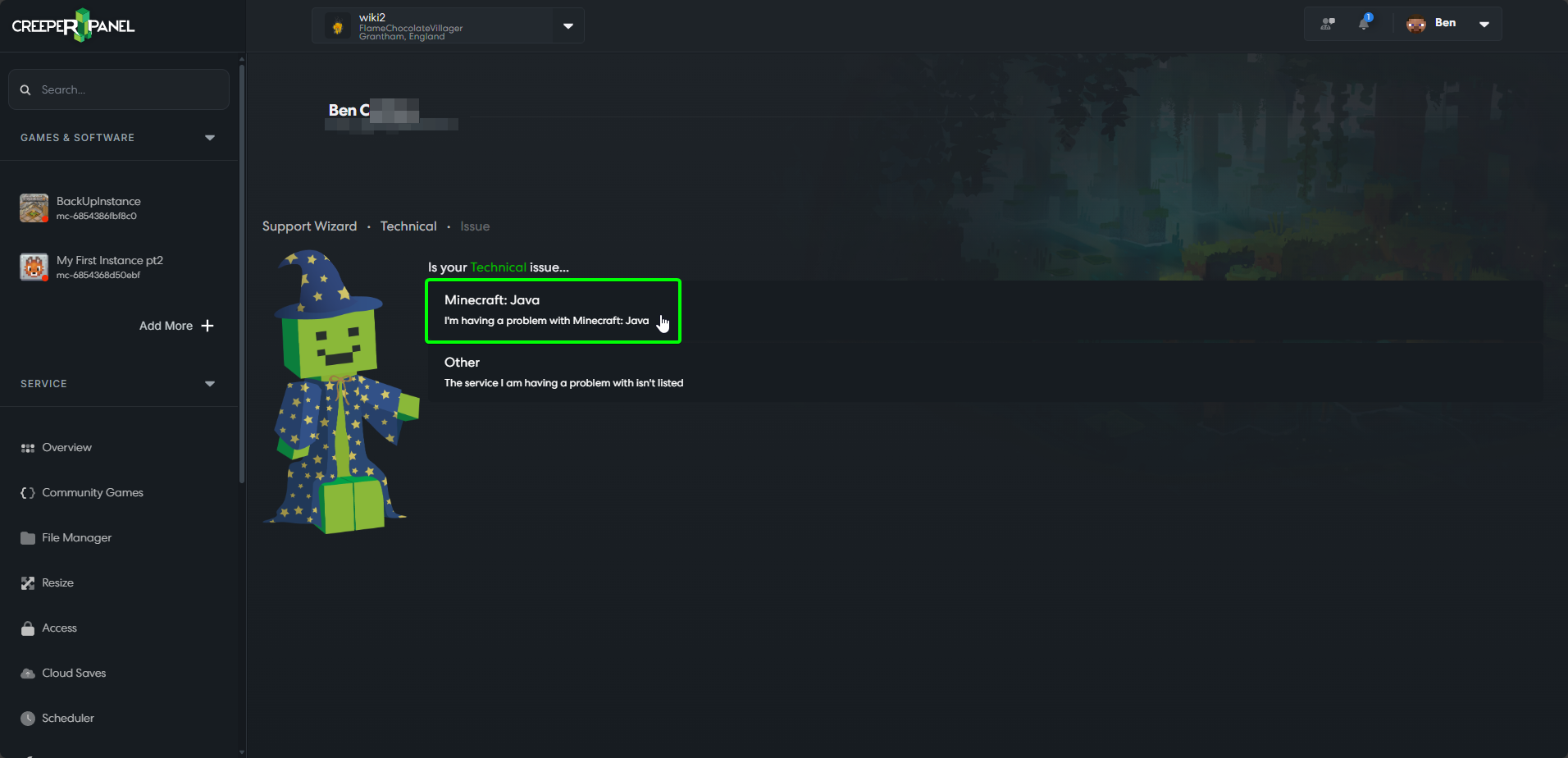
You will be presented with a search bar. Type a short summary of your issue to search for related articles. The Wizard will provide you a list of articles to choose from. After entering 'connect' in the search bar, the Minecraft Connection Failures is the first result. Select it to be taken to the appropriate CreeperHost wiki article in a new tab.
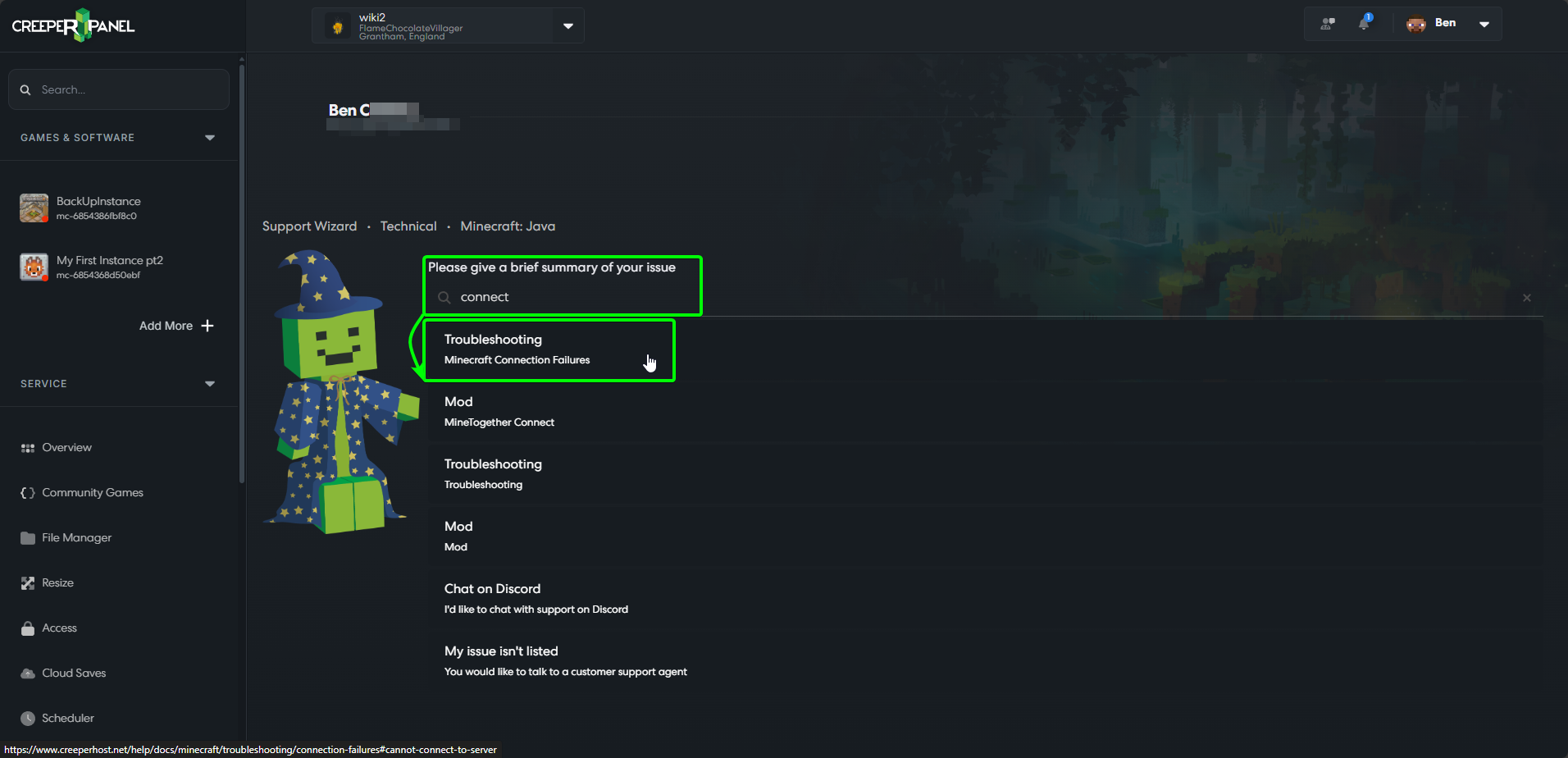
That's it! The search function is adaptable, and will populate the search results with articles relevant to the game or service you have chosen.
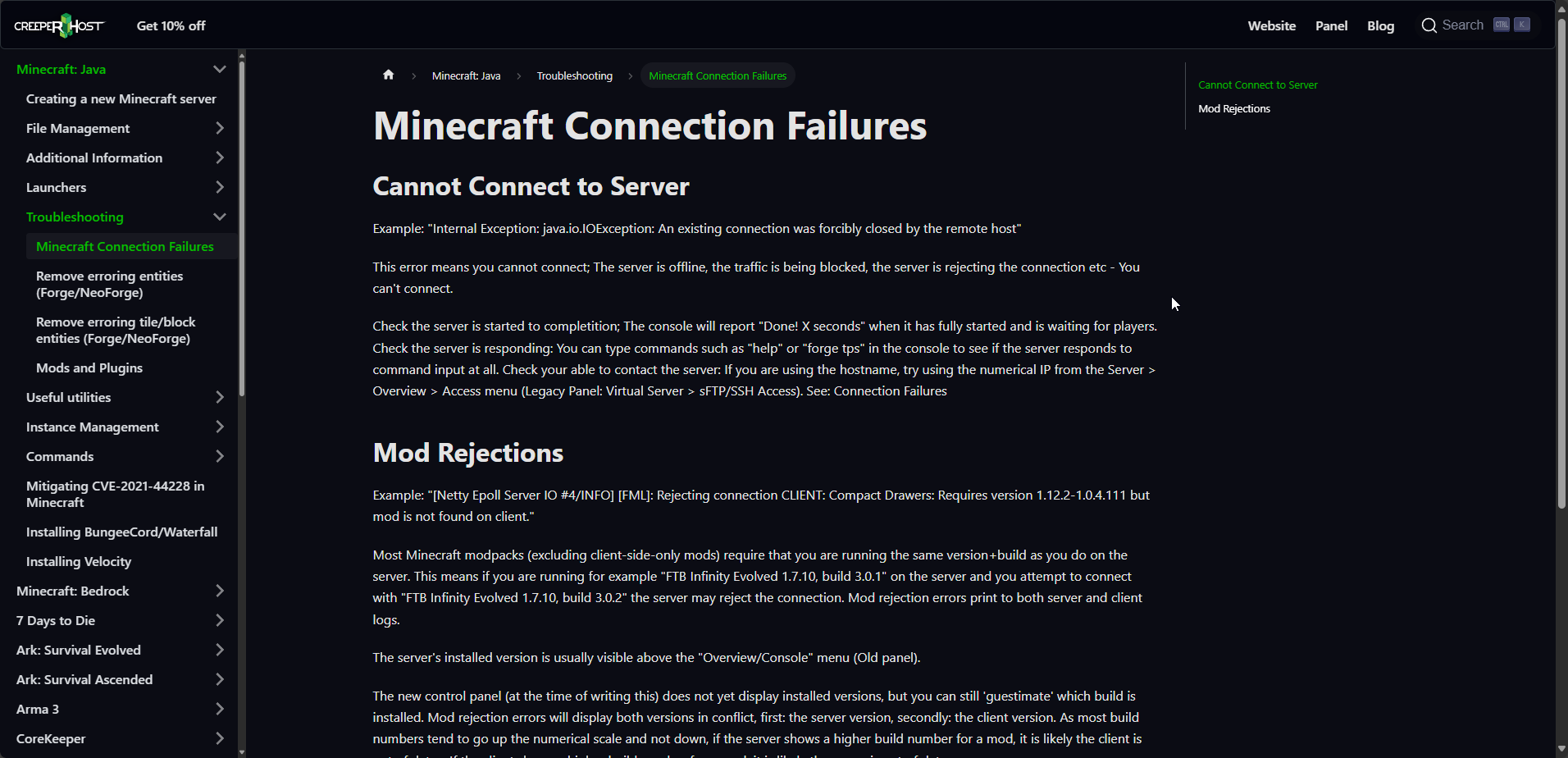
My problem is billing related
Should you require help with a billing issue, or would like to pause, cancel or refund a service, this is where you need to be. As an example, we will use the Support Wizard to pause our subscription.
From the Support Wizard's home page, select My problem is billing related. To pause your subscription, navigate to the Pausing my subscription tab.
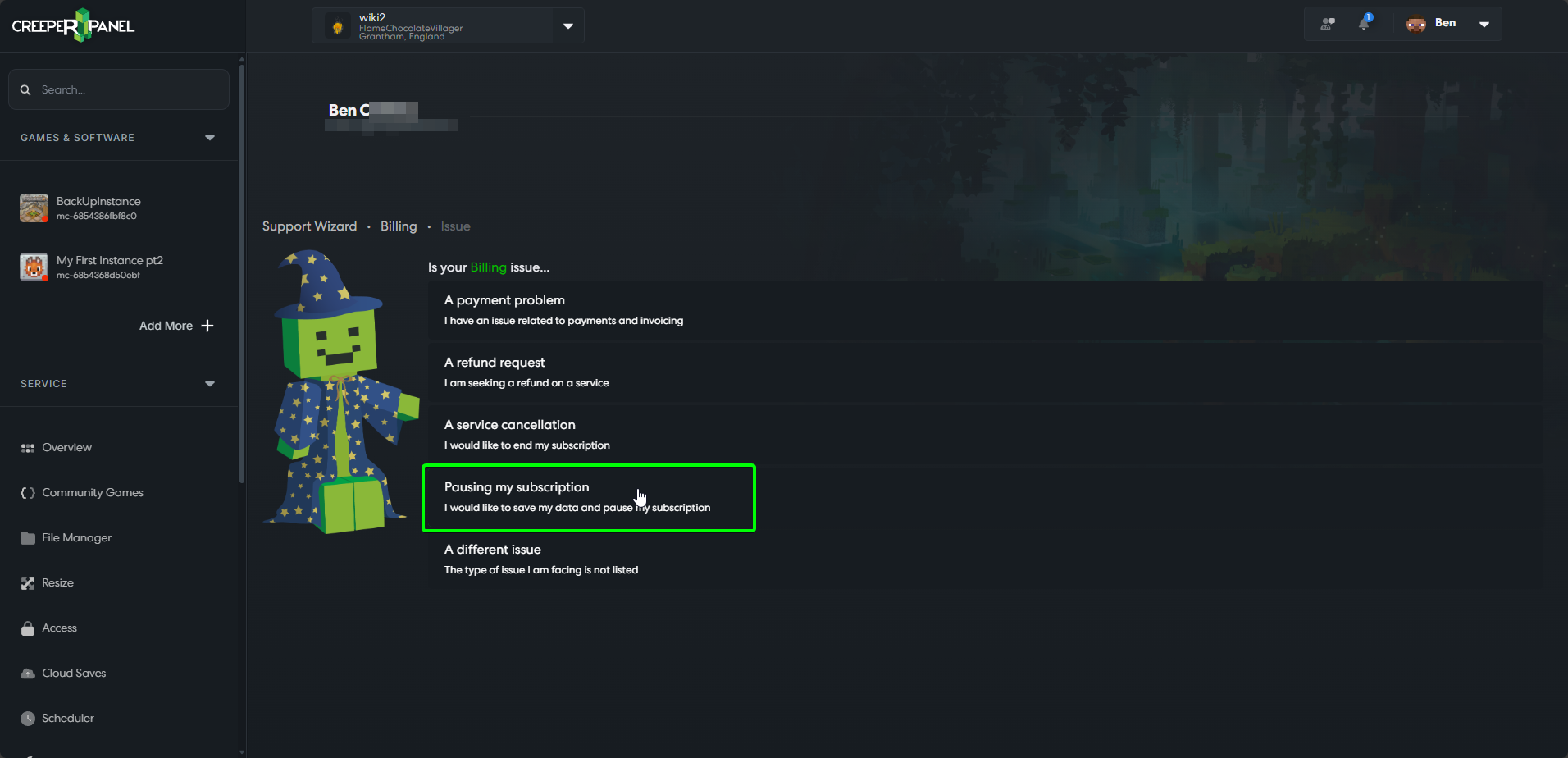
Selecting Pausing my subscription will take you to the following screen. If you choose either Pausing my subscription or A service cancellation, you will be given the choice to either pause or cancel your subscription. Select pause, and confirm your choice to pause your service in the following pop-up.
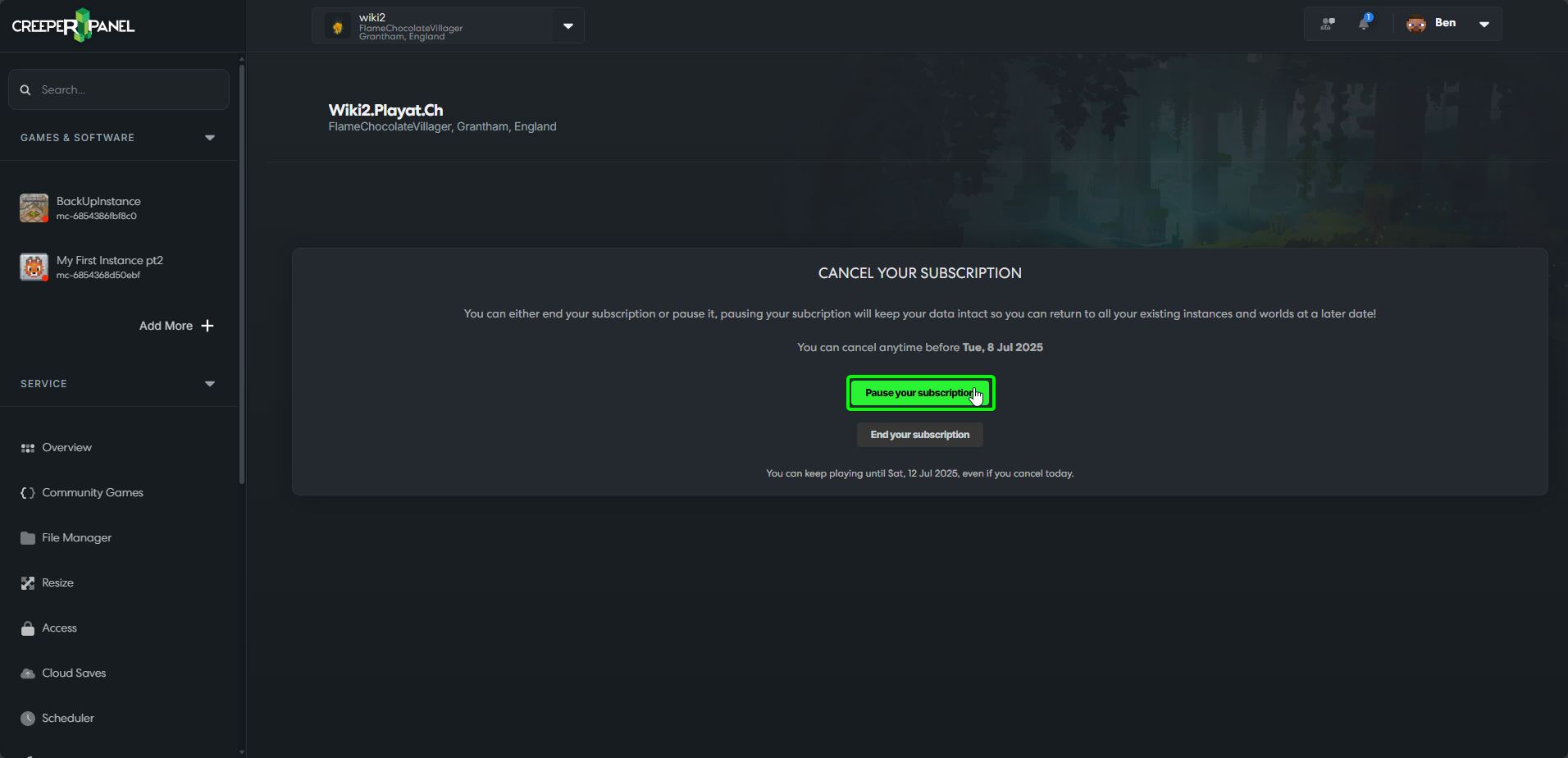
View Messages
The view messages box allows you to see your open and closed support tickets. It allows you to keep track of any conversations you may have with Support. To view your messages, navigate to the Support Wizard's home page, and select View messages.

You can select the Panel to show support tickets submitted either through Discord, or the Panel itself. Any tickets and messages will be shown below in the box highlighted, along with basic information such as the subject and status.
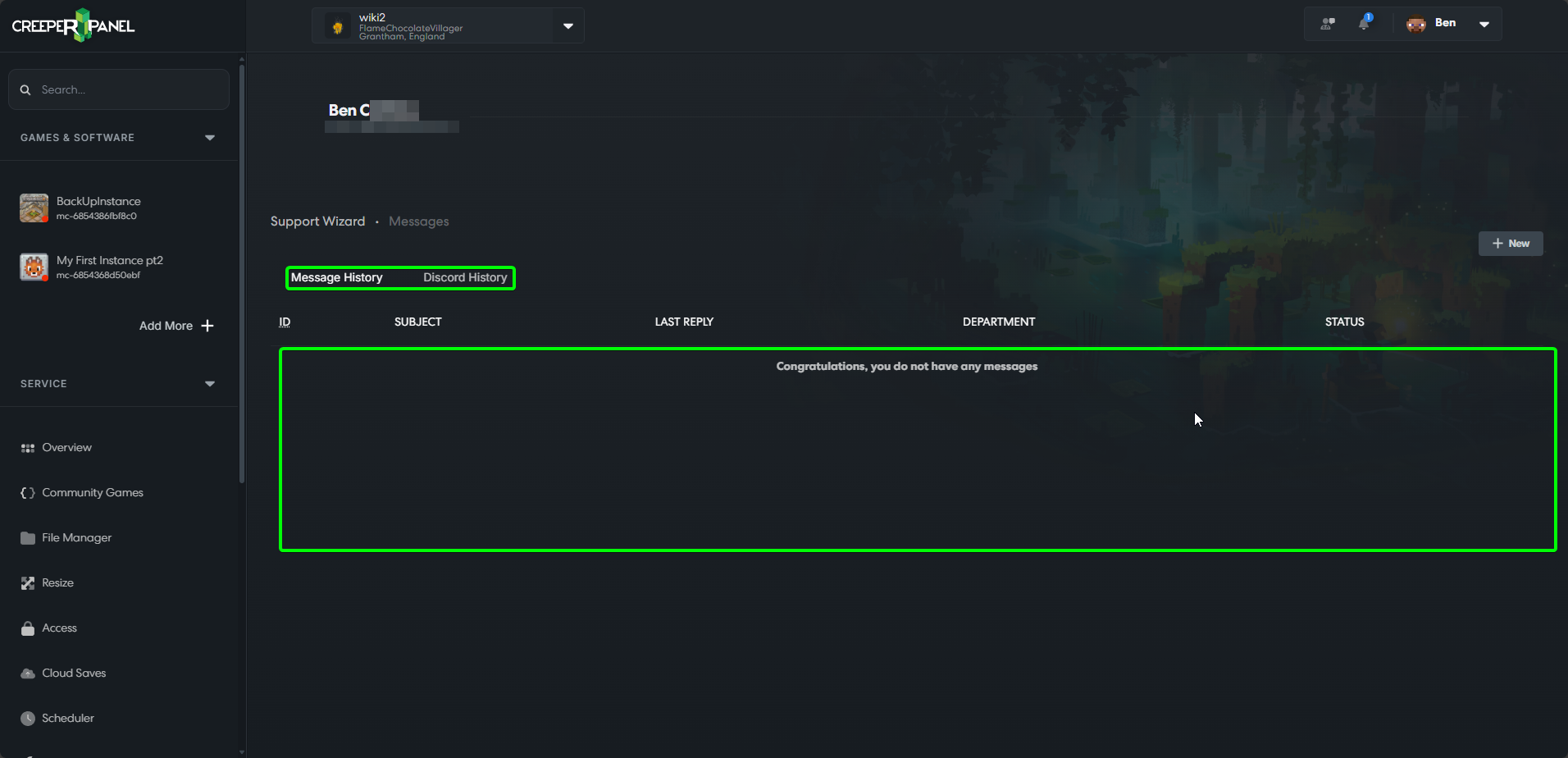
Other
Whilst the Support Wizard is very magical, and can help you out of a lot of situations, sometimes your issue may not be covered by the Wizard. When this happens, a little human intervention is required. For example;
In the I'm experiencing a techincal issue menu, you will see an Other option. Selecting this opens a dialogue box. In this box, describe as clearly and concisely the problem you are facing, along with the process you followed leading up to it. When you are done, click Start in the bottom right corner to start your Support ticket.
If you are asked to provide information regarding your issue; the more information you can provide, the quicker your ticket can be processed. Help us to help you!
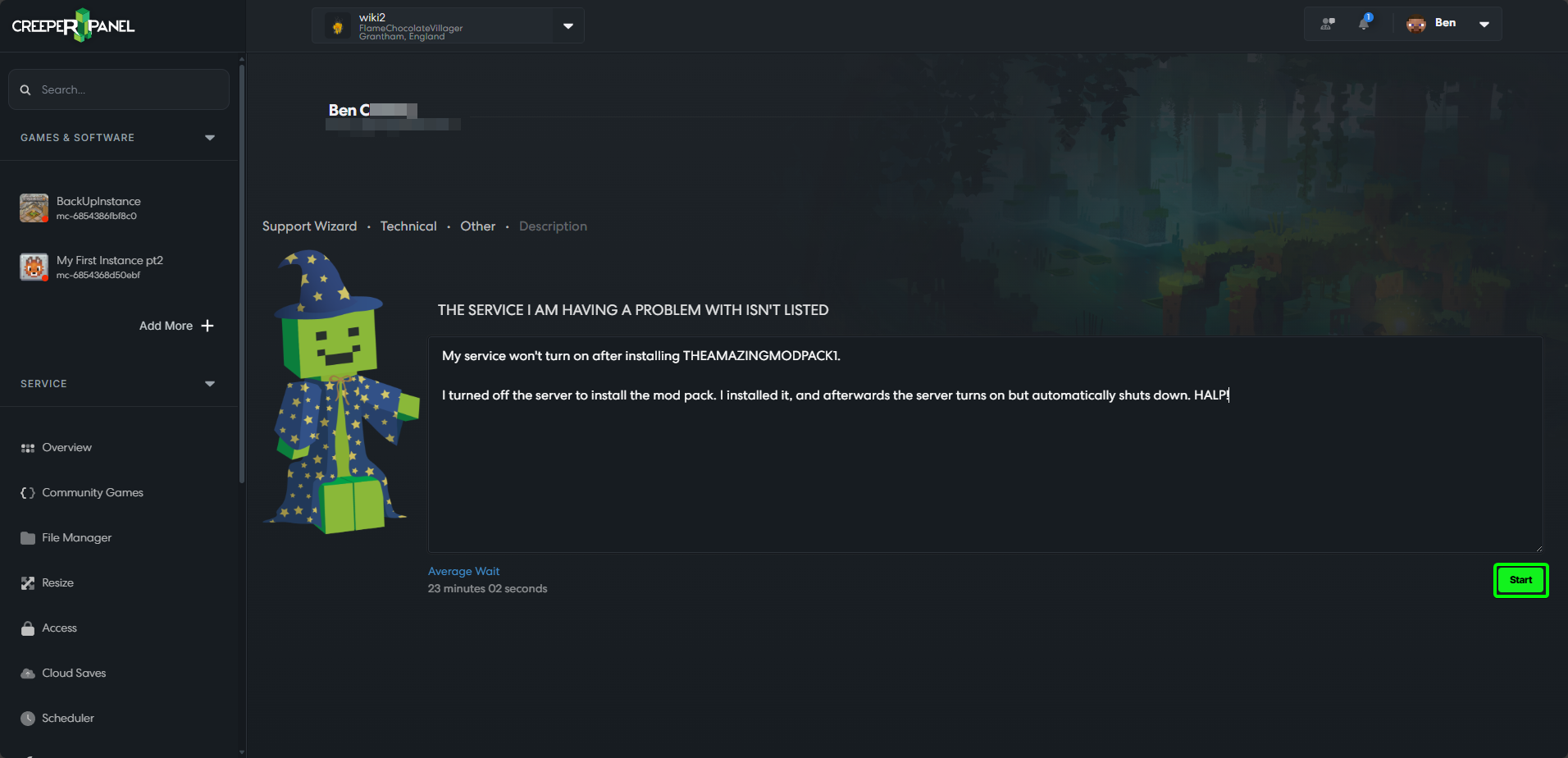
After clicking start, you will be taken to the conversation page with a member of the support staff.
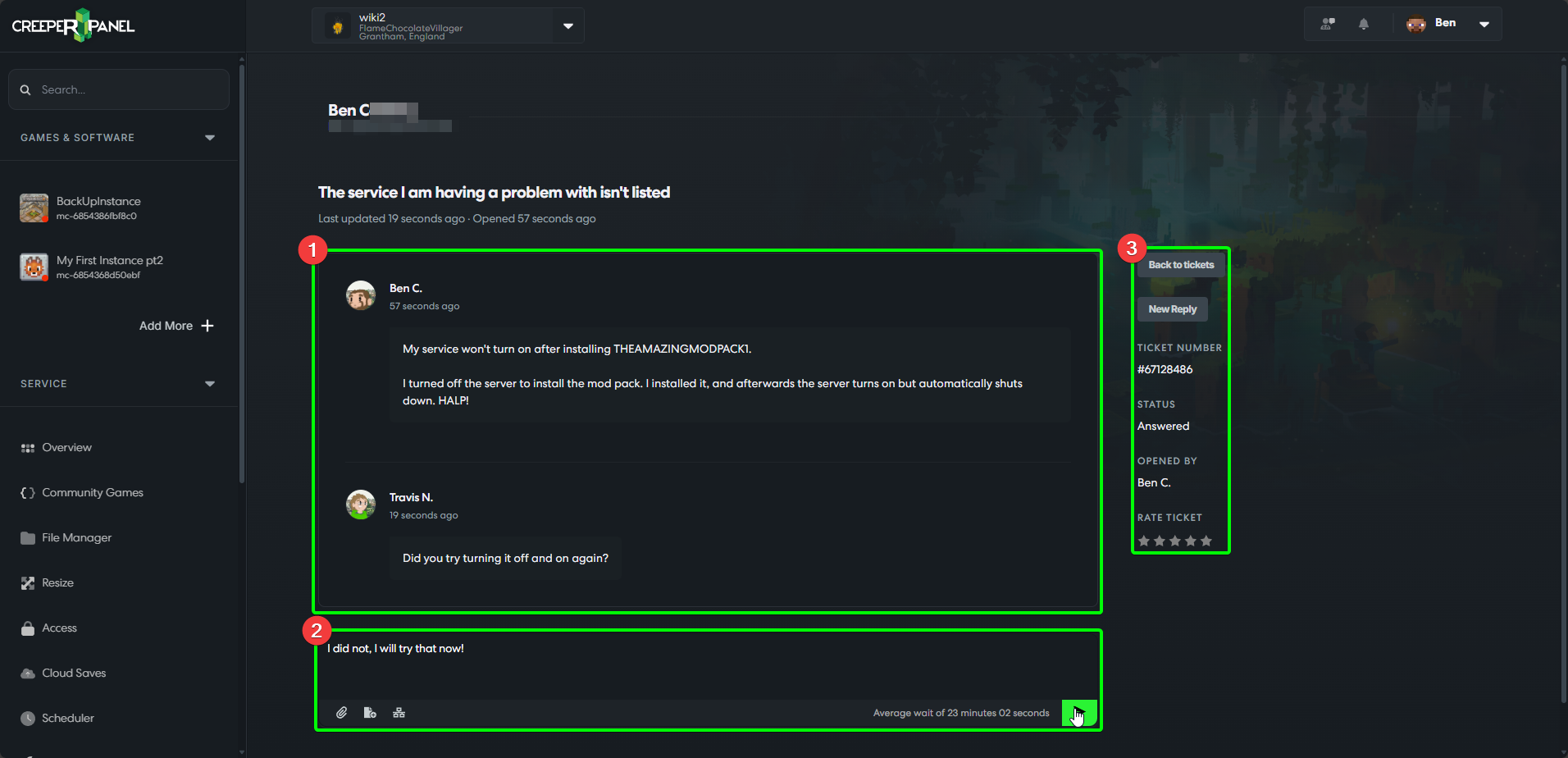
-
The main conversation section. Your message history for this ticket between yourself and the support staff will be displayed here.
-
Your reply box. Any message to the team must be entered in here. Click the green send icon at the bottom right of this section to send your message.
-
This section contains basic ticket information such as the ticket number, who opened the ticket, and the ticket status.
