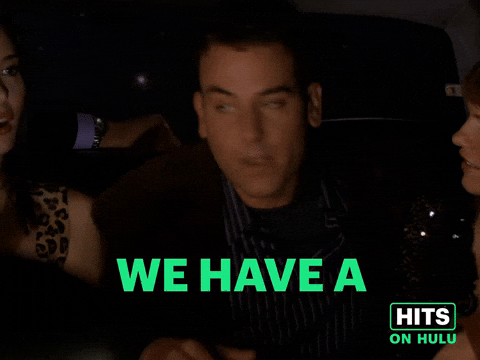Setting up/editing a Schedule
Creating an Automatic Schedule
The CreeperPanel allows you to set schedules for your services, meaning you don't need to manually restart your service, among other things. To begin:
-
Navigate to the
Schedulerpage. You will find it under theServicestab.
-
Once on the scheduler page, click on
Add Taskbutton that's on the right of the page.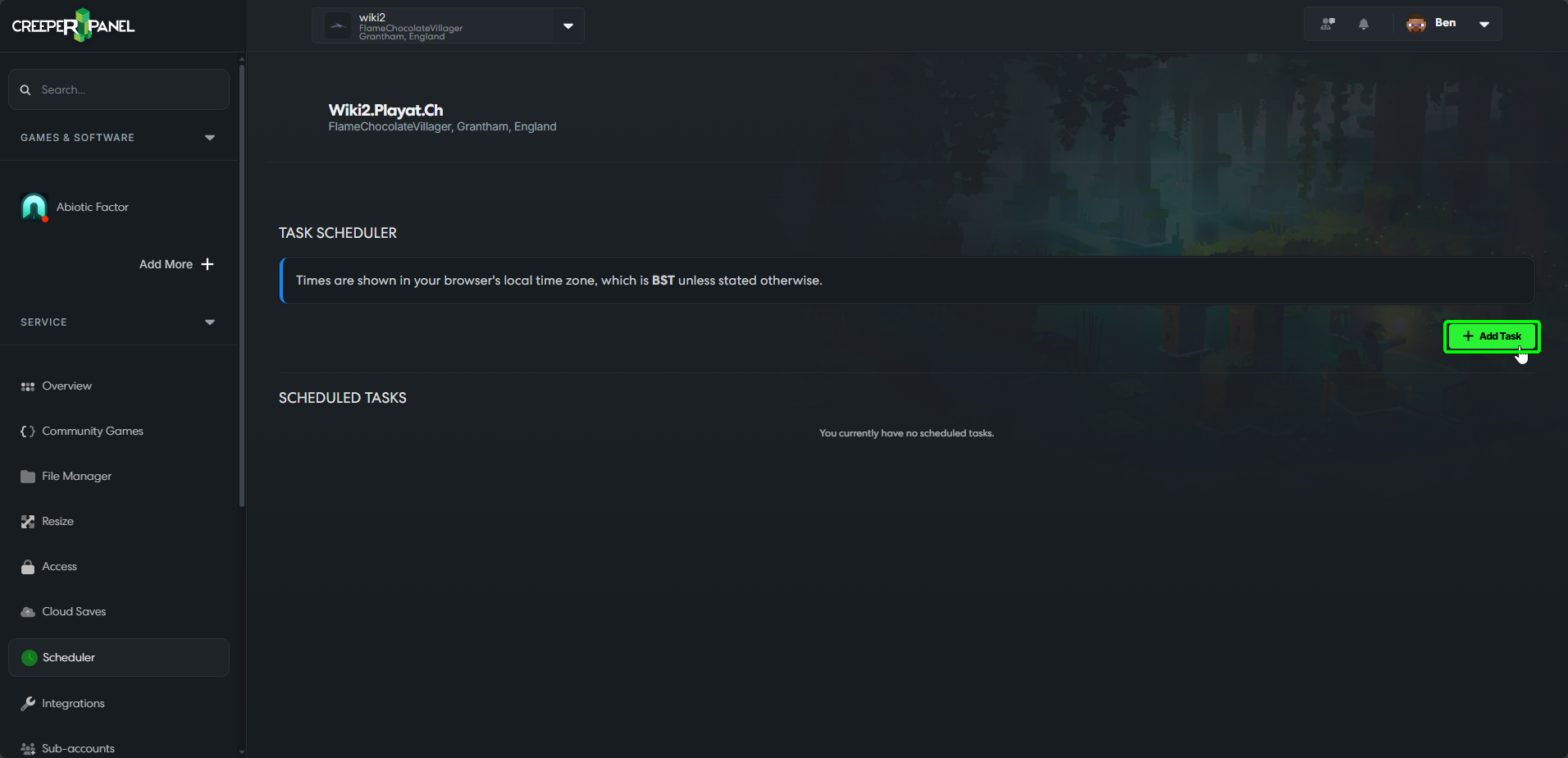
-
You will now be asked to select the server you want to create a schedule for (if you select Minecraft, you will then be asked to select the instance you want to create the schedule for). For this example, we will use Abiotic Factor.
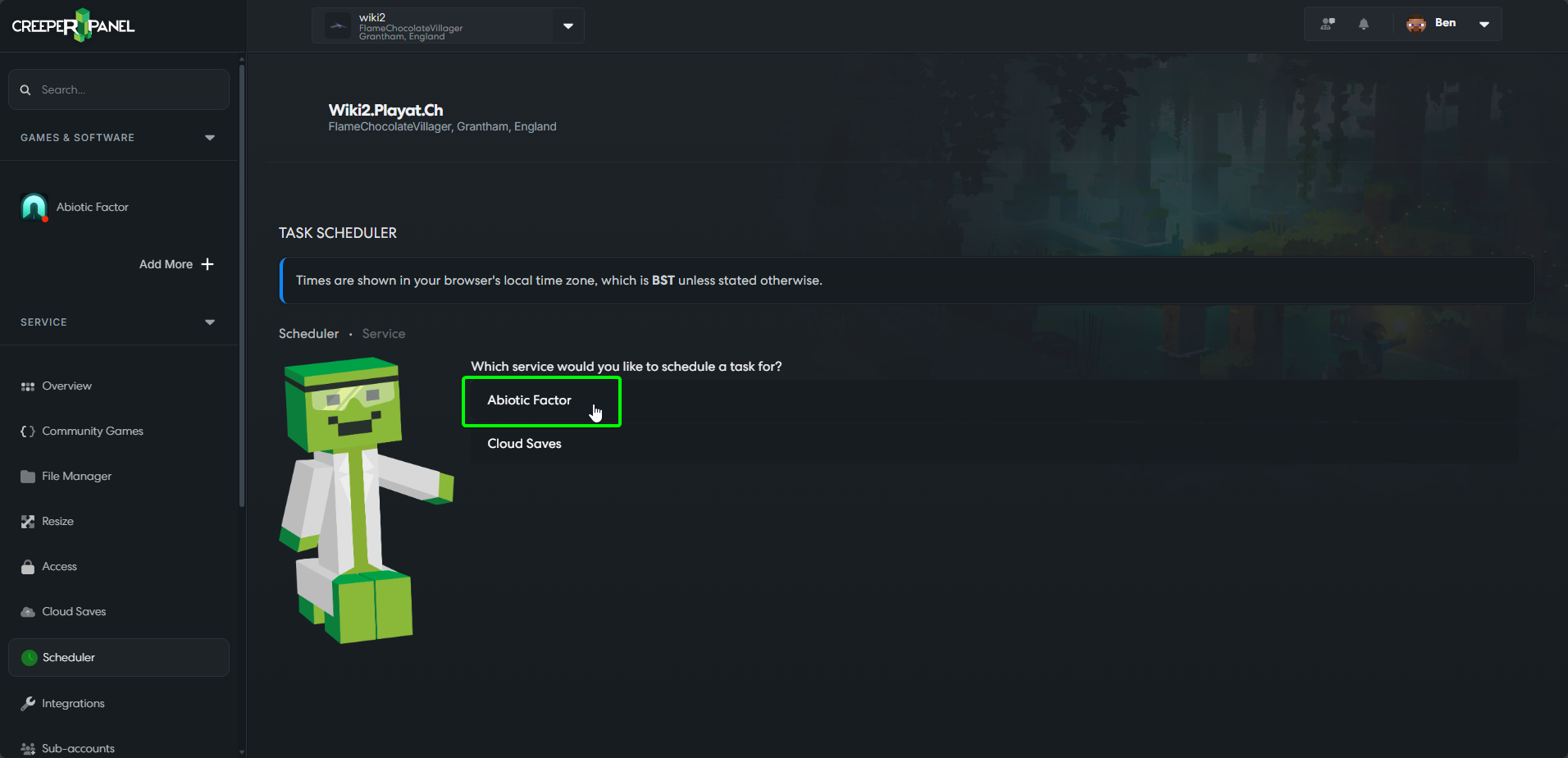
-
After selecting the server you will now be given options on which task you want the schedule to perform. For this example, we will use the
Restartcommand. The process is the same for all entries in the list.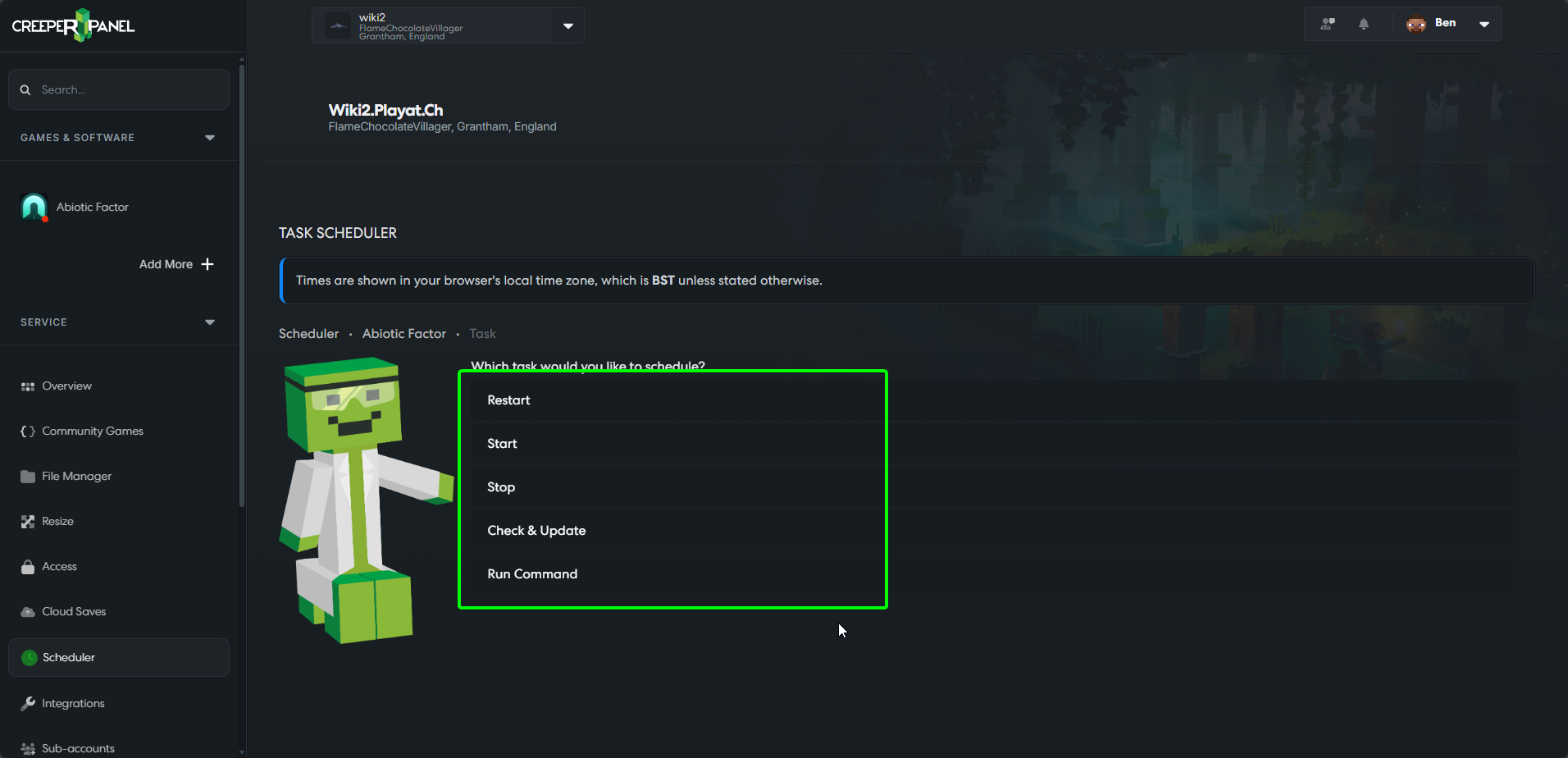
-
Select
Restart; on the next screen, enter your command. Here we will enterEvery Sunday at 10AM. The Scheduler will auto-generate a task schedule from your instruction. -
The Scheduler will show how it has interpreted your command - when you are happy, click the command under the text box.
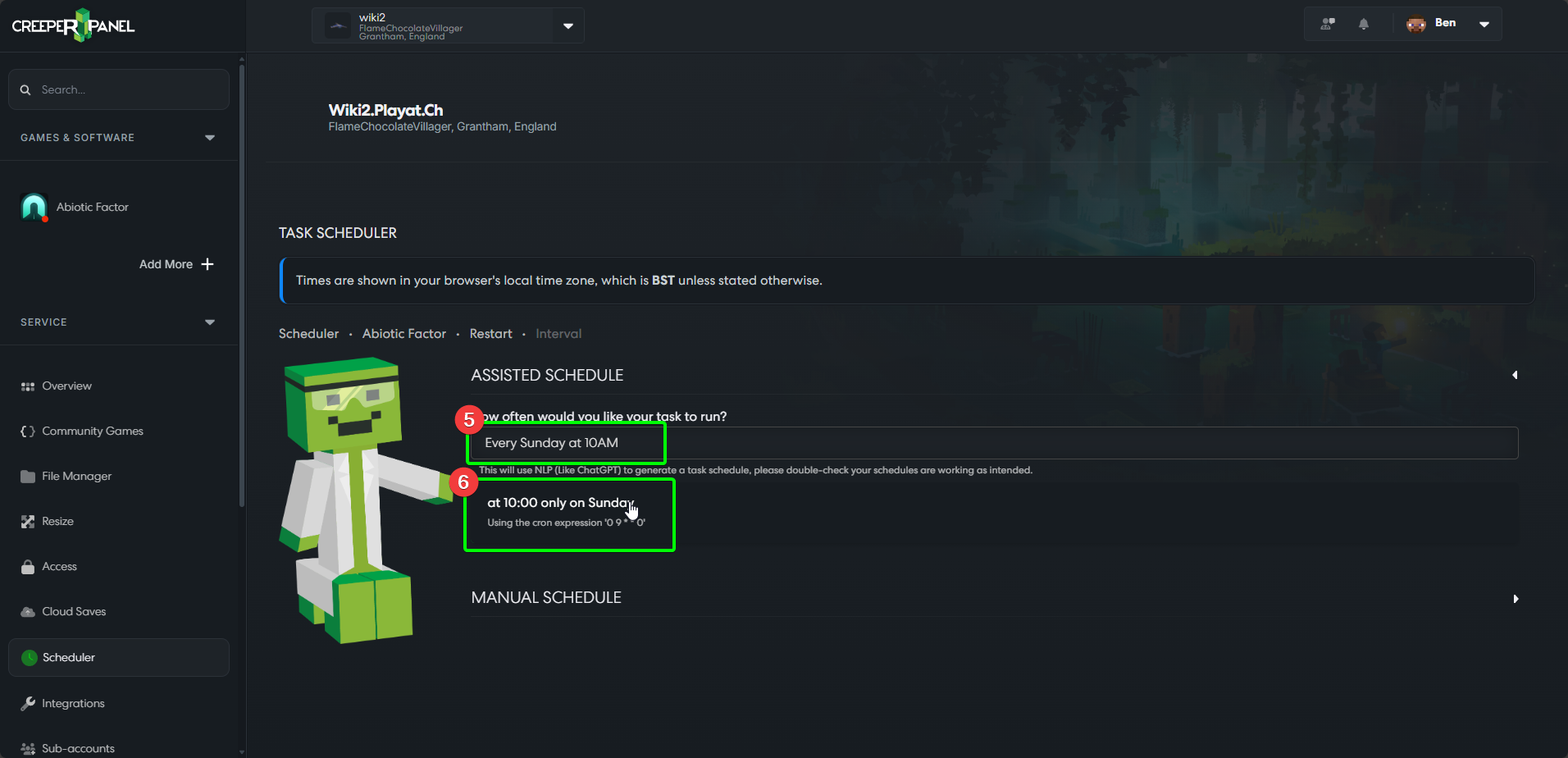
-
Finally, you will be asked to confirm and save your task details. Check your instructions once again, and then select
Savein the bottom right.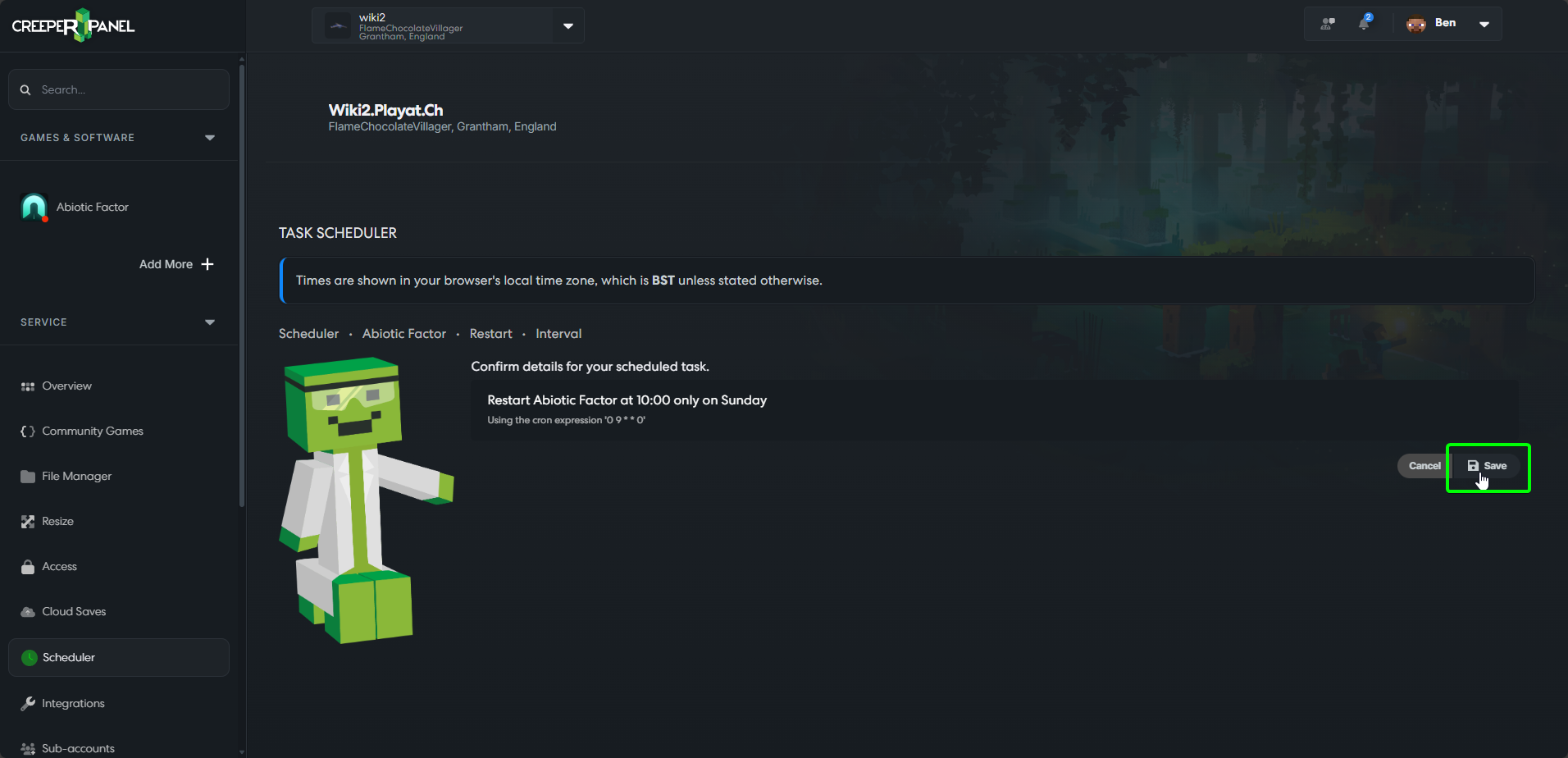
When completed, you will be able to see your schedule under Scheduled Tasks on the Scheduler page. For any schedule you've made, you can toggle it on or off, edit the schedule, or delete it via the buttons to the right of the task.
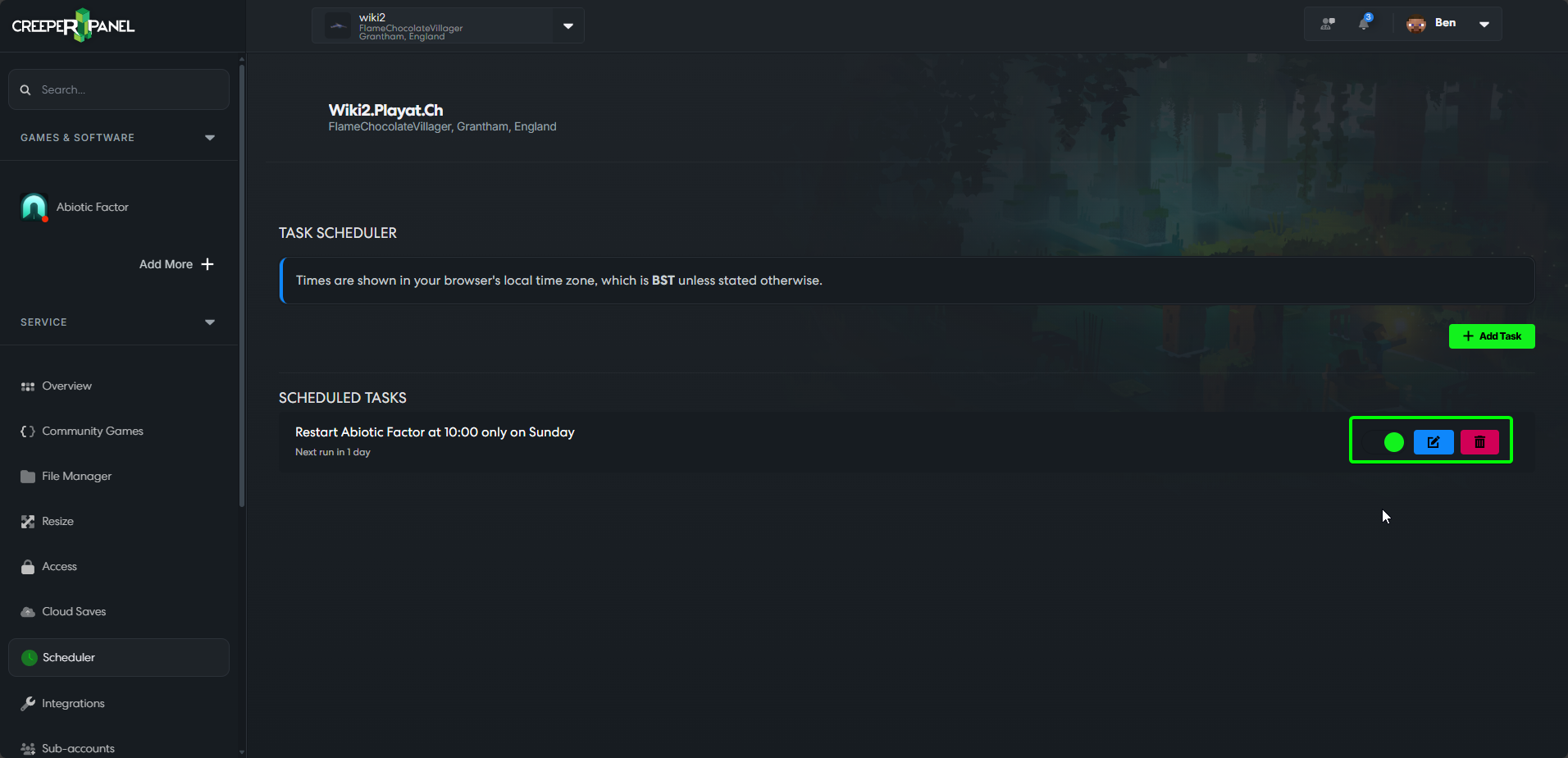
Creating a Manual Schedule
If you select Advanced at the Interval page, you will be shown a page that allows you to set the schedule using the cron format. You can use a website such as https://crontab.guru/ to help you create the desired schedule.
After you have set the desired schedule, click on the text that says Every X. You will then be asked to confirm the schedule is correct. Upon clicking save, your schedule will be active.
You're all set! Seems like we have a Scheduling Master in our midst...