Playments Scheme
CreeperHost offers a way for you to share the cost of your service with your friends and community, and as always we've made it as easy and streamlined as possible! Playments are our way of helping you share the cost of your service, however many times you would like to share it.
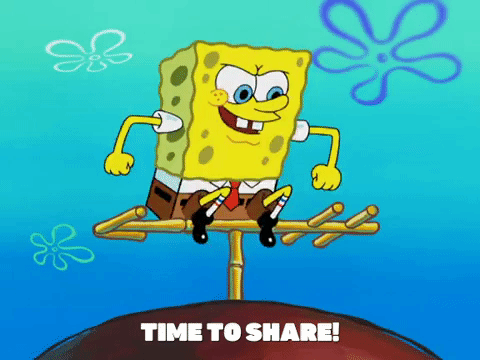
Customising your Playments
Before we get into sharing your Playments link, you may want to customise some bits first, such as the Playments' name, and a short message for your donators.
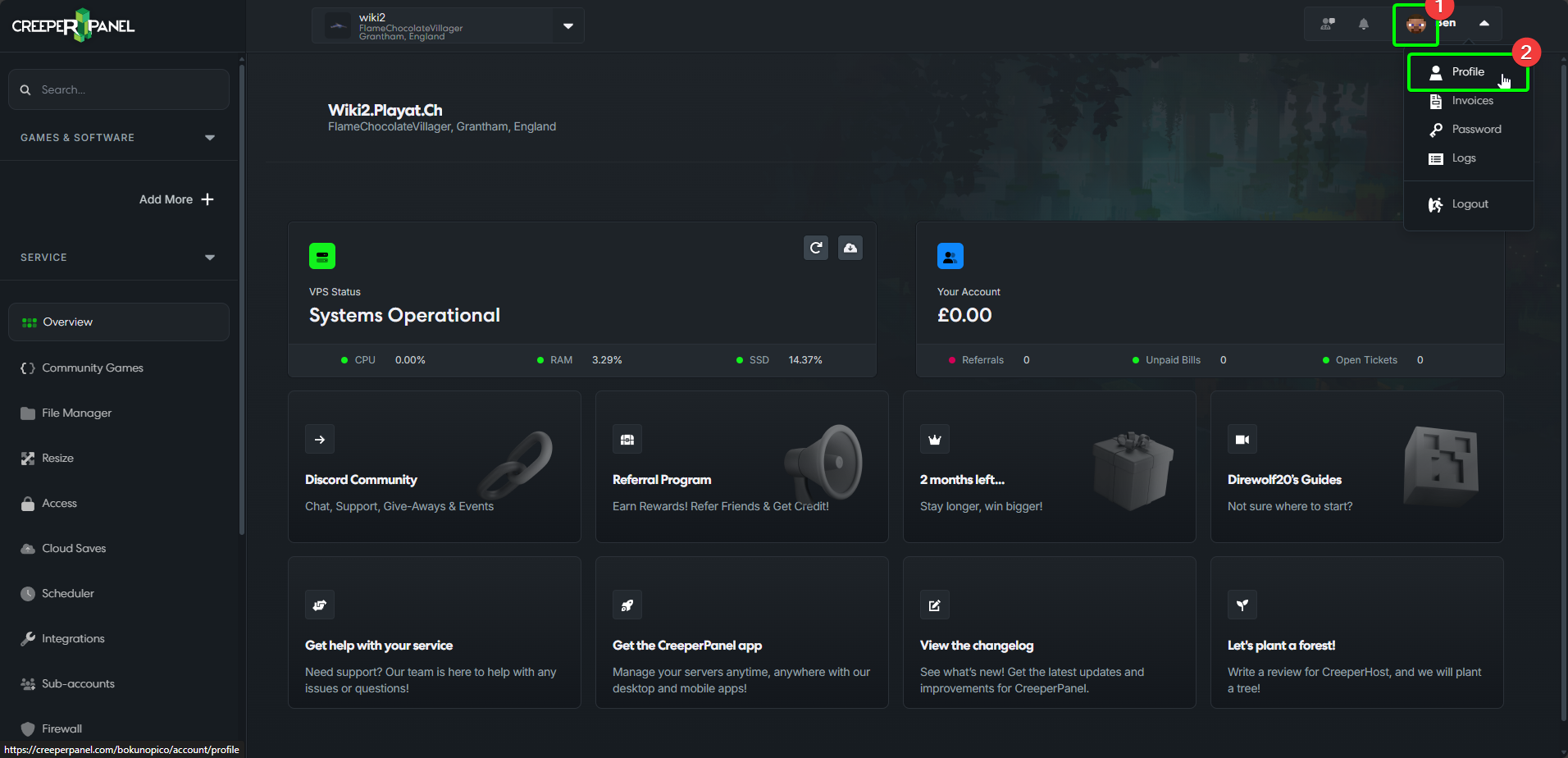
To customise your Playments:
- Navigate to the dropdown list in the top right (visible from anywhere in the Panel)
- Select
Profilefrom the dropdown list.
You'll be taken to the Name and Address tab of your profile:

- Scroll down past your name and address, under which you will see
Additional Information. This is where you can customise your Playments. - Playments Name Field - here you can specify what you would like your Playments name to be (keep it clean!). Alternatively, you can leave this blank, in which case it will default to your first name as shown on your CreeperHost account.
- Playments Custom Field - whatever you enter here will show as a prompt in the
Messagefield for your Playments members. You can customise your Playments prompt to ask for something (eg Minecraft username, SteamID) to help you identify who has paid towards the service. If you leave this blank, it will default toMessage. - Playments Callback URL - this is used after the payment has been processed - for example, you can set up this field (with a bit of extra work) to provide your donators a special rank or title to show that they have donated to your service.
Once you have finished, make sure to save your changes, using the Save icon, at the very bottom of the page.
Sharing your Playments link
Now you've customised your Playments scheme, it's time to share it out! To get started:

- Scroll down the side-bar until the last drop-down,
Miscellaneous, under which you will seePlayments. - Select the
Playmentsbutton.
You will be taken to the main Playments page. Here you can find:
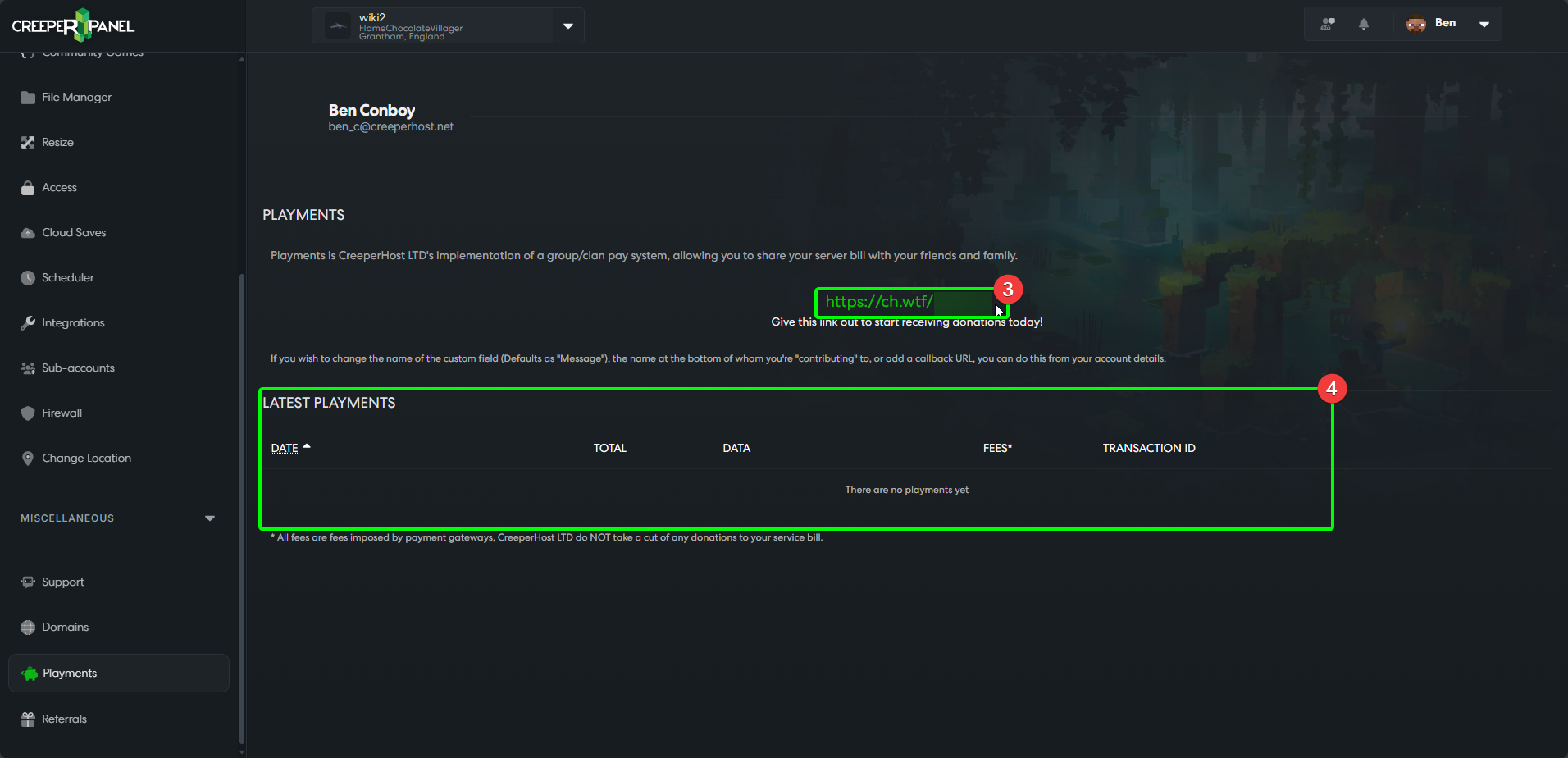
- Your CreeperHost Playments URL: highlight and copy the link to share it.
- Latest Playments: a history of your more recent Playments that you have recieved.
That's about all there is to Playments! If you have any issues with this service, please feel free to contact CreeperHost support; we're always happy to help.
Alternative Payments with Playments
Our Playments system also allows you to pay your invoices with the help of others. This part of the guide will take you through the method to use Playments as your payment method.
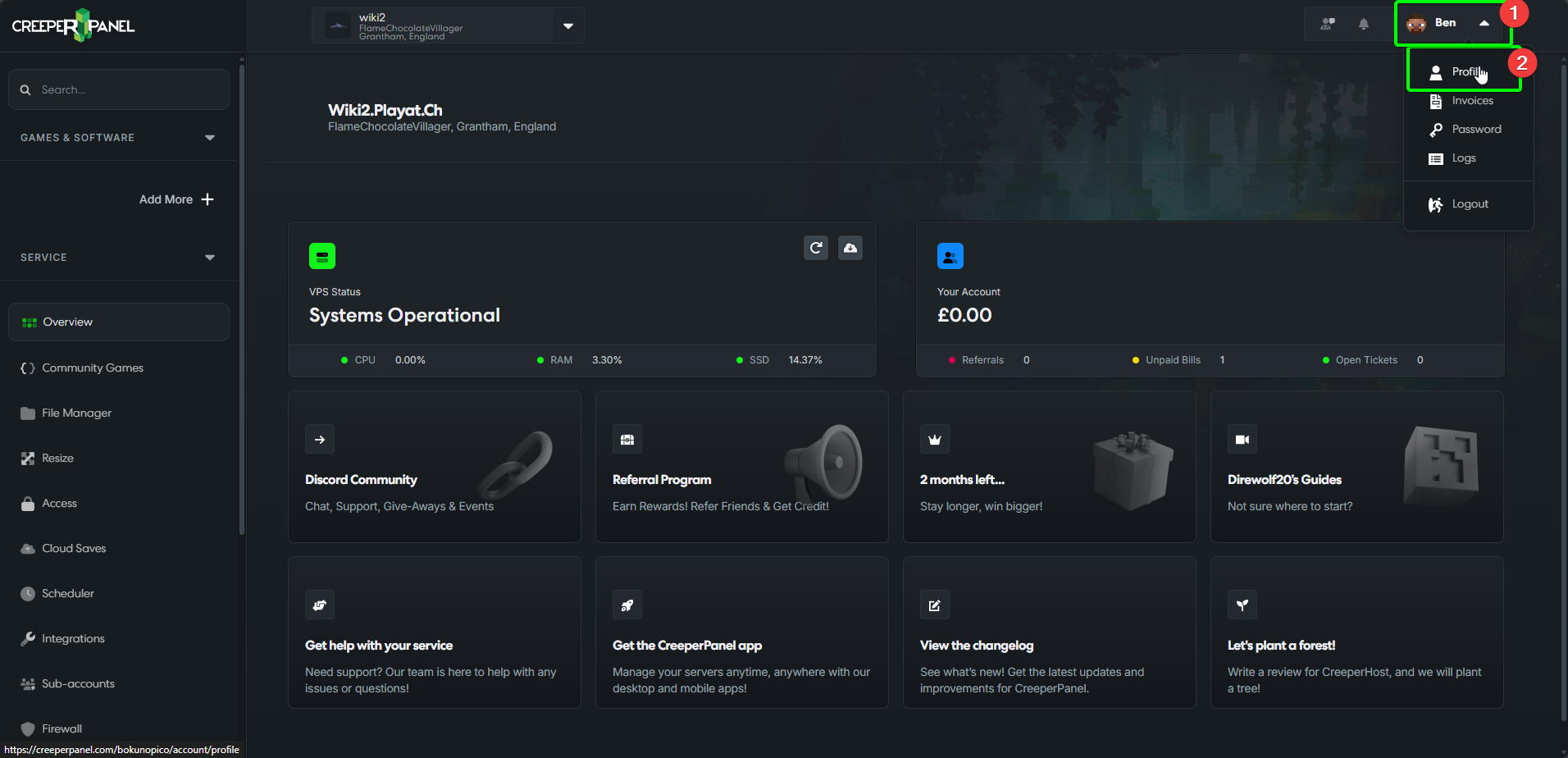
- Navigate to the account button in the top right of the CreeperPanel (visible from any page)
- Select
Profile. If you selectInvoices, you can skip to step 4.
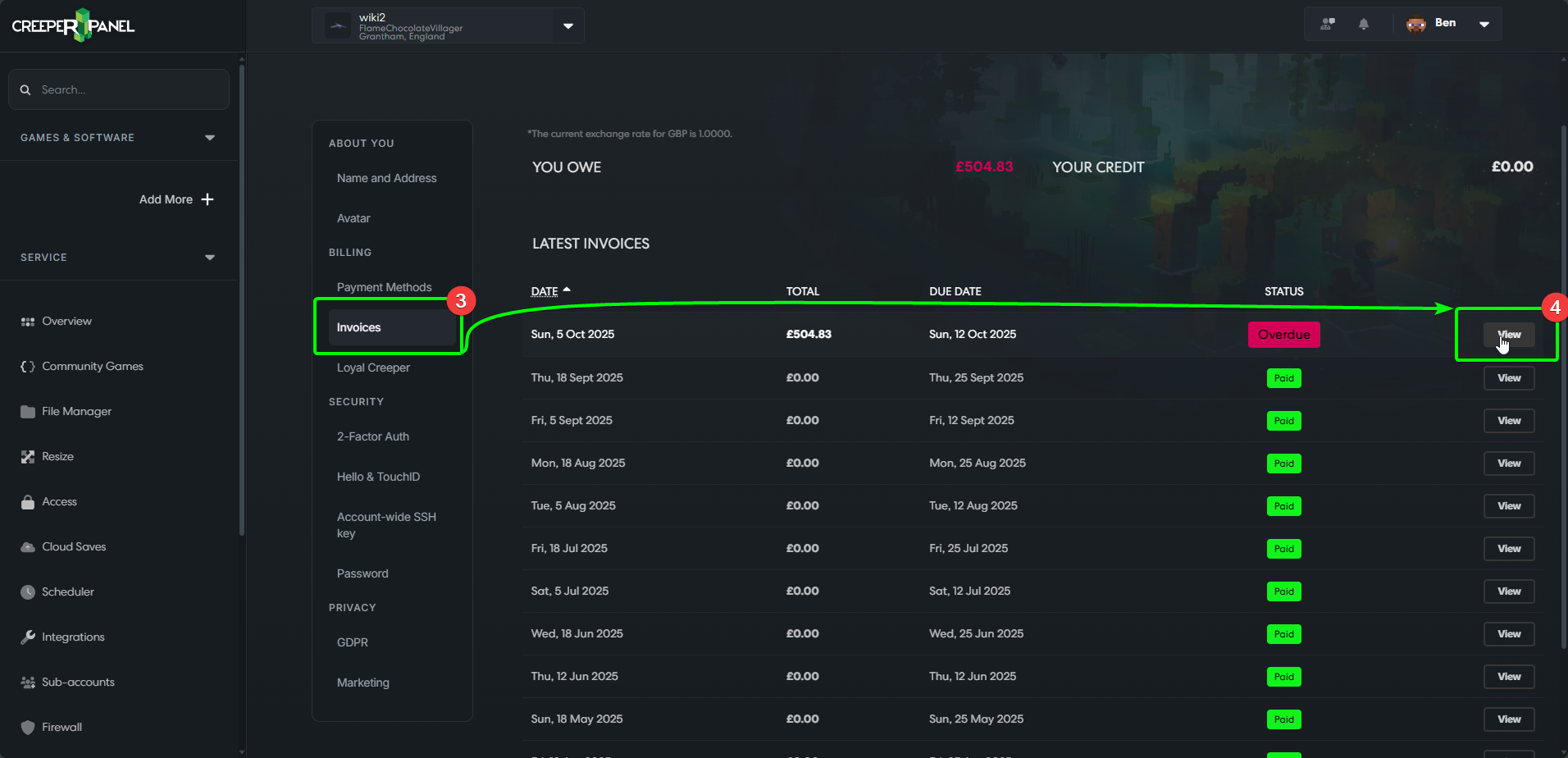
- Select
Invoicesfrom the side-bar. - On the unpaid invoice you wish to pay for using Playments, select
View, which will open your invoice in a new window.
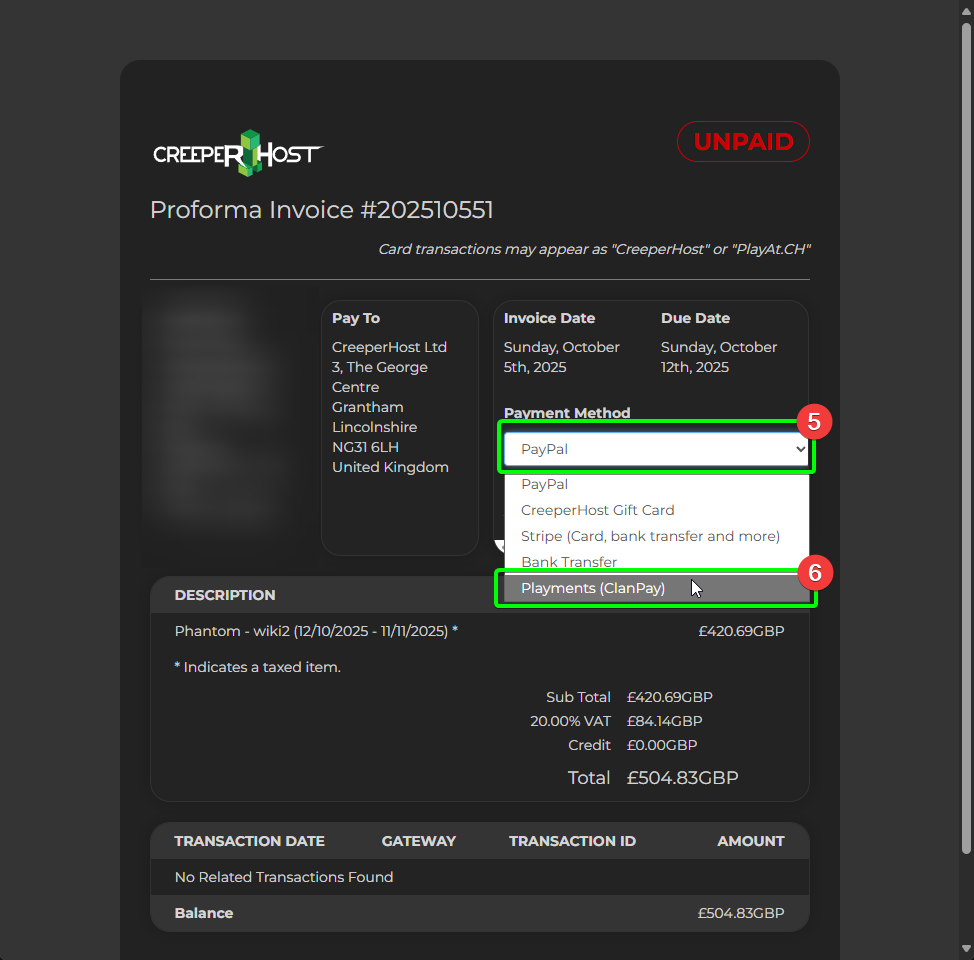
- On the invoice, select the dropdown box under
Payment Method. - Select
Playments (ClanPay).
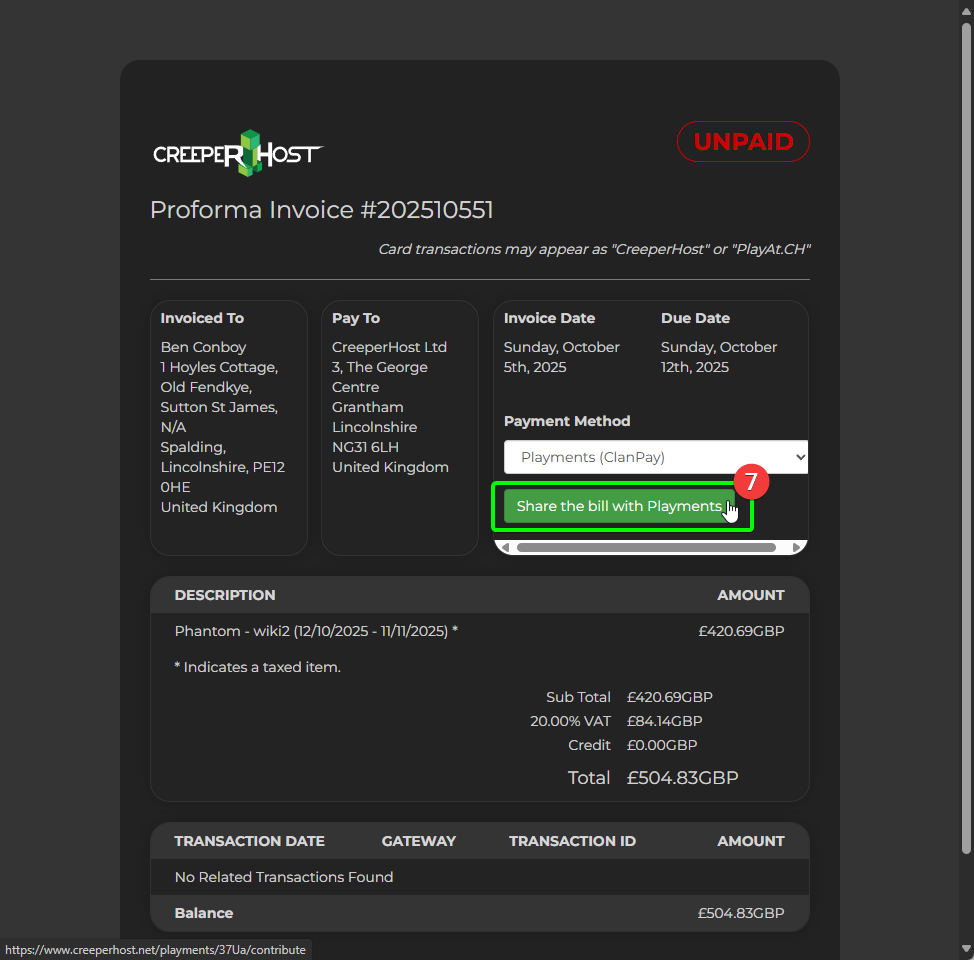
- Now you have selected
Playments (ClanPay)as your payment method, you will see that the button underneath the drop down list now saysShare the bill with Playments. Select this button.
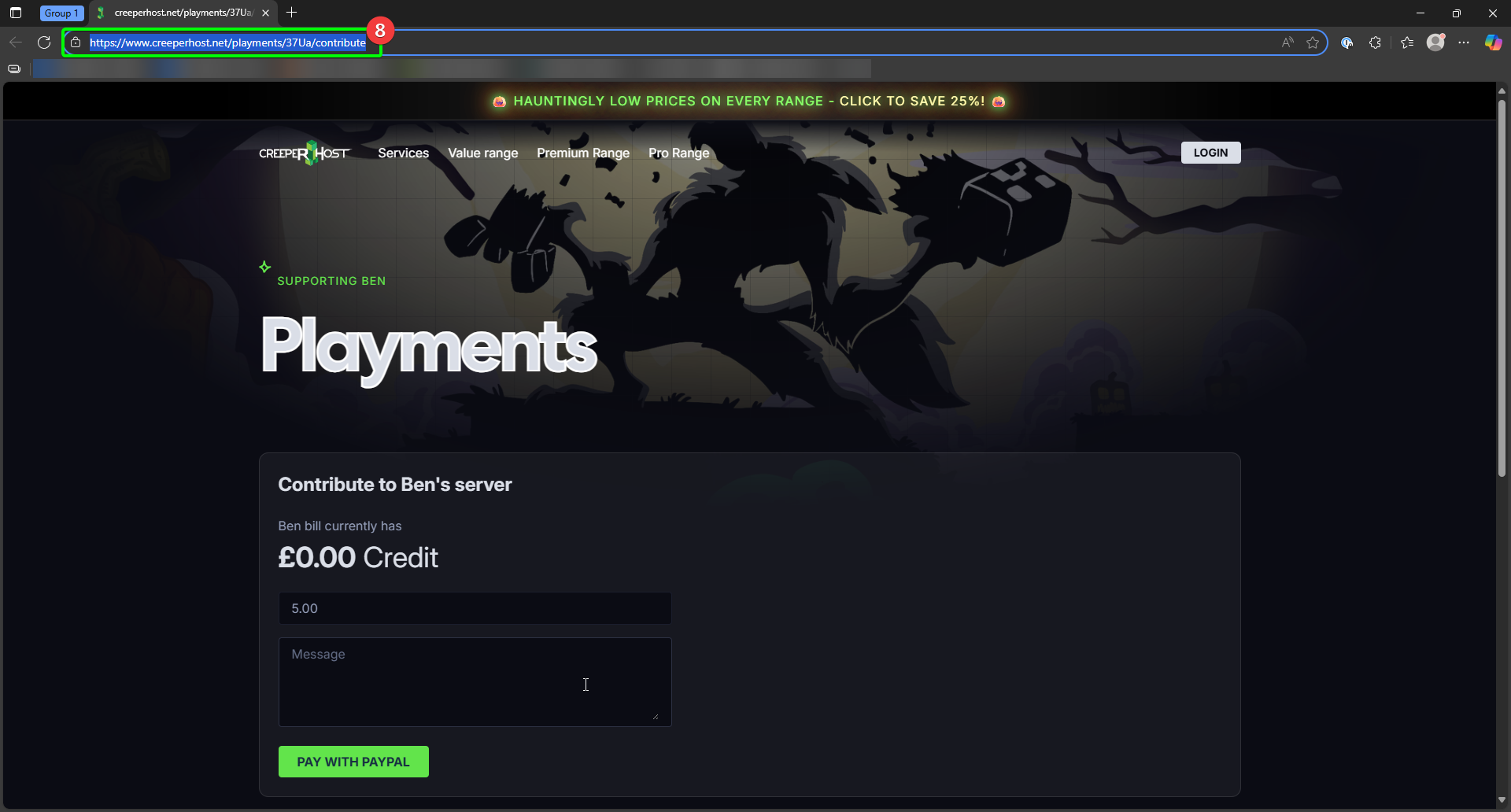
- You will now be redirected to the Playments URL for this invoice - to share, you need to copy and paste the URL in your address bar, and send it to your Playments group, at which point they can continue as normal to pay via Playments!
That's about all there is to Playments! If you have any issues with this service, please feel free to contact CreeperHost support; we're always happy to help.