Minecraft Connection Failures
Failed to connect to the server
The day may come where you find that you are unable to connect to your server. You might encounter an error message such as:
Internal Exception: java.io.IOException: An existing connection was forcibly closed by the remote host
There are multiple reasons you could encounter an error message such as this. For example; the server is offline, the traffic is being blocked, the server is rejecting the connection etc. they all have the same result; you won't be able to connect. Don't panic - here, we will go over the most common fixes for a connection failure.
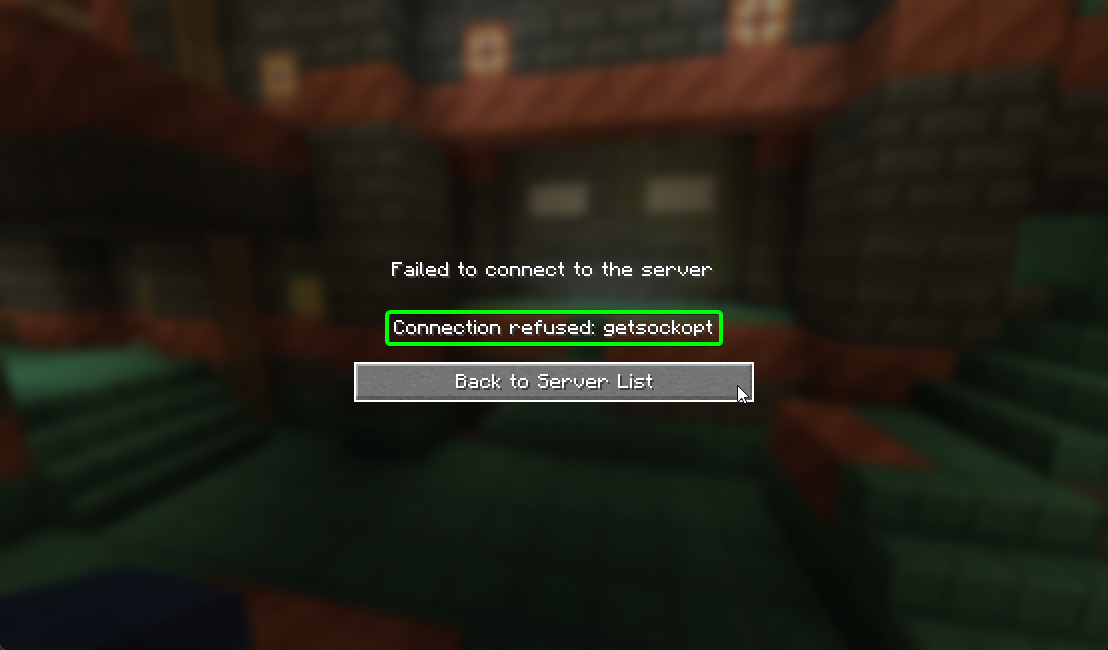
Connection refused with error message "getsockopt"
You can take some steps to troubleshoot your connection issues, as they can often be resolved easily. Here are a few helpful tips to get you back online:
-
Check your server is started to completion; The console will report something such as
11:26:46 [Info] Done (0.181s)! For help, type "help"when it has fully started and is ready for players to connect.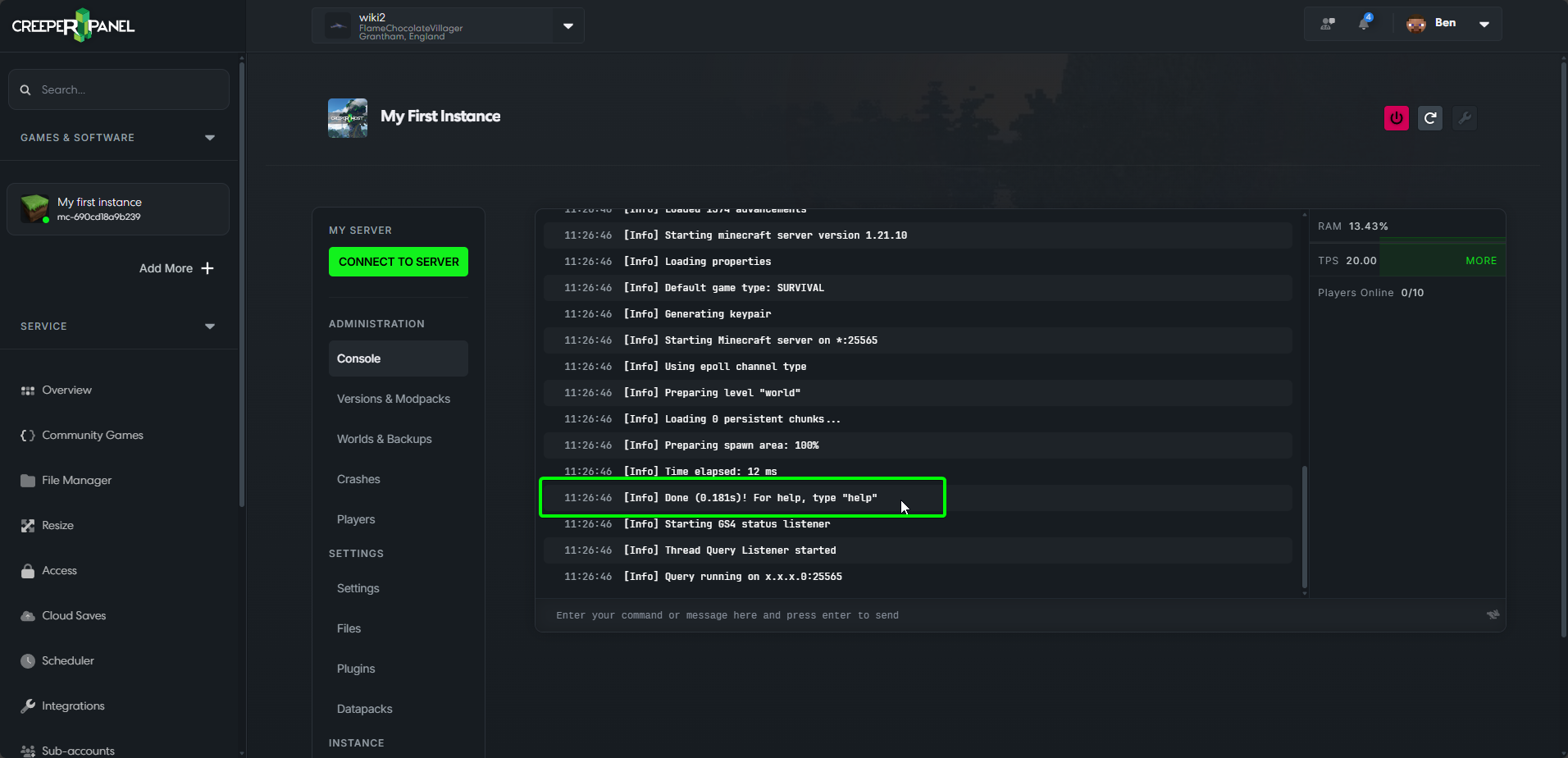
-
Check your server is responding. You can do this easily by:
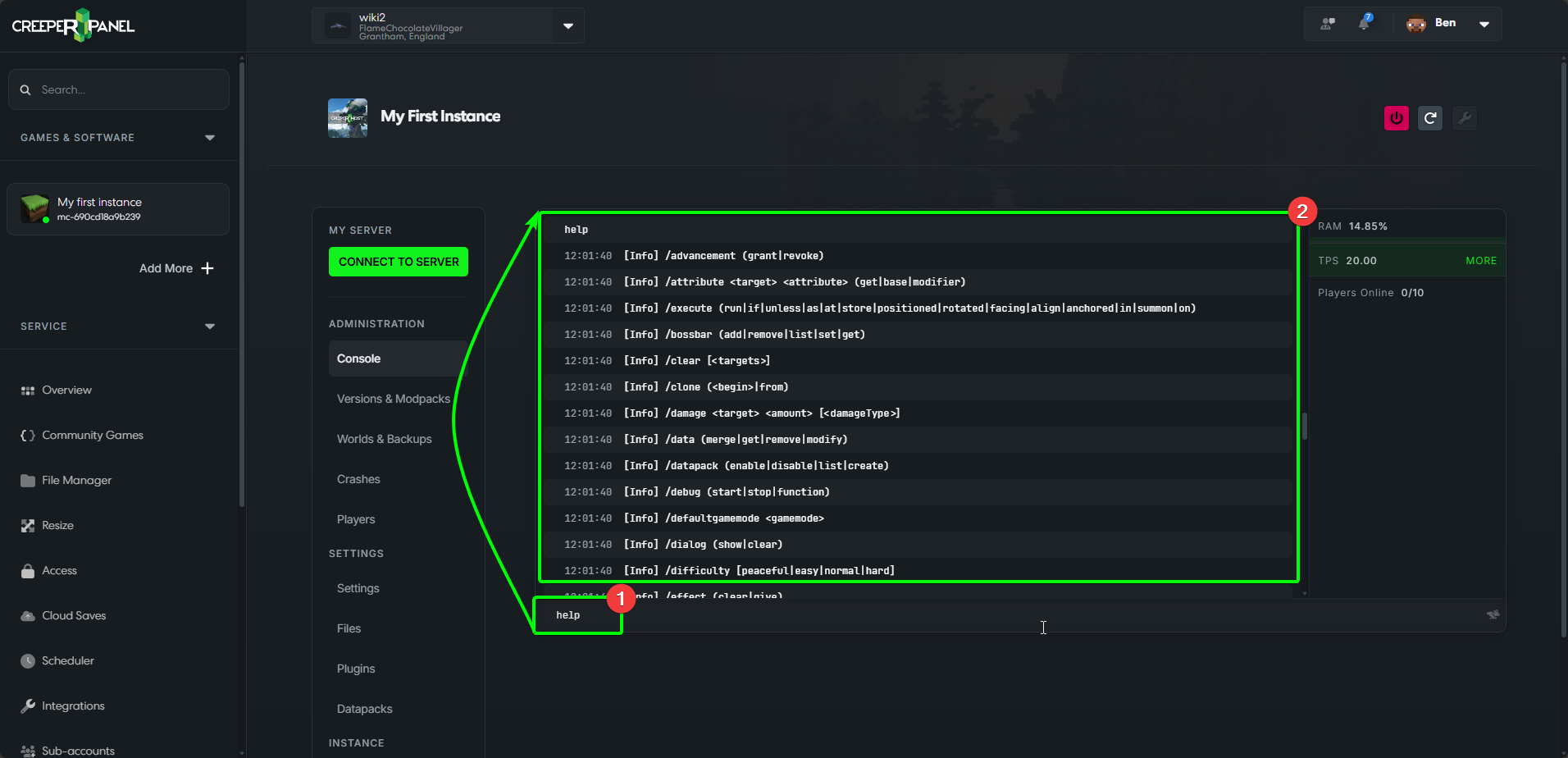
- Heading to the console, and enter a command such as
helporforge tps. - If your server is responding, you'll see the response in the console after your input.
- Heading to the console, and enter a command such as
-
Check you are able to contact your server. If you usually connect by the hostname, try the numerical IP instead. To find it:
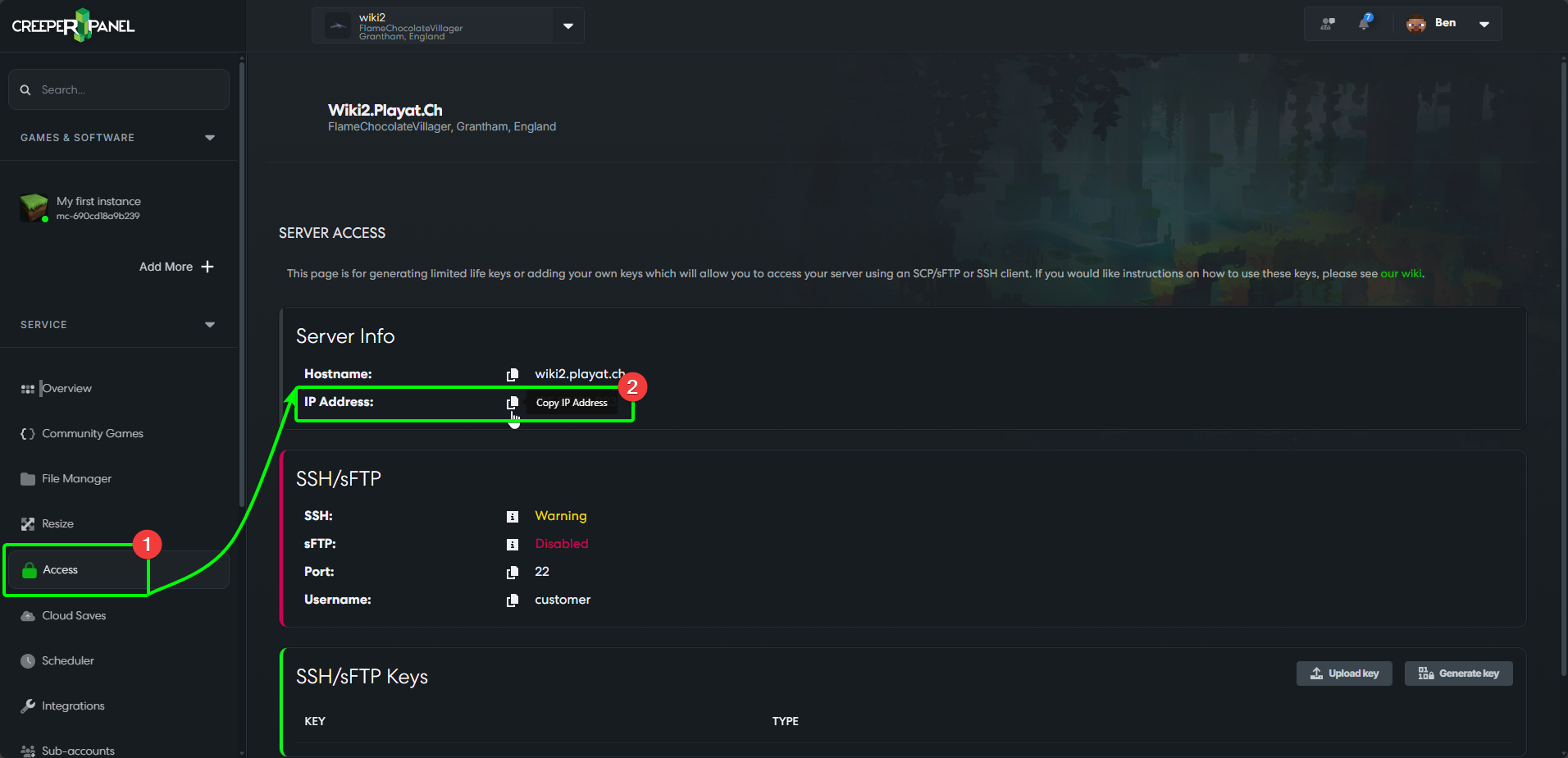
- Head to the
Accesstab in the sidebar, under theServicedropdown list. - You can find your numerical IP in the
Server Infobox - click the clipboard icon to copy it to your clipboard.
- Head to the
If you are using the legacy Panel, it can be found by heading to Virtual Server, then sFTP/SSH Access.
Mod Rejections
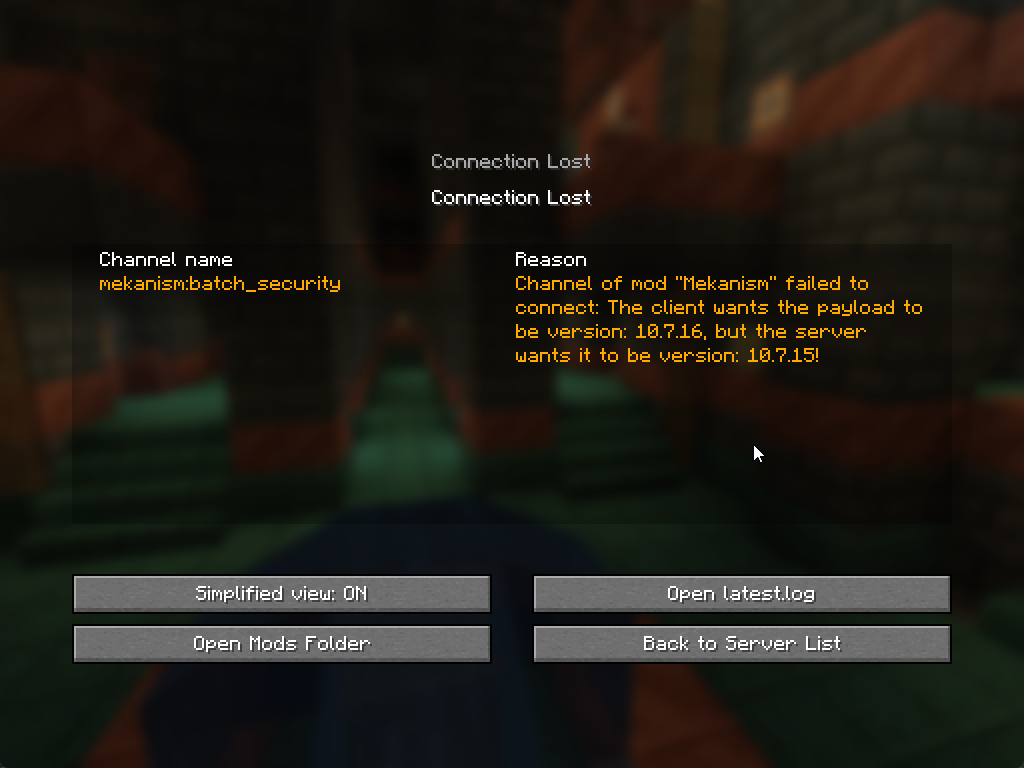
An example of a mod rejection error
Sometimes, connection issues can be narrowed down to mod mismatches. This is where your client and server have different versions of a modpack, and as a result the server rejects the mod(s) that are incorrect, leaving you unable to connect. To connect to a modded server, most modpacks (excluding client-side-only mods) require both the server and host machines to be running the same game build, and the same modpack version.
To make sure your versions match, you may need to locate your server's installed version. To find it:
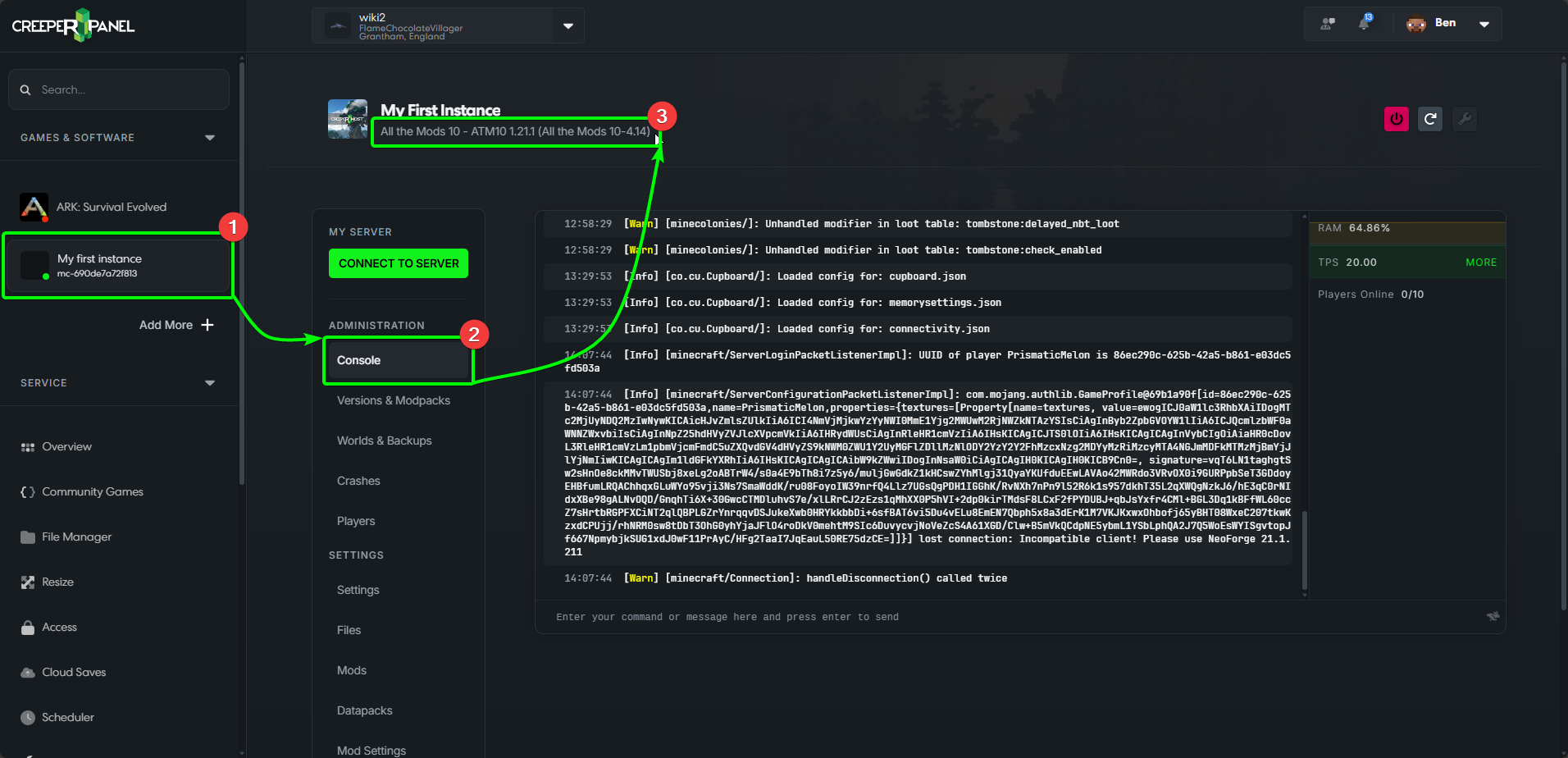
- Navigate to the main page for your instance.
- In the top left you will find your instance's name - the installed version should be shown below it.
In the rare occasion your Panel doesn't display the installed versions, you can still 'guestimate' which build is installed. Mod rejection errors will display both versions in conflict, first: the server version, secondly: the client version. As most build numbers tend to go up the numerical scale and not down, if the server shows a higher build number for a mod, it is likely the client is out of date - If the client shows a higher build number for a mod, it is likely the server is out of date.
You can easily switch between modpack versions using the Versions & Modpacks page whilst viewing your instance. A guide to updating to the latest version, and also a specific version of a modpack or game via the CreeperPanel is available HERE. Alternatively, you can update mods individually in the Mods tab under Settings, found on your instance's main page, or even sFTP/SSH. If you need a guide, please take a look at our sFTP/SSH guide.
It is recommended to change official mod packs via the "Versions" sub-menu first for your Minecraft instance. Any changes to the mods, without updating the configs, can result in odd server/gameplay behaviour; Versions will ensure your mod pack comes installed with all the 'trimmings' (configs, scripts etc) as intended.
Hopefully, these quick fixes can troubleshoot your connection issues and get you back online. However, if you still experience issues, please feel free to chat to our Support team. You can find out how to get in touch with them HERE.