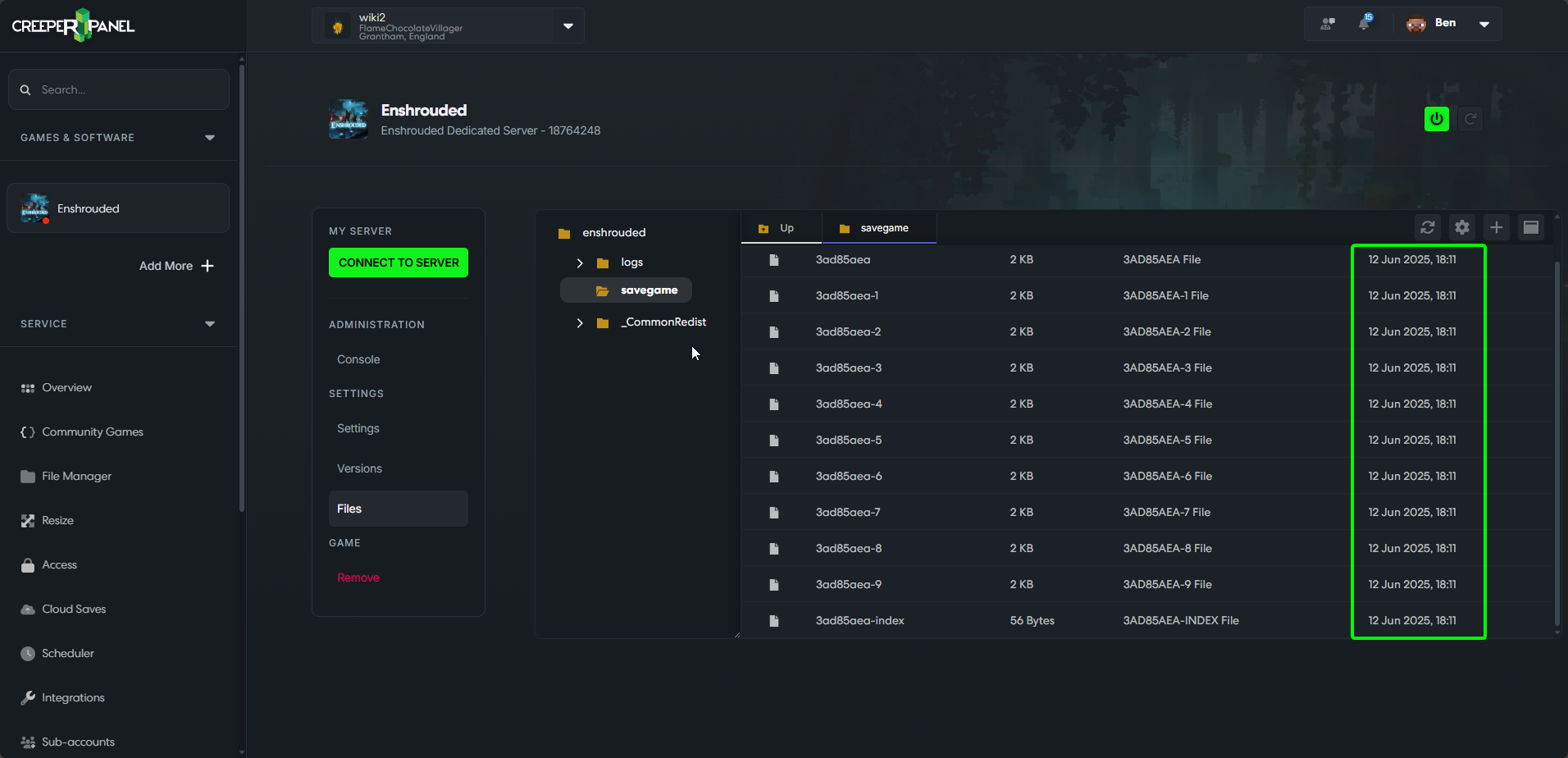Managing Your Saves
Before addding, removing or modifying saves, please ensure you have turned your server off to prevent data loss.
If you have an existing world save that you would like to upload, or you would like to download your server's world save, you can do so via the CreeperPanel.
- From the overview, navigate to Enshrouded. On the console page, select 'Files', under 'Settings'.
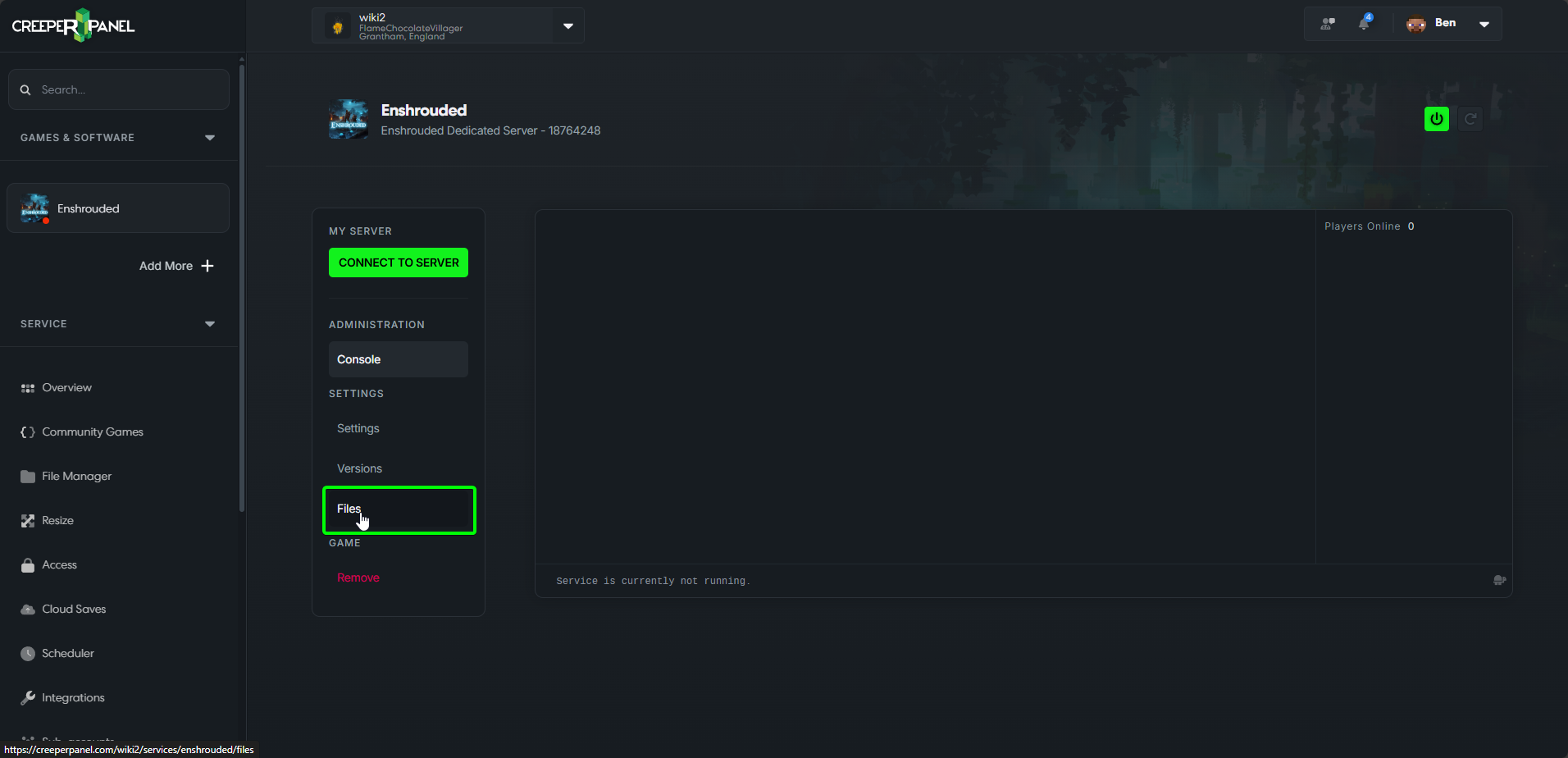
- Select the 'savegame' folder from the file interface screen. This will open the 'savegame' folder in the CreeperPanel. Inside the main panel, you will be presented with a list of world save files and their associated index file.
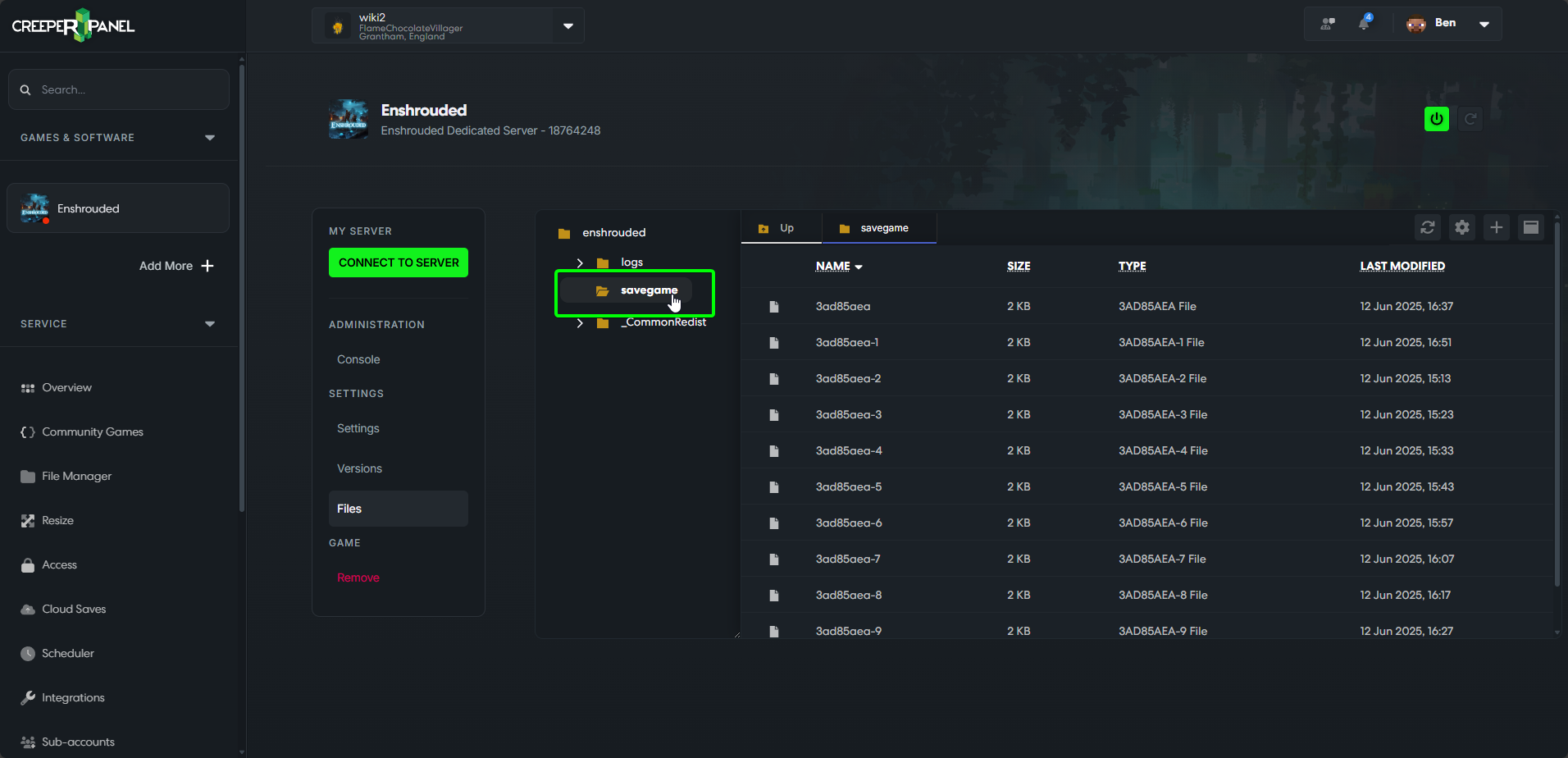
- To download your world saves locally, right-click the 'savegames' folder, and select 'Download as zip'. This will download a .zip archive of your save files to your designated download folder. It is recommended to move this archive to a secure location.
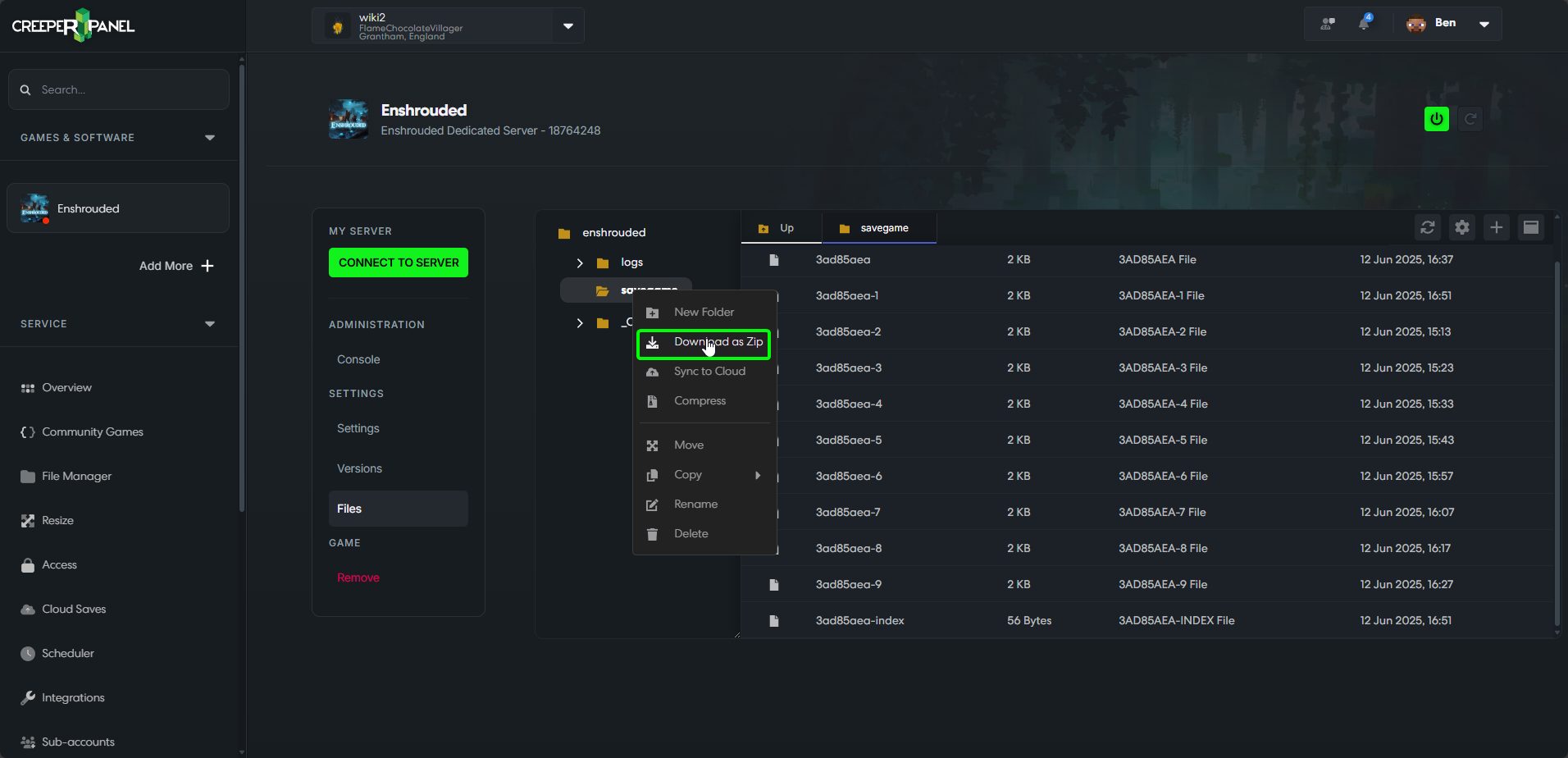
To restore your current world, or upload a different world save from a local copy is a quick process. It is a good idea to download any existing world you may have on the server, as uploading a different save will overwrite any existing saves, and will not be retrievable after being overwritten.
- From the overview, navigate to Enshrouded. On the console page, select 'Files', under 'Settings'.
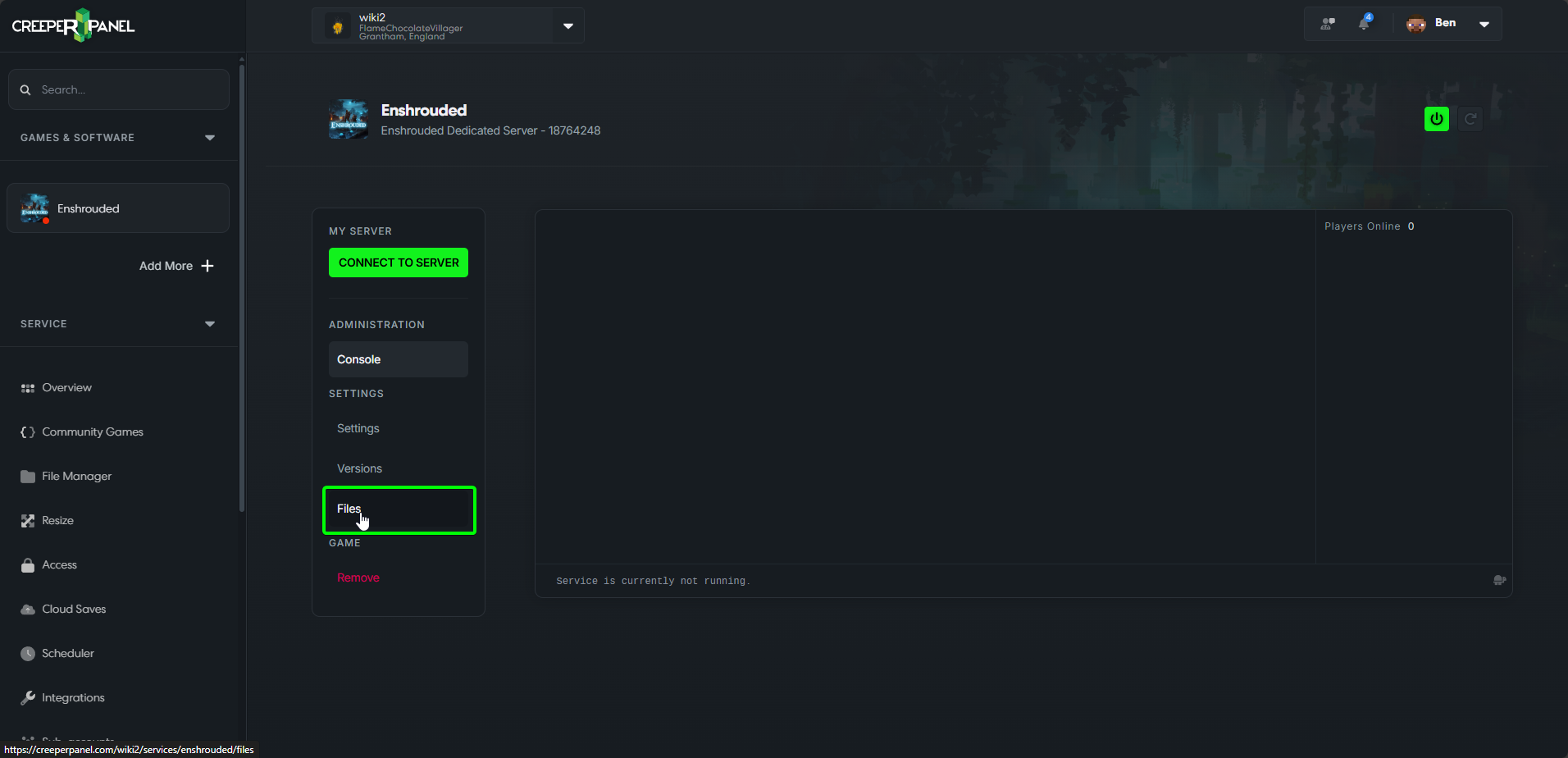
- Select the 'savegame' folder to view the contents. Once you have opened the 'savegame' folder, navigate to where you have saved your world files locally. If these are compressed into an archive, make sure they have been uncompressed before transferring. Select all the save files for the world you wish to upload.
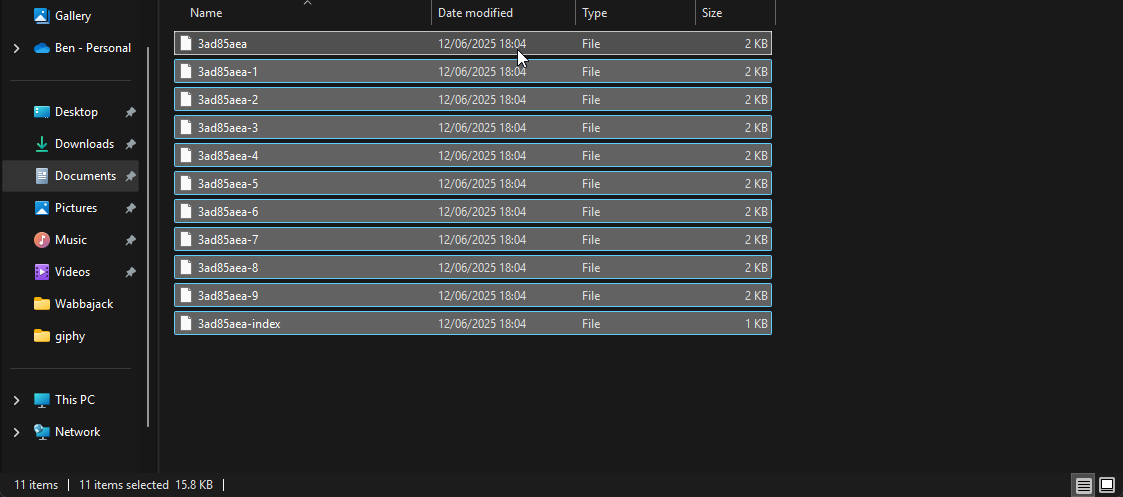
- Click and drag the files from your local directory into the 'savegame' folder's directory. The panel will automatically upload the saves, indicated by a progress bar at the top of the directory, and overwrite any previous saves on the server. Once this process is complete, your saves have been transferred to your server, and the world will be available to play.
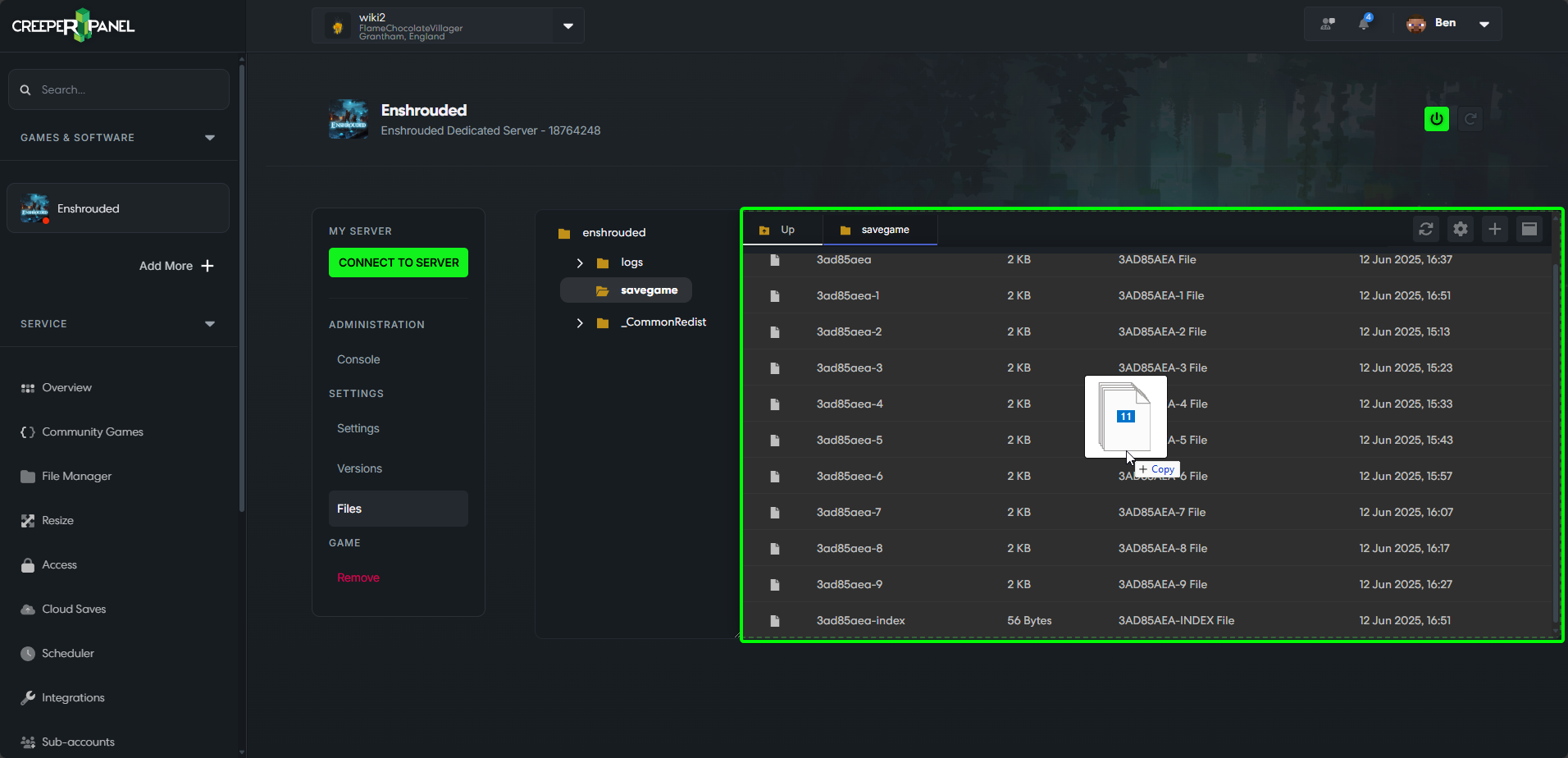
- To confirm that your saves have been uploaded, you can check the time the file was last modified as shown below - this will correspond with the date and time you uploaded the save files.