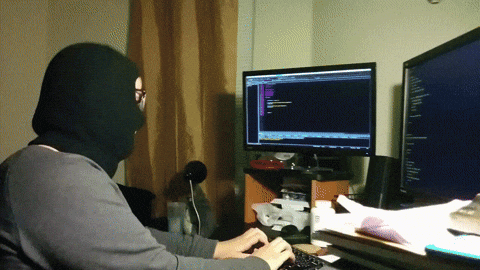Configuring your Enshrouded Server
info
Before proceeding to make any changes to the server settings, please ensure that you have stopped your server.
- Before connecting to your server, you may want to change some of the game settings. This is not a necessary step; if you don't want to change anything, you can skip this. Otherwise, navigate to Enshrouded in the CreeperPanel, and select 'Settings' from the list adjacent to the console.
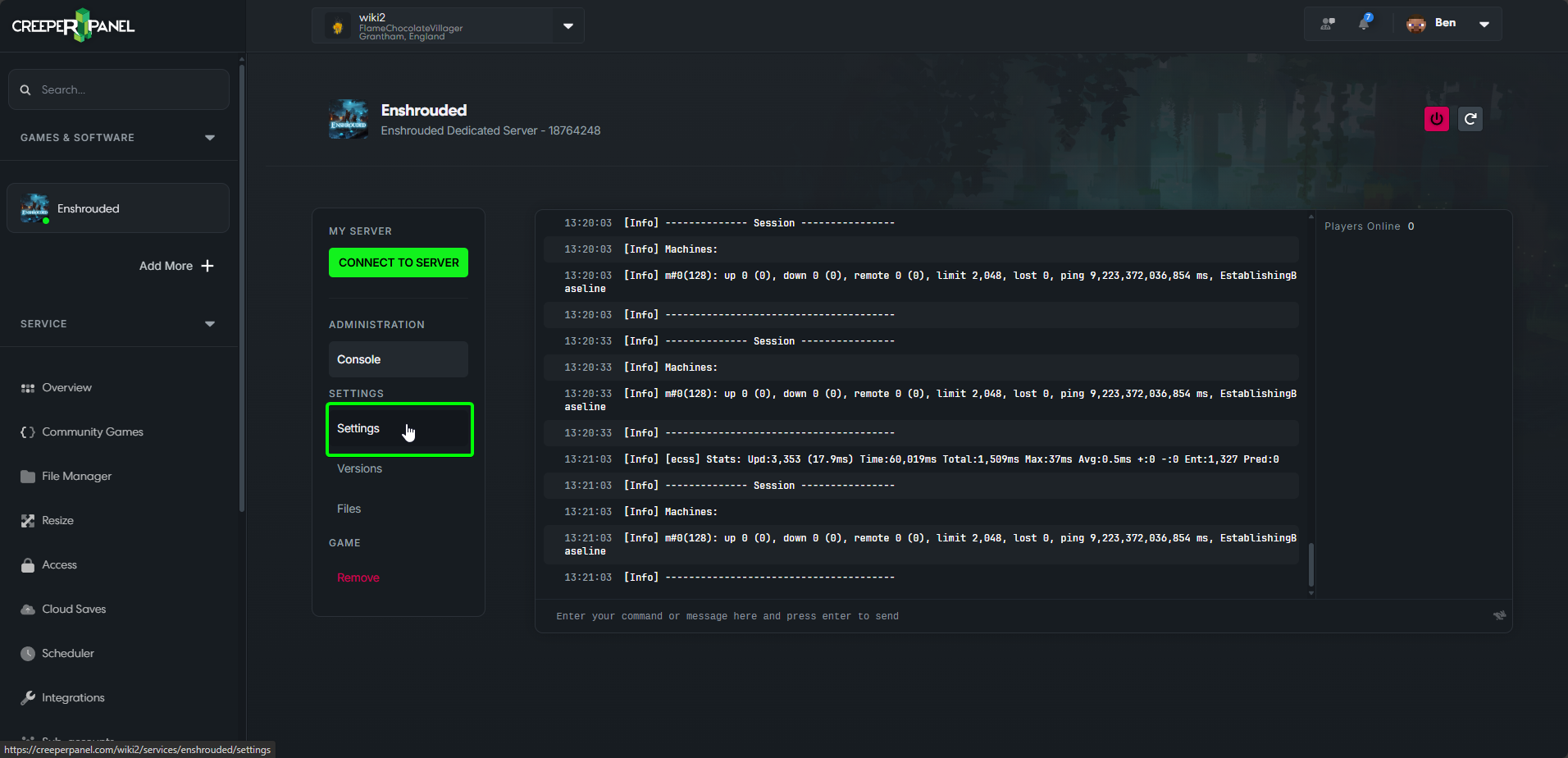
- You will find basic server settings under the 'General' tab;
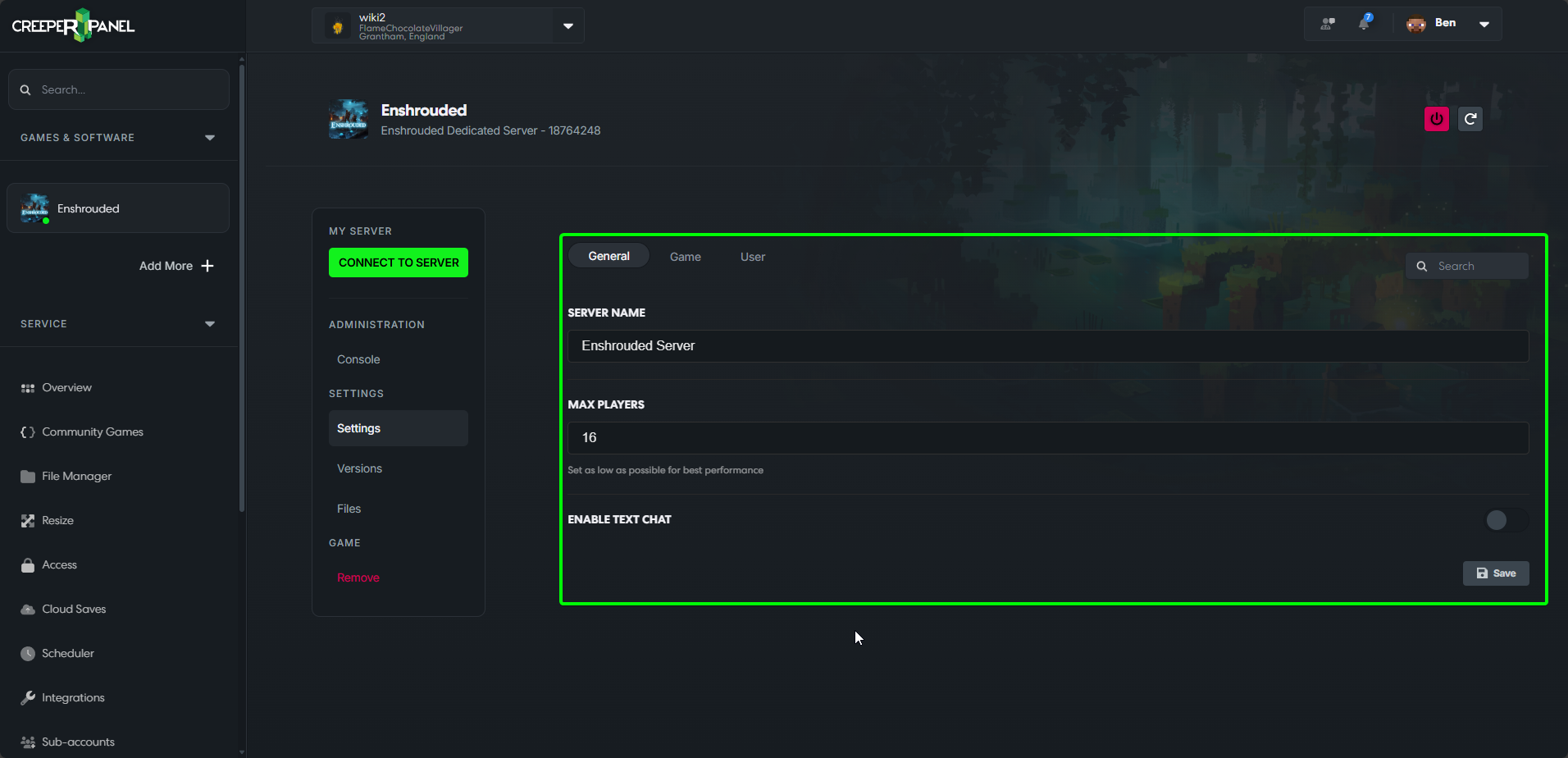
- World settings can be found under the 'Game' tab and include player and enemy modifiers, as well as modifiers for in-game mechanics;
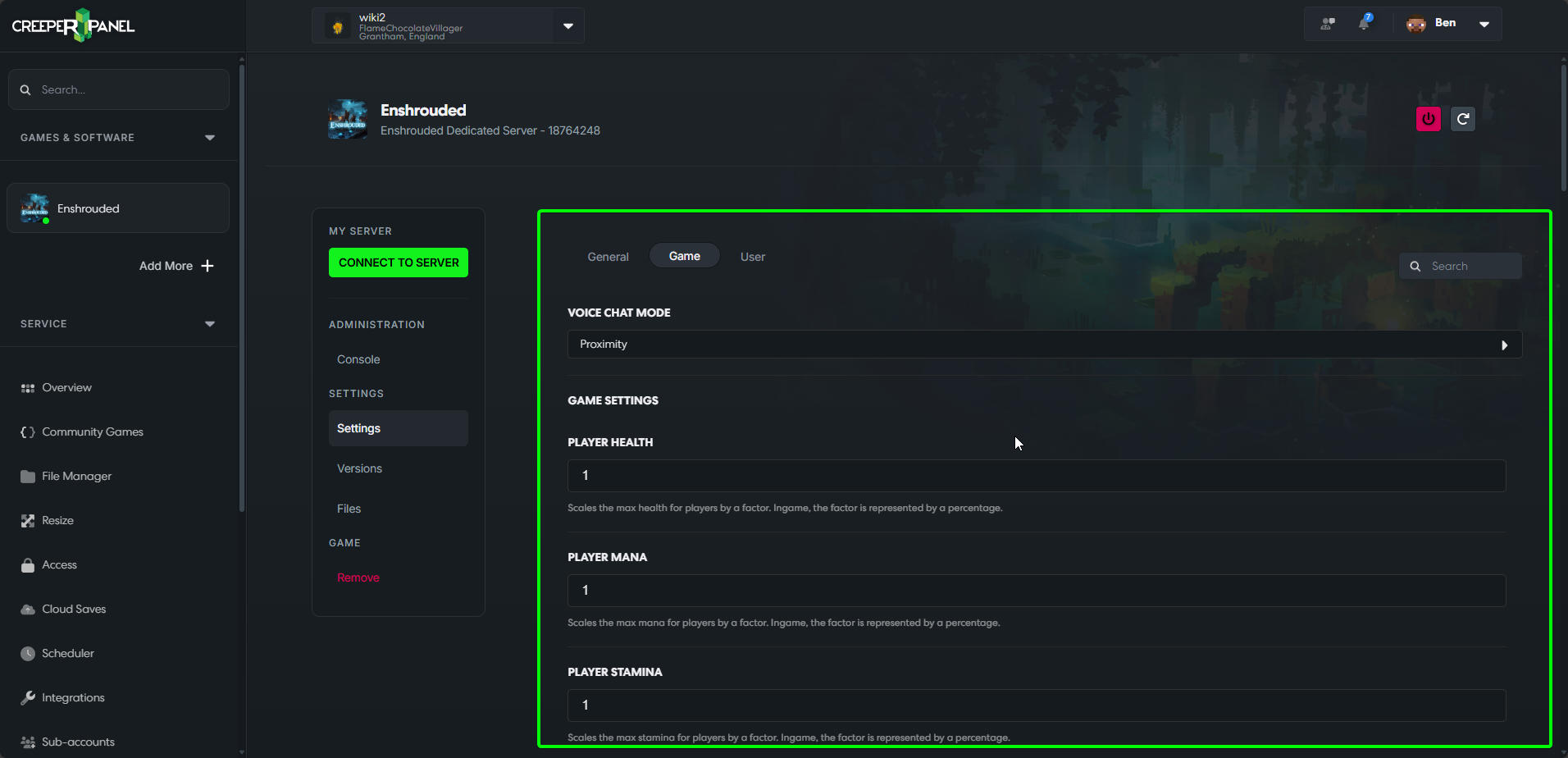
- User roles can be managed in the 'User' tab. You can add or remove user groups and modify levels of control for each group, as well as choose the passwords. You can have as few or as many user groups as you want.
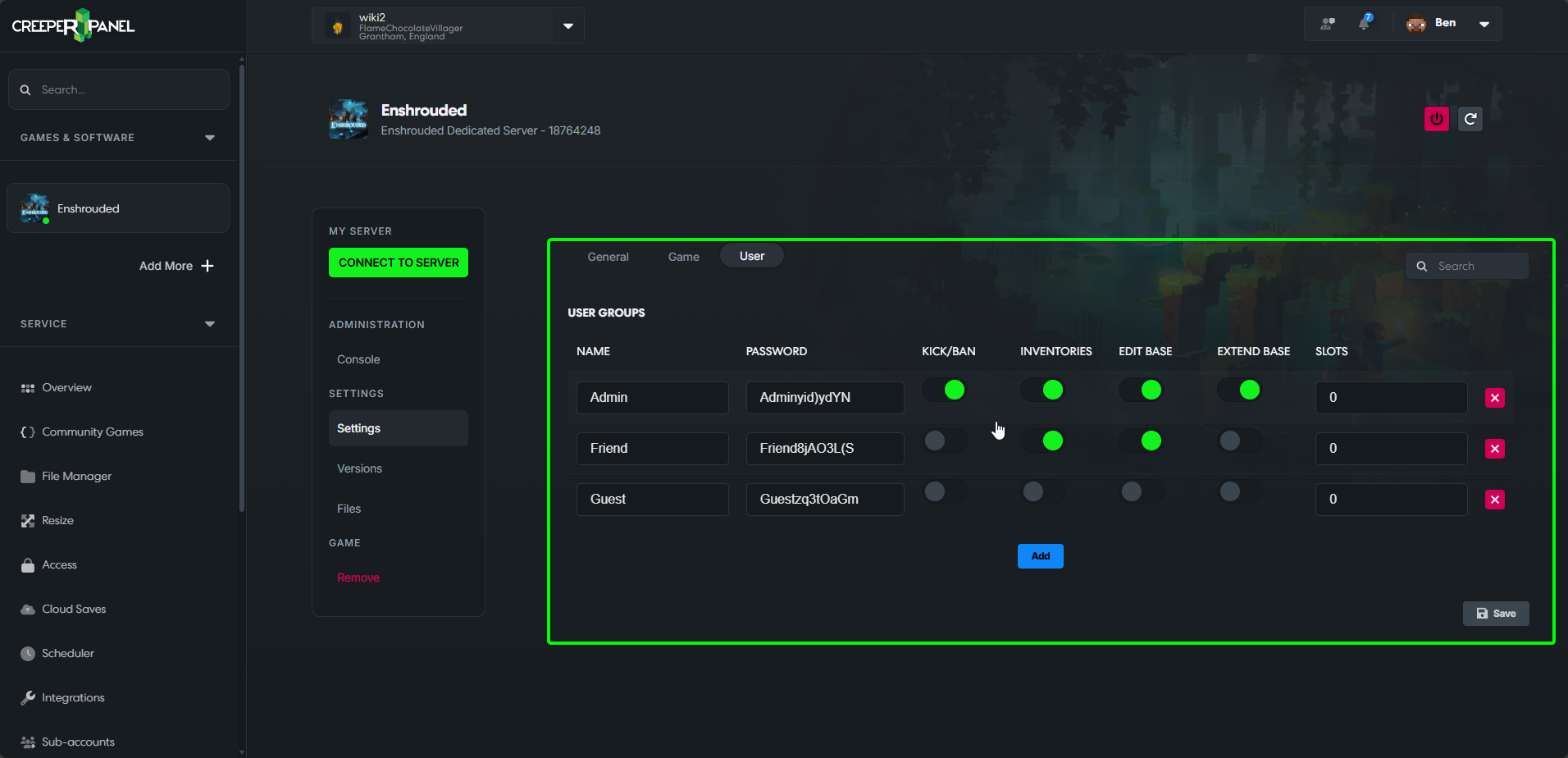
- Ensure to save any changes made to the server settings before exiting settings; click the Save button located at the bottom right of each page when your changes are made.
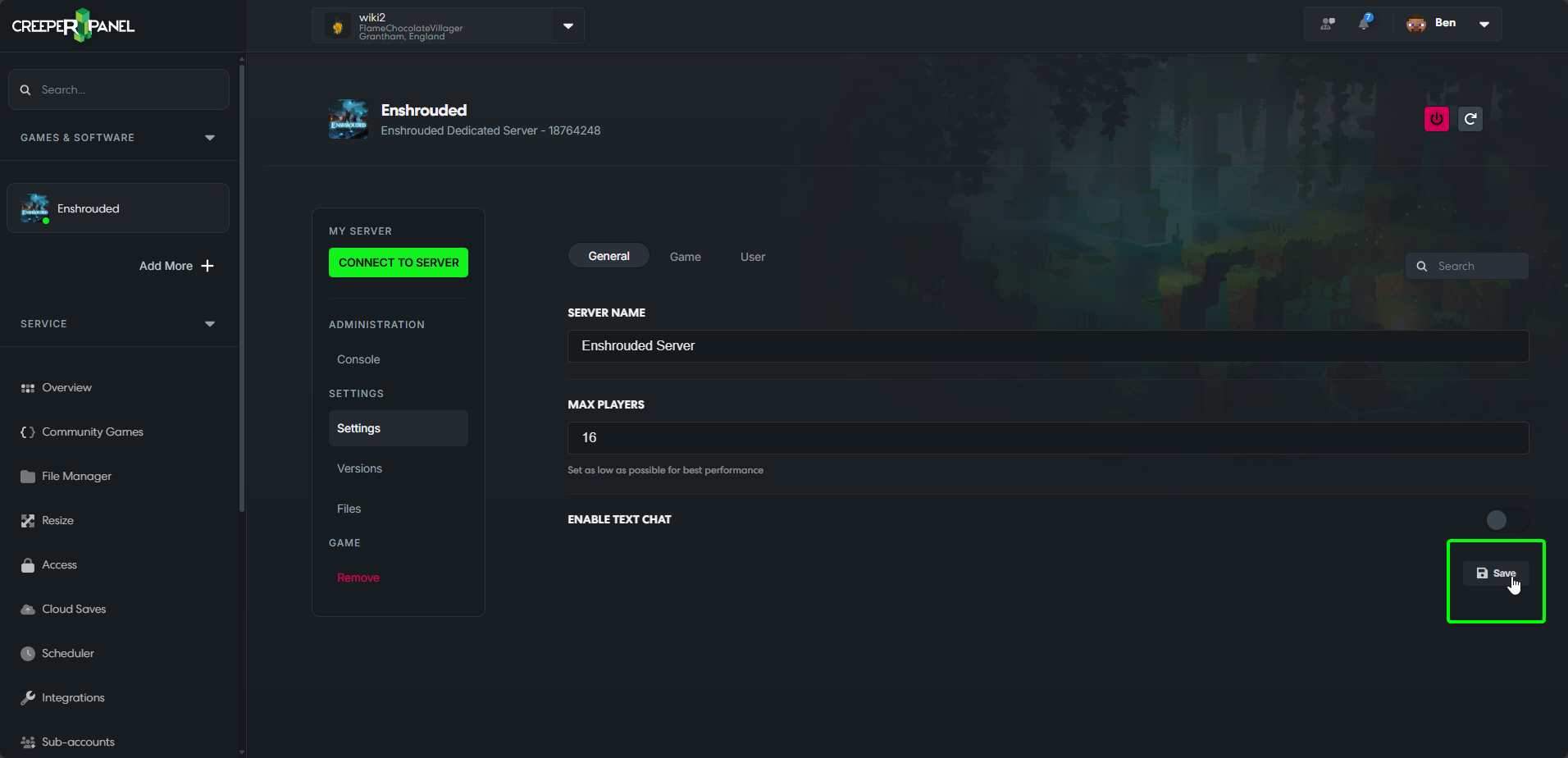 Your settings have been saved! You can now connect to your server
Your settings have been saved! You can now connect to your server
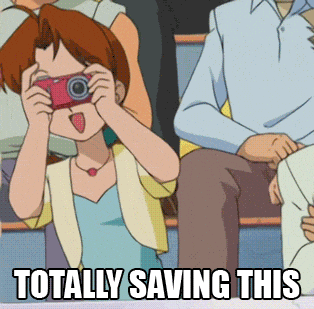
Configuring the server by the .json file
You can edit the server settings for Enshrouded by using the config file instead of the Settings menu. This offers the same level of control that the Settings menu provides, but in a raw format.
- To locate the configuration file, navigate to 'Files' on the Enshrouded console page.
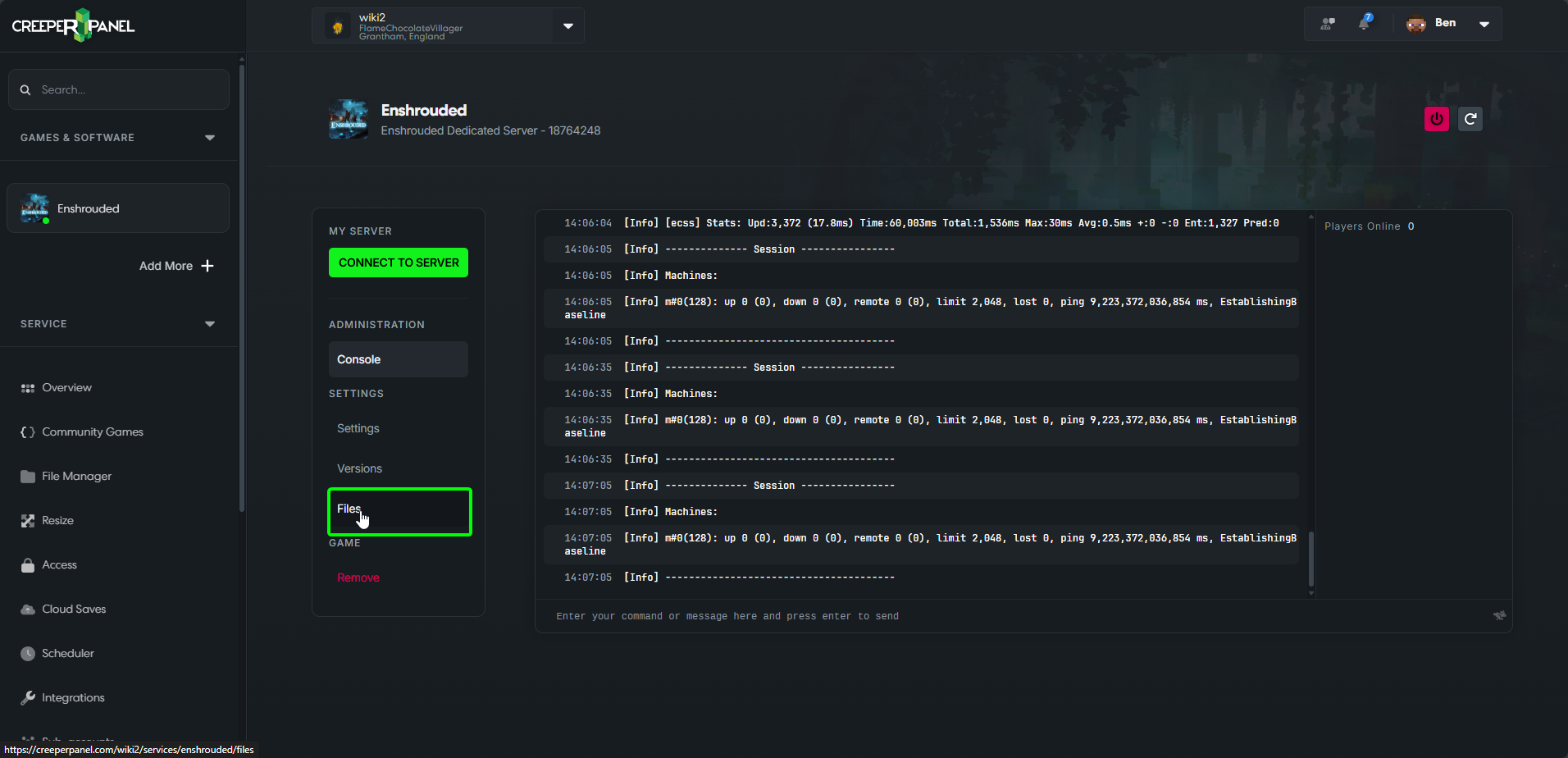
- Locate and open enshrouded_server.json; this will open the config file in a second tab in the console.
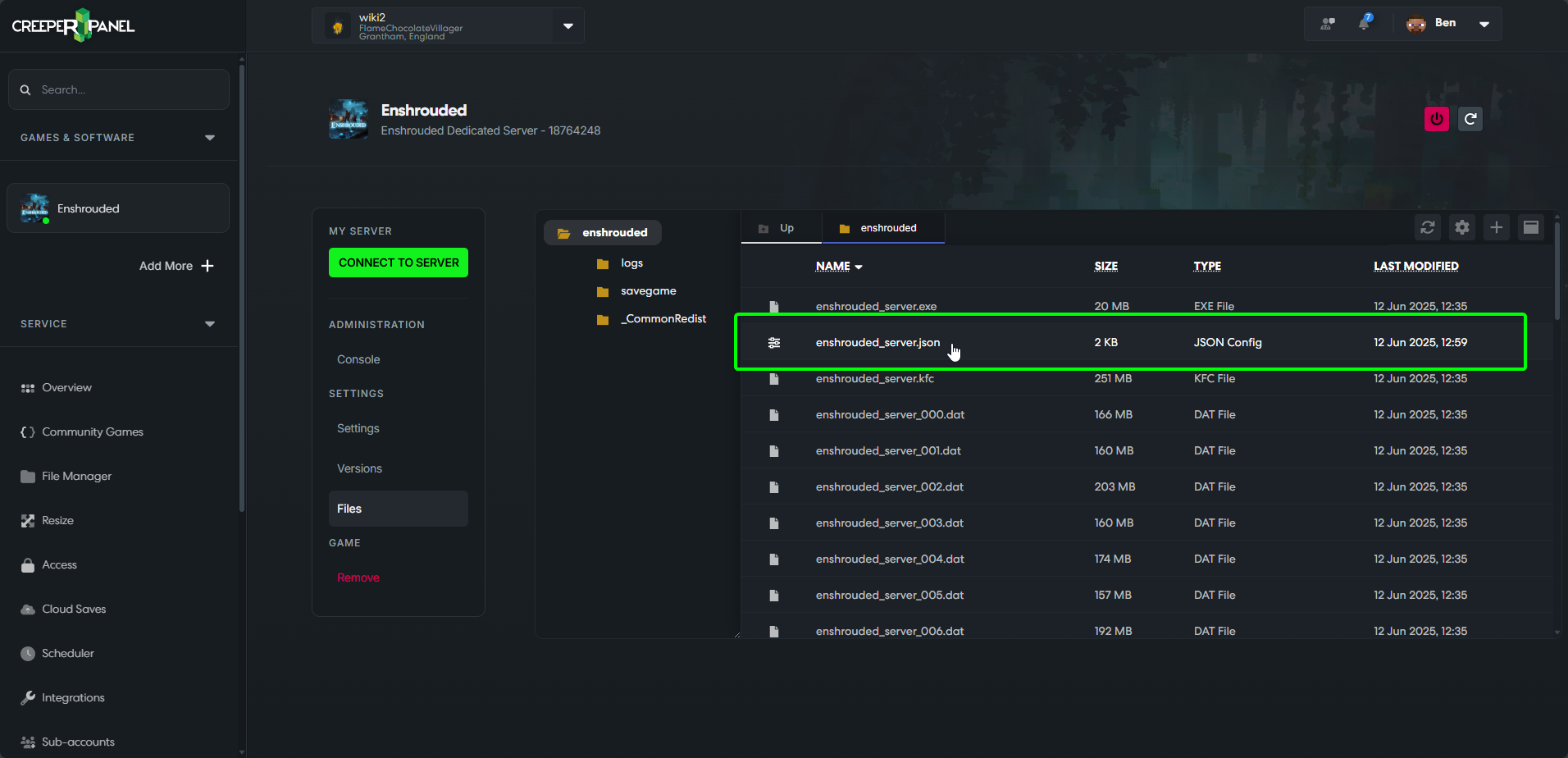
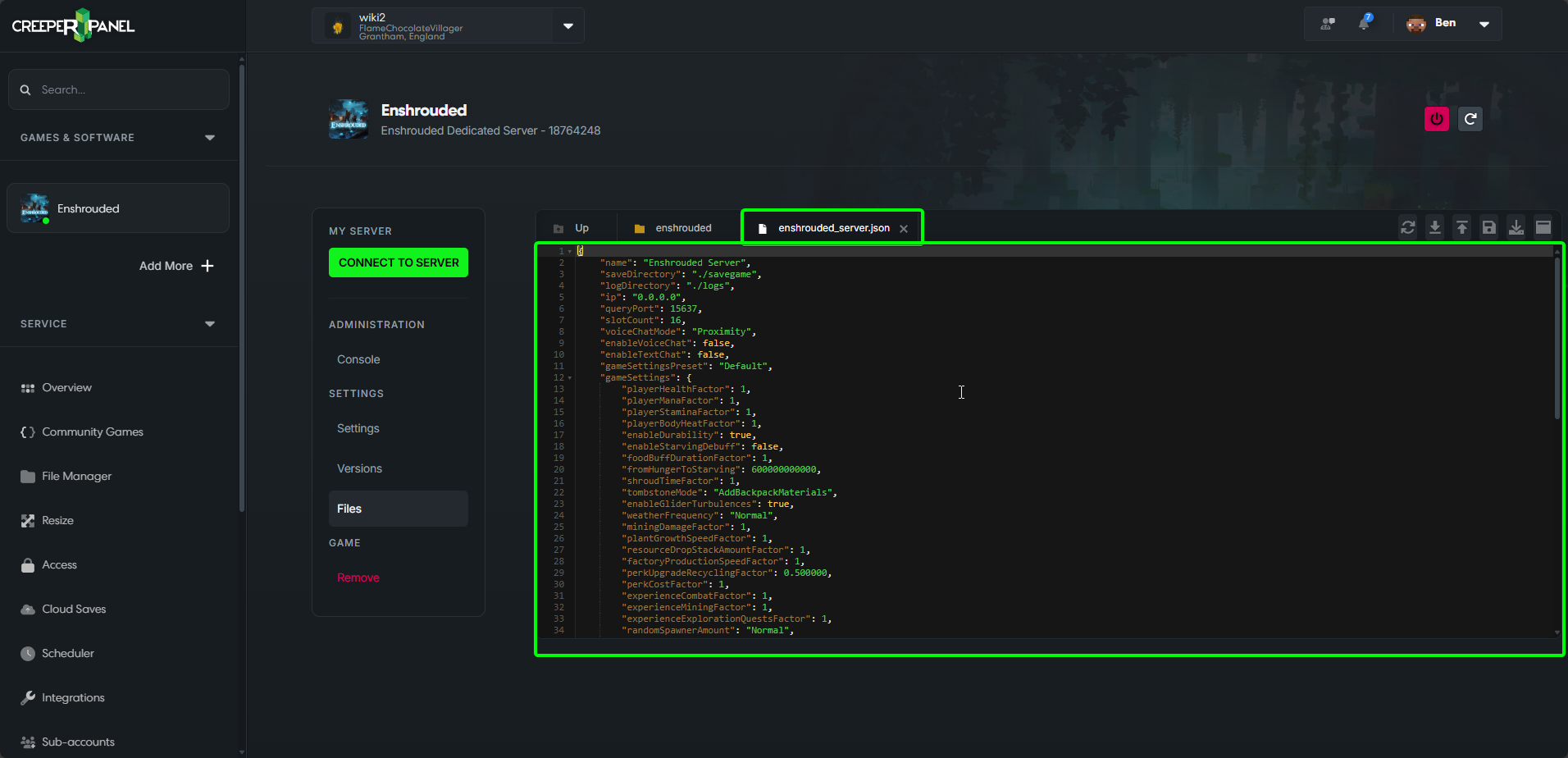
- Values after a colon ":" can be changed and will have in-game effects. Default server values, as well as value ranges, can be found at https://enshrouded.zendesk.com/hc/en-us/articles/19191581489309-Server-Roles-Configuration.
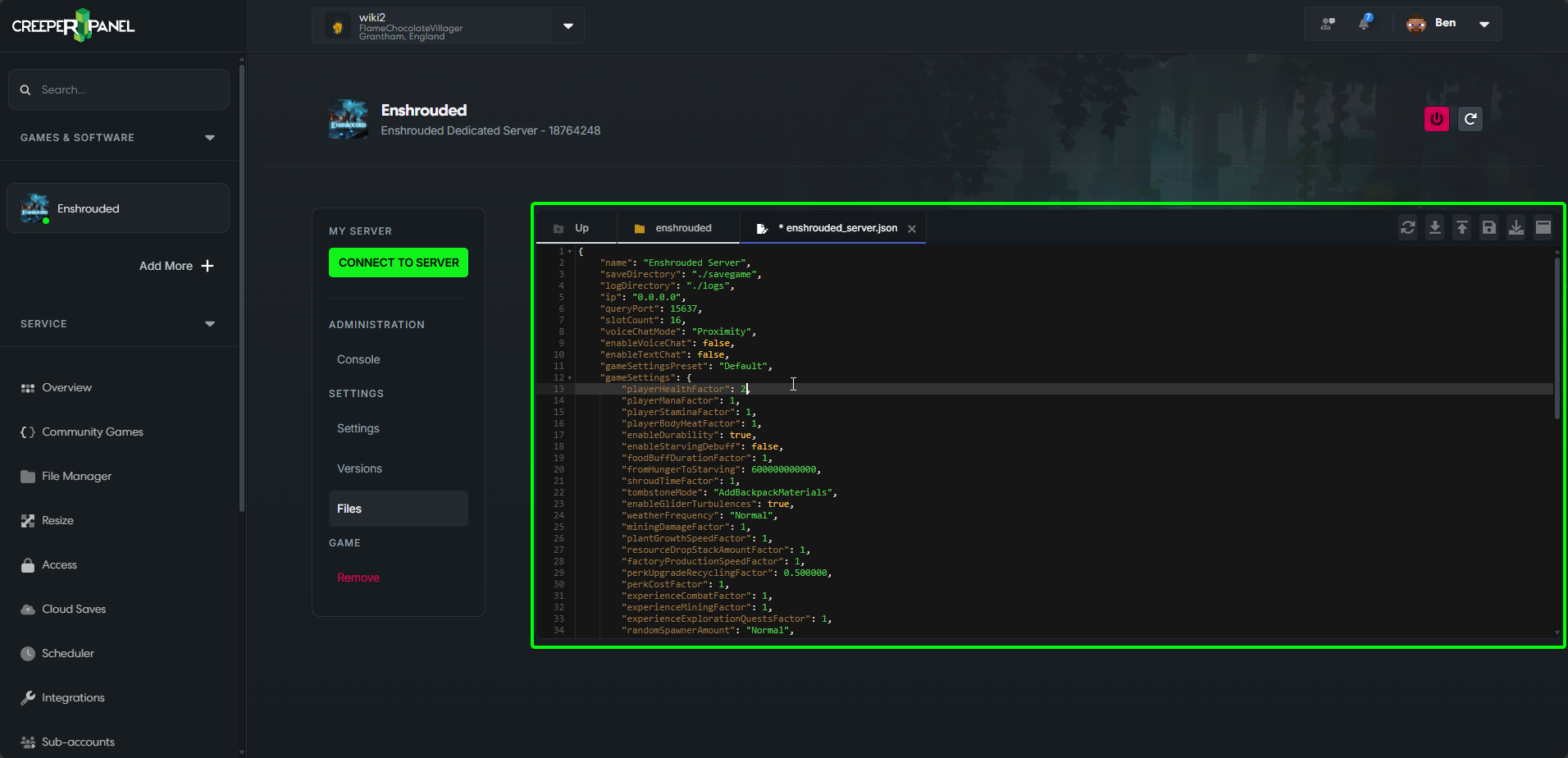
- Make any changes that you wish to the values in the file. Here, "playerHealthFactor"'s value has been changed from 1 to 2. To save this change, click the 'Save' icon in the top right of the console.
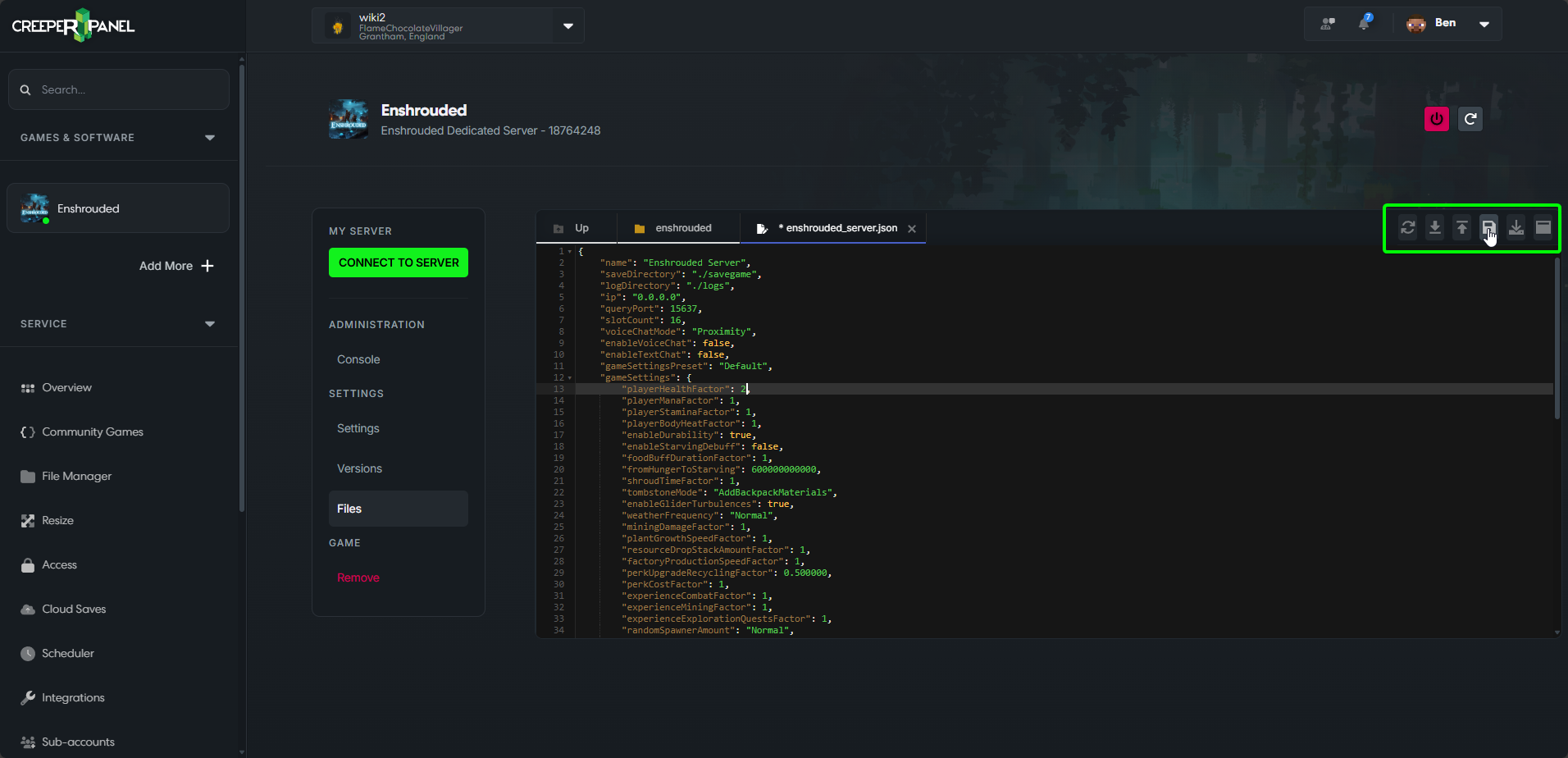
You're done! Any changes made to the .json file will be reflected in the Settings menu, and vice versa.