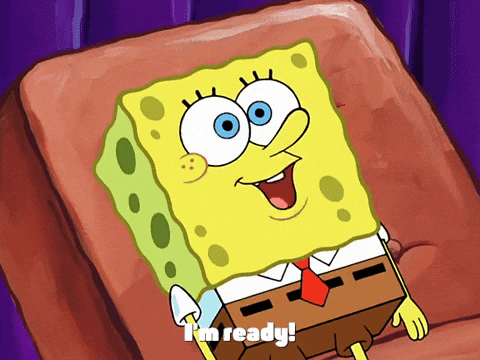Connecting to Your Server
RimWorld only allows connection via an IP address. Make sure you copy the server's IP address correctly.
Now RimWorld Together is installed both server- and client-side, its time to connect! On the CreeperPanel, navigate to your RimWorld Together instance.

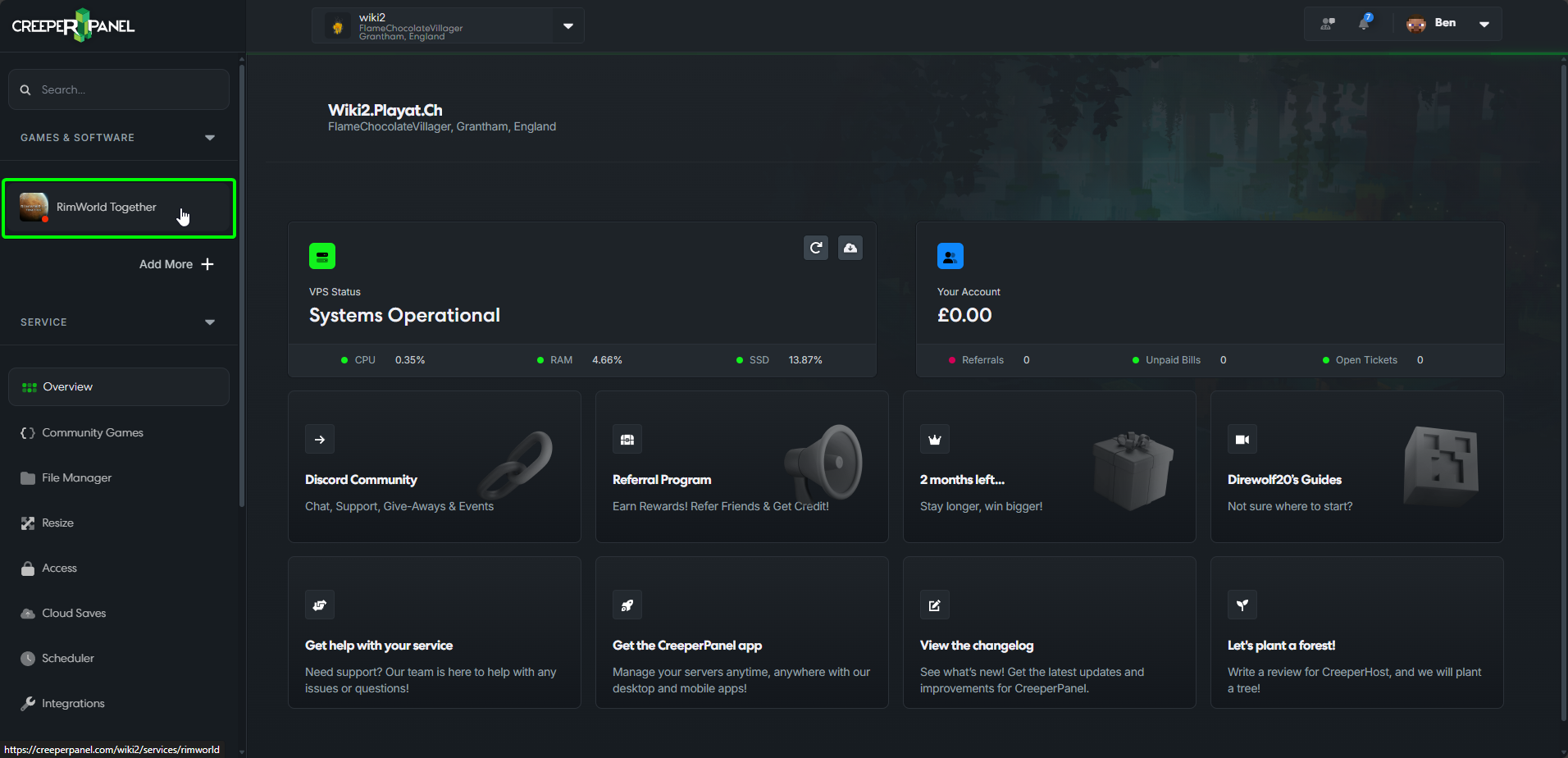
- Make sure your service is switched ON.
- Click
CONNECT TO SERVER; this will open a pop-up with your server information.
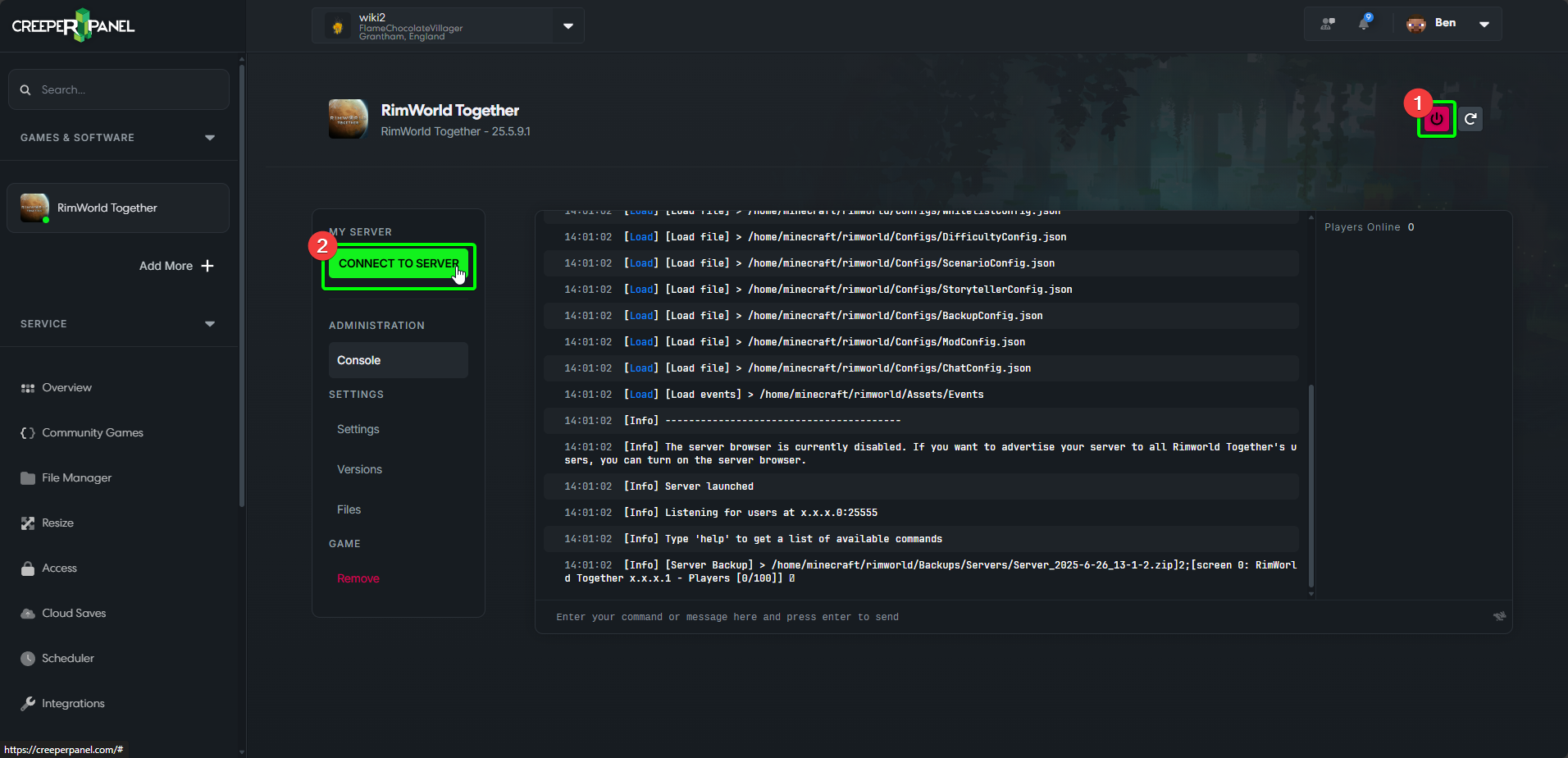
Copy the IP address (in green) from the pop up. Make sure to remember the server's port value as well (represented at the end).
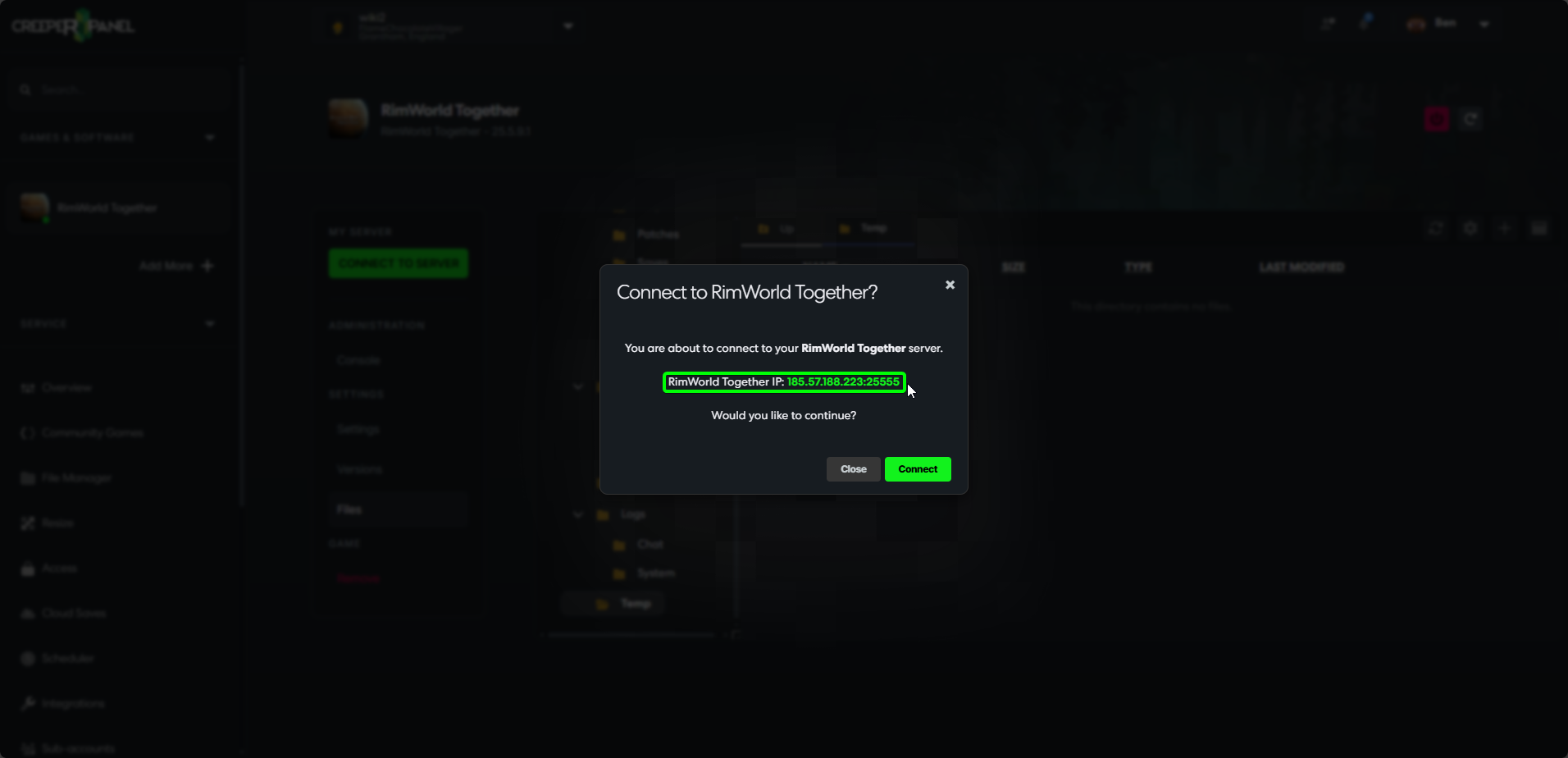
Launch RimWorld. From the main menu, click Play Together. On the second screen, select Login.
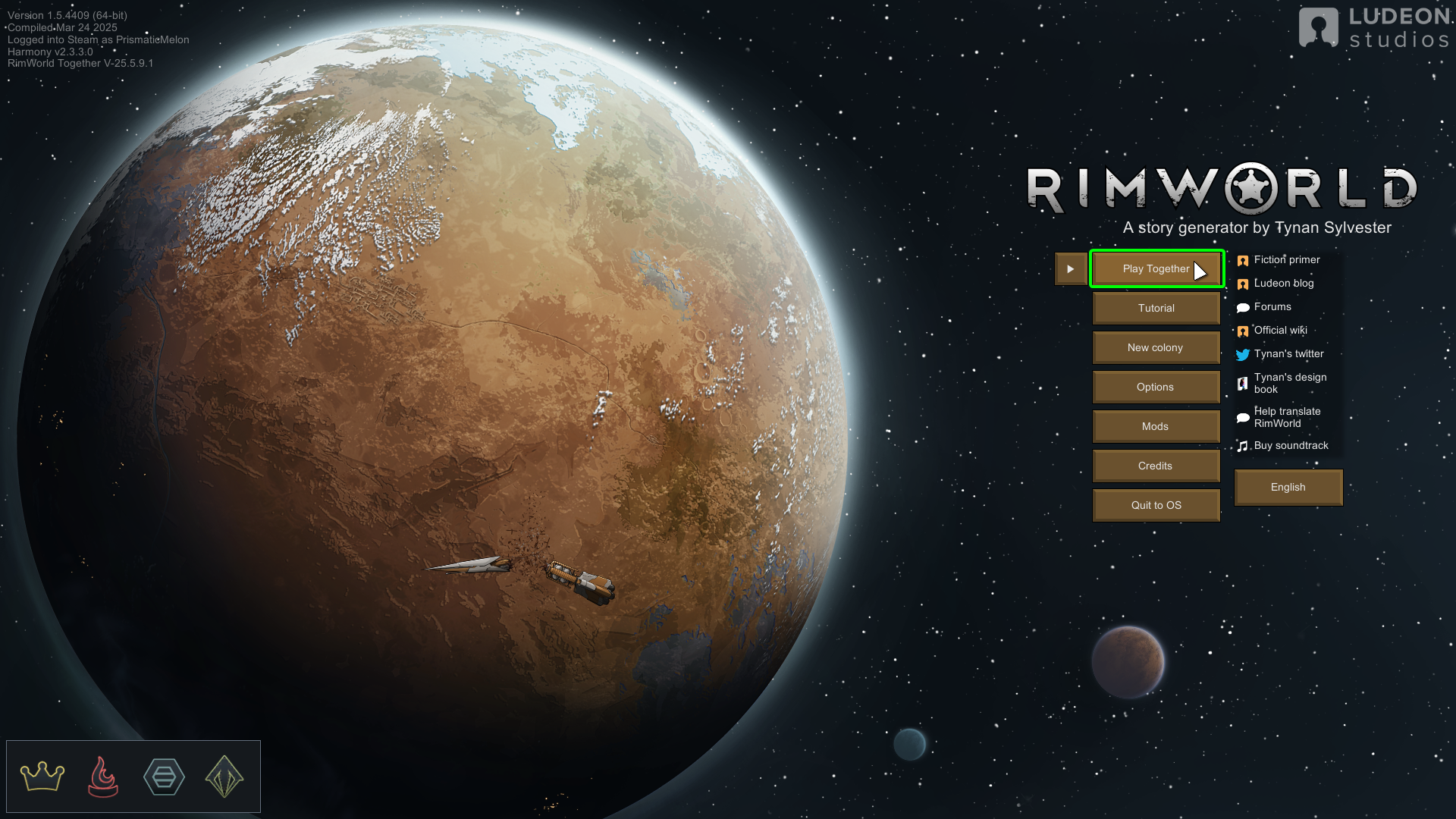

The log-in screen has two fields that require filling out:
- IP address box. Enter your server's IP. It will be a numerical value formatted as X.X.X.X. In this example, we need to enter 185.57.188.233 as our IP.
- Server port box. Enter your server's connection port. This is at the end of your IP address, and formatted as :X. In this example, our server port is 25555.
- Confirm button. Ensure your server details are correct, and click to be taken to the next screen.
You do not need to enter the : between your IP address and server port in either field.
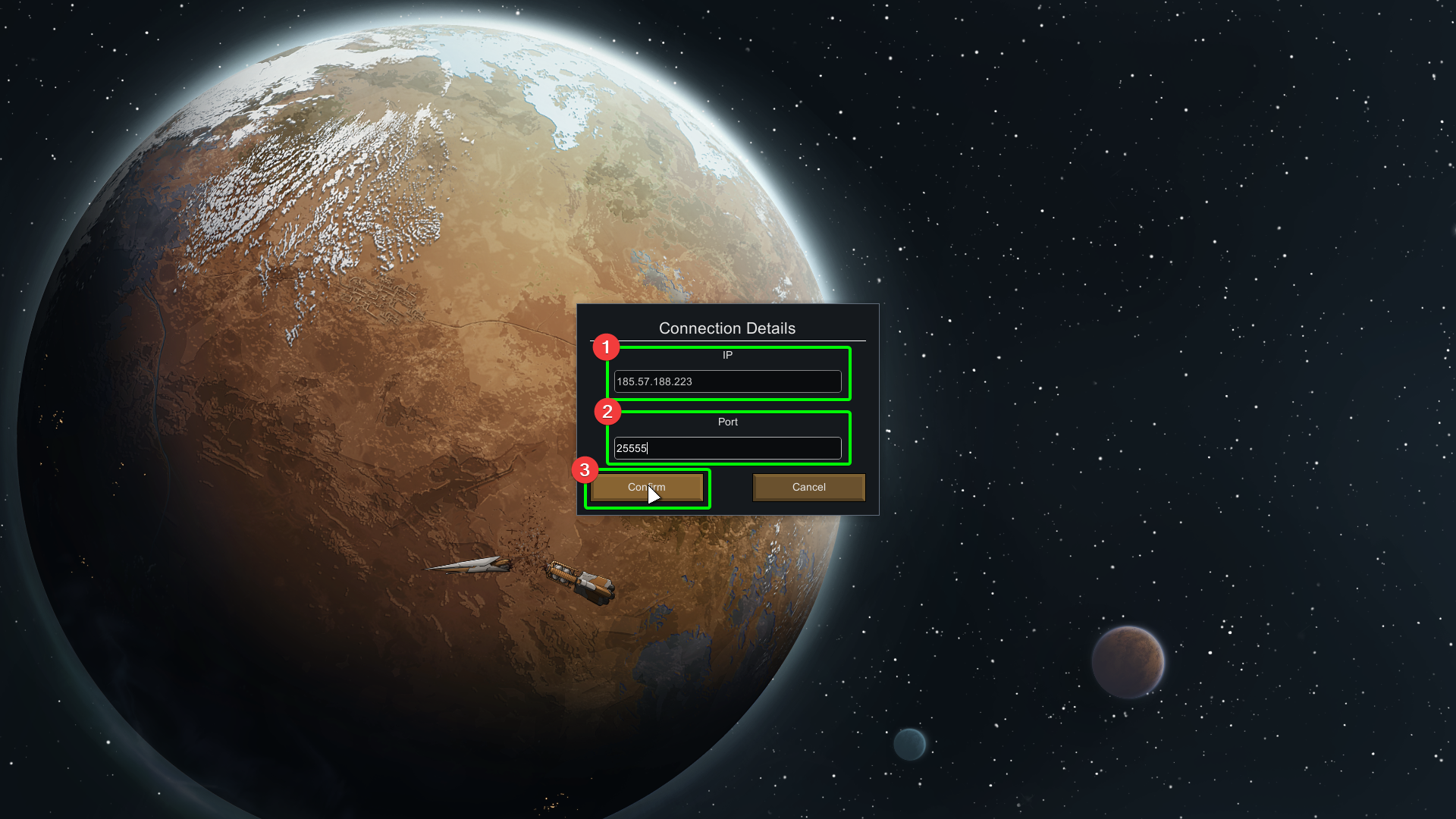
If you are the first person to connect to the server, it will need configuration. This is a straight forward process. After clicking Confirm, you will get two message screens. Click OK to progress. This confirms that you are the first person to connect, and prompts you to configure the world.
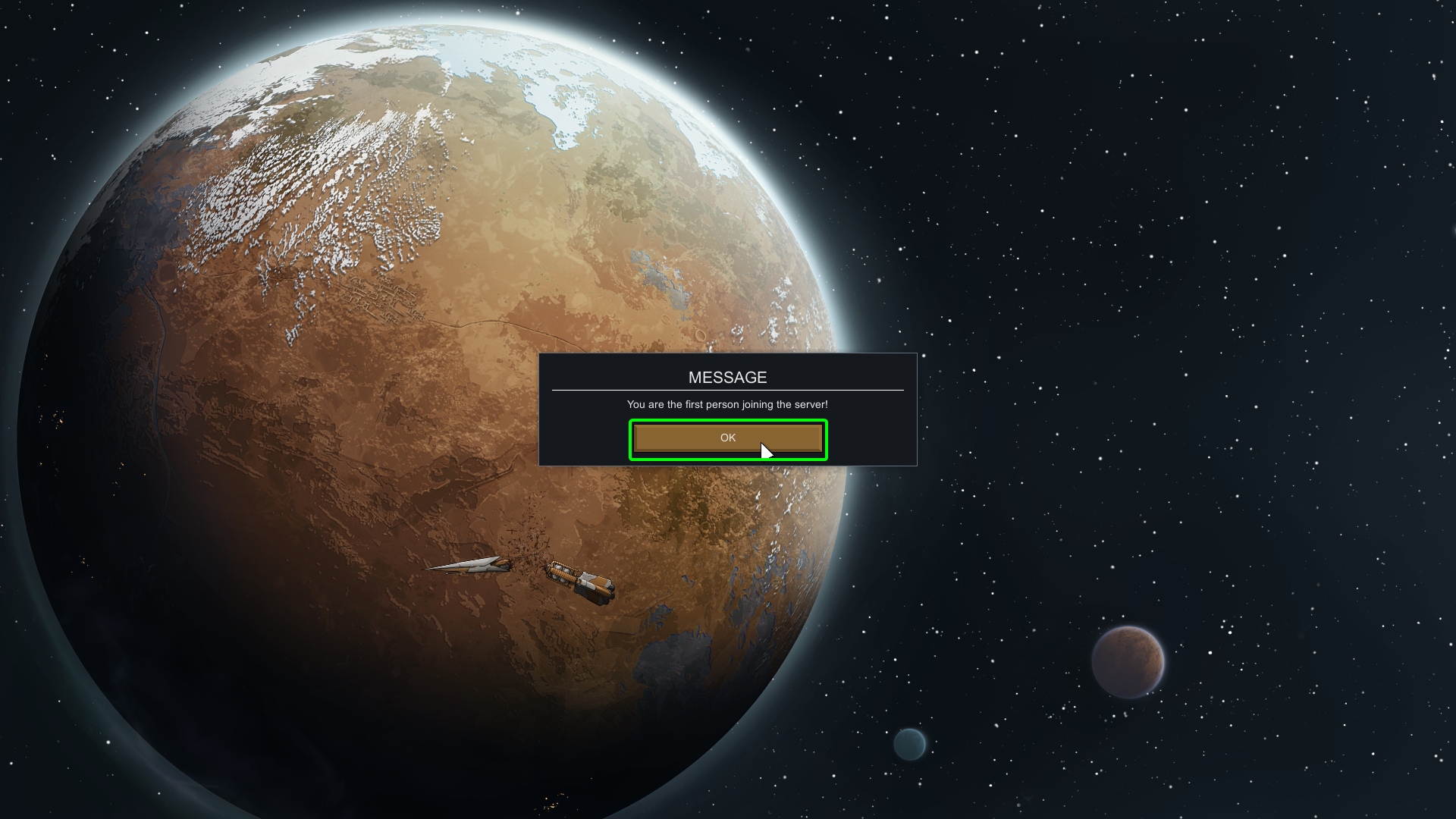
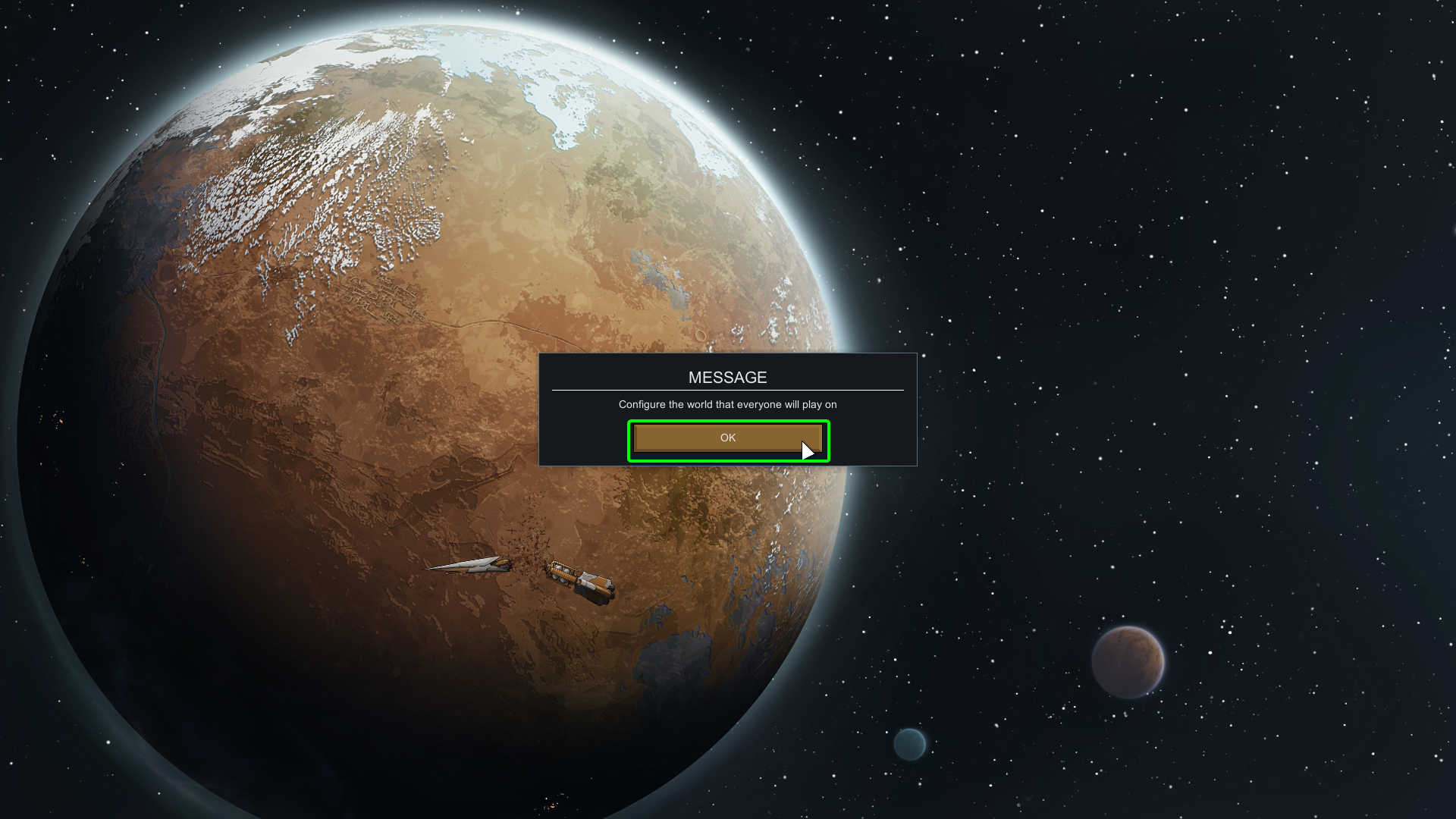
After confirming the two dialogue boxes, you will be taken to a mods permission screen.
- Set the mod permissions on the right-hand column. Choose from
Required,Optional,Forbidden - Click
Acceptonce you are happy with your mod permissions. On the next screen, you can choose to enforce the mod permissions.
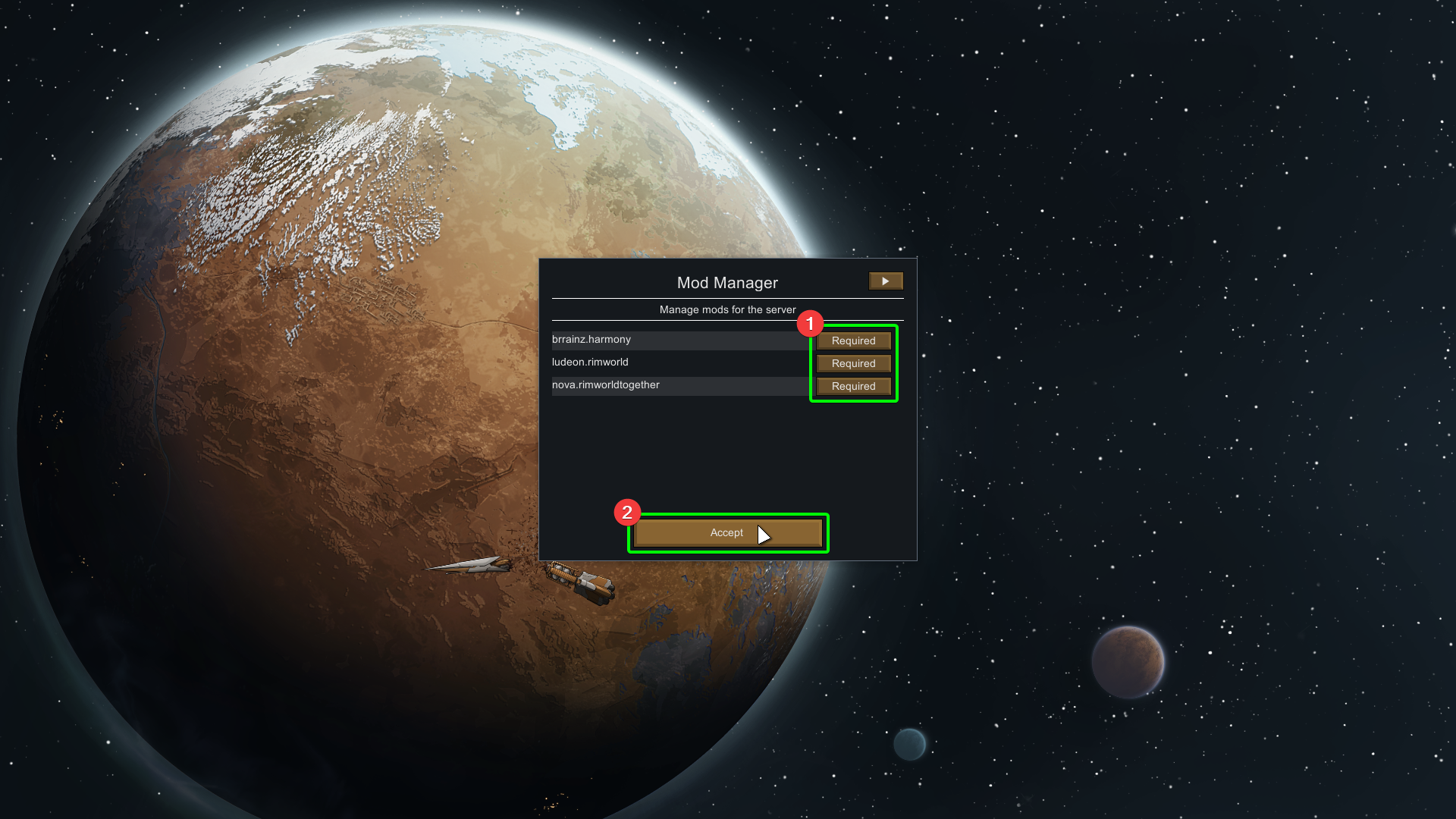
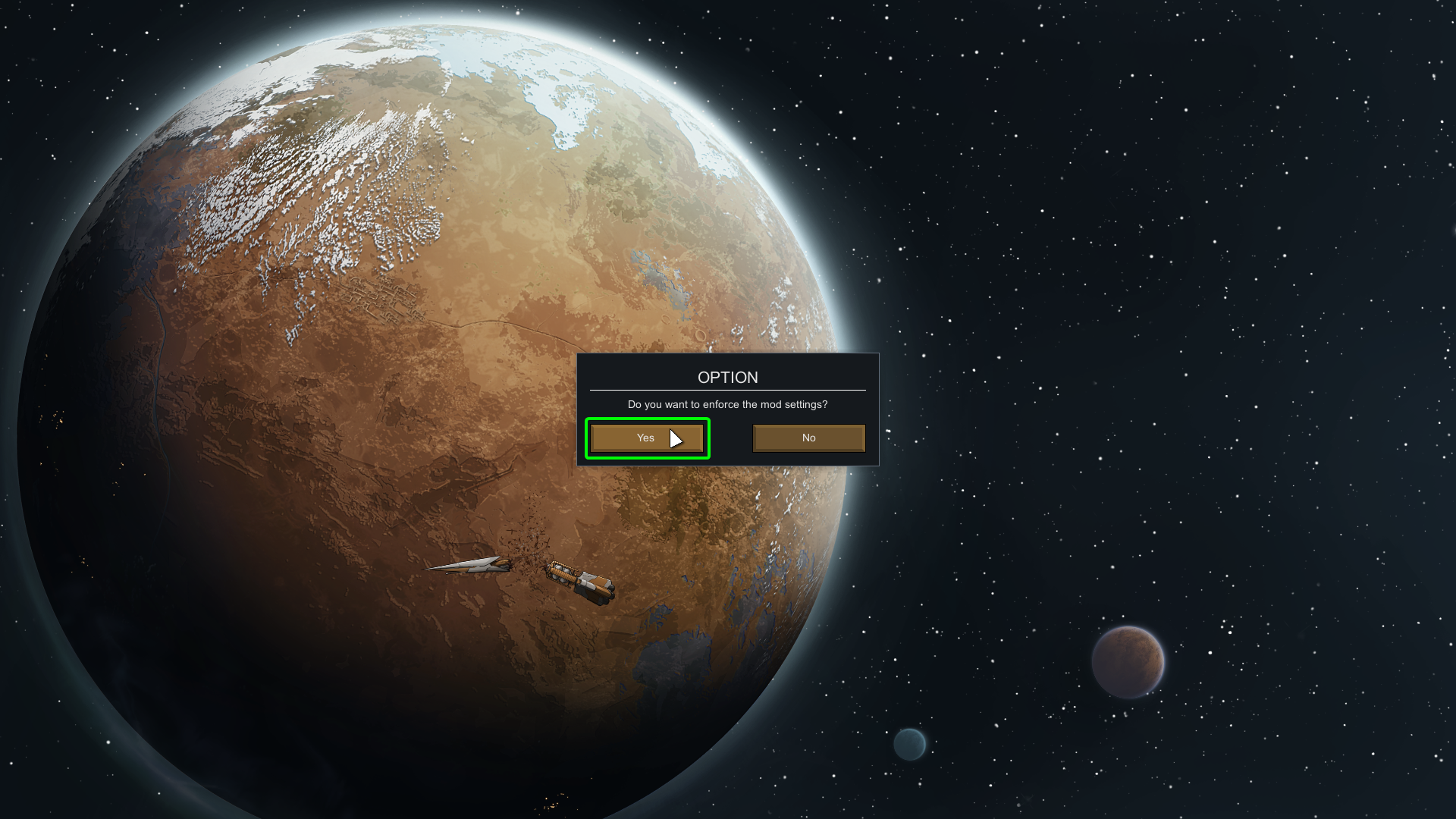
Follow the prompts to tailor your Scenario, StoryTeller, and world options to your preference. Once complete, you will need to click Generate.
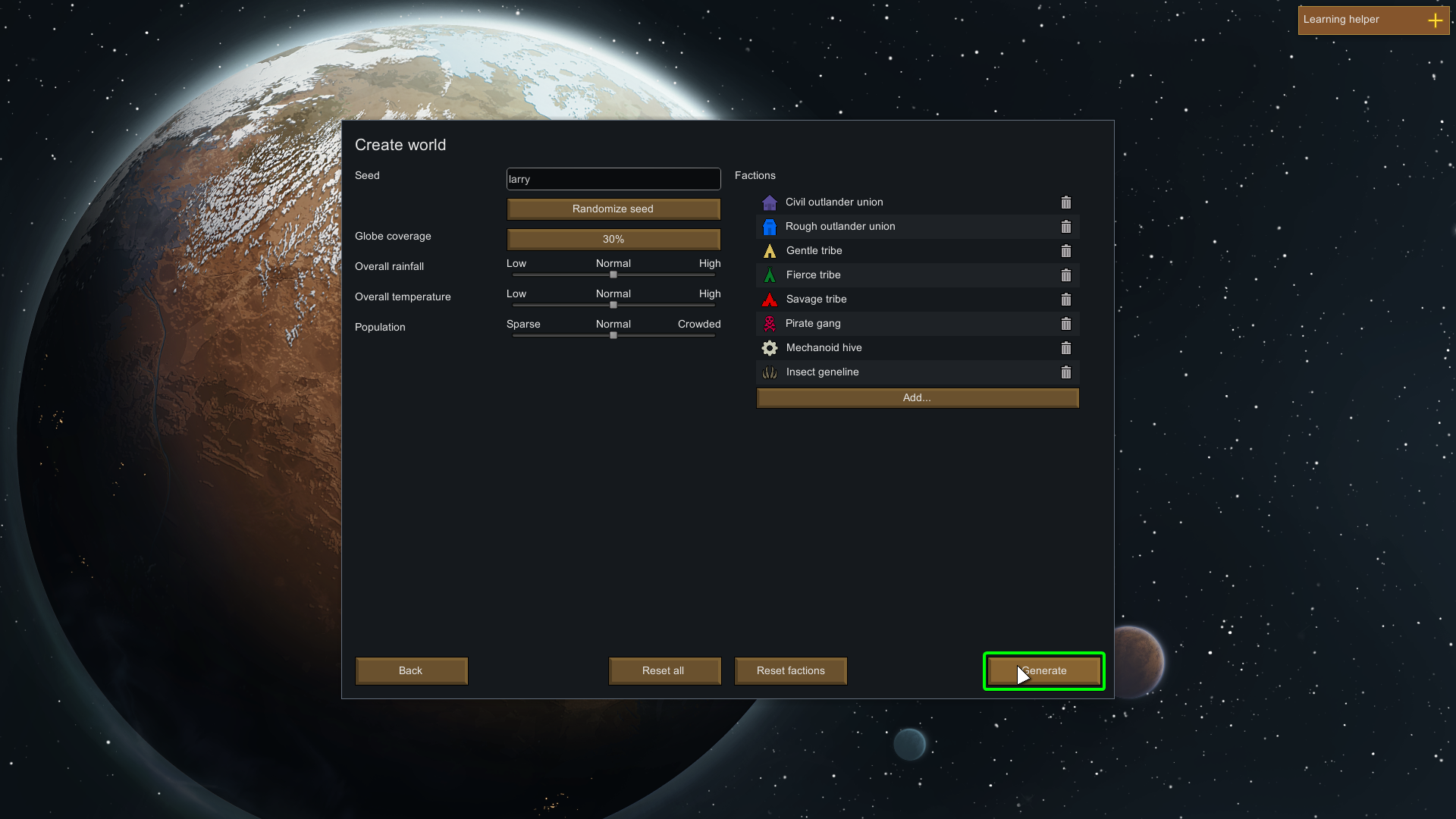
Once you see the Select Starting Site screen, you are all set up and ready to play!