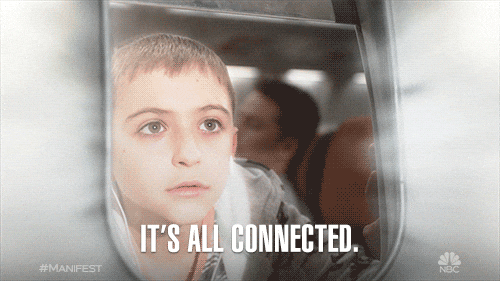Connecting to Your Server
Please ensure your service is turned ON before trying to connect
Connecting via the In-Game Server Browser
Now your server is set up and online, we're ready to connect. Start Abiotic Factor on your machine, and ENTER THE FACILITY.
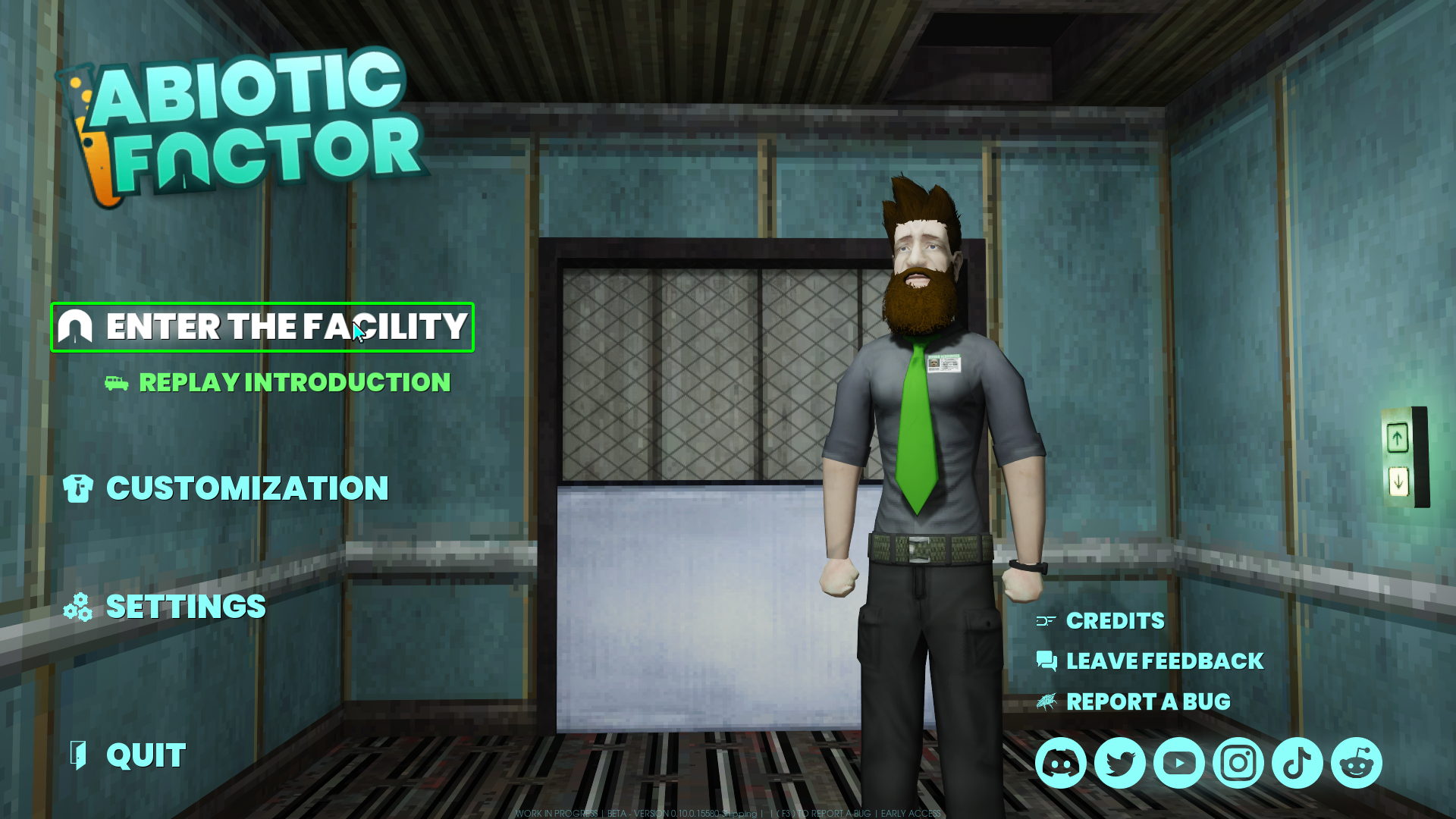
Select JOIN A SERVER on the next screen.
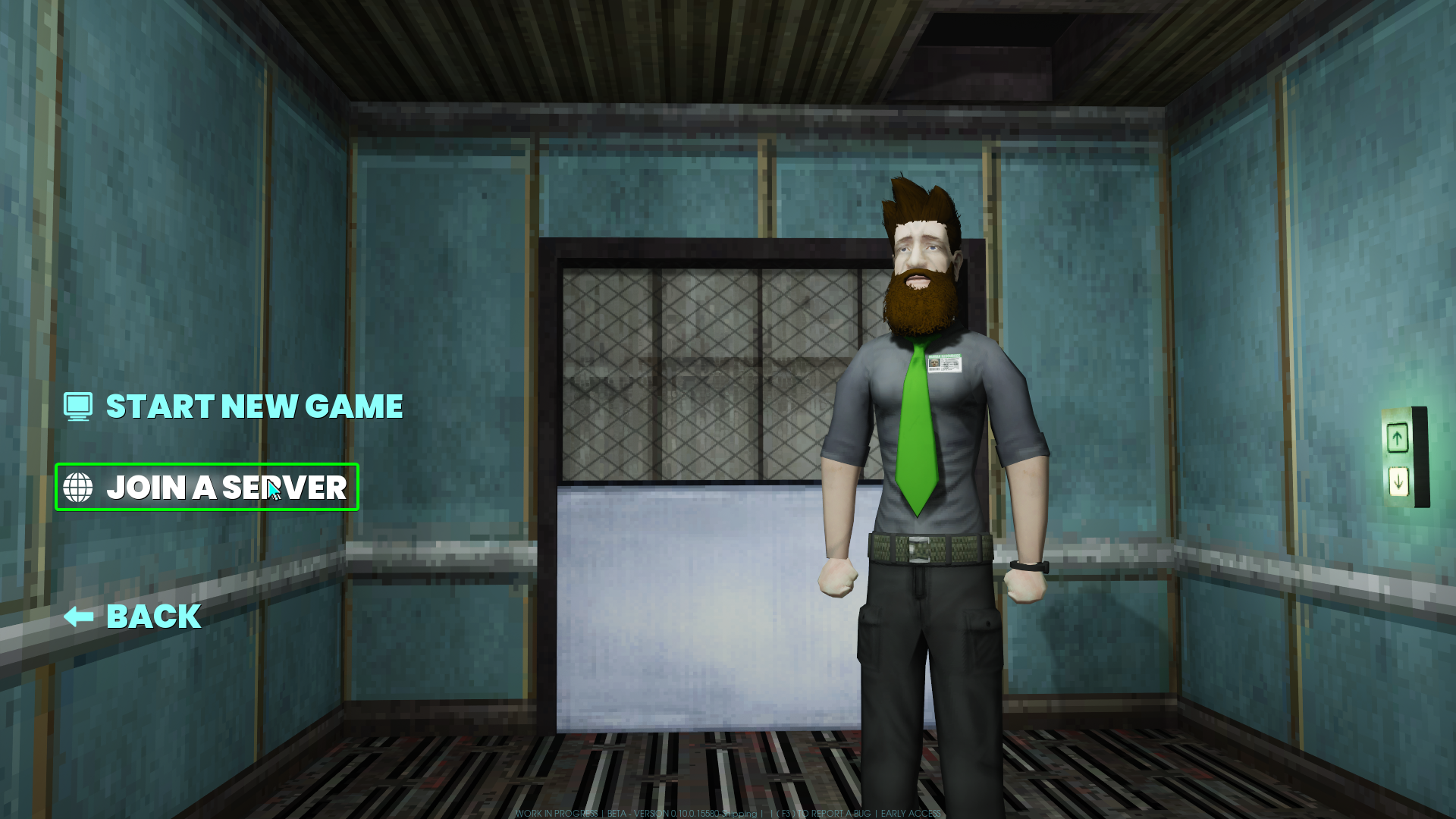
You will be taken to the server selection screen.
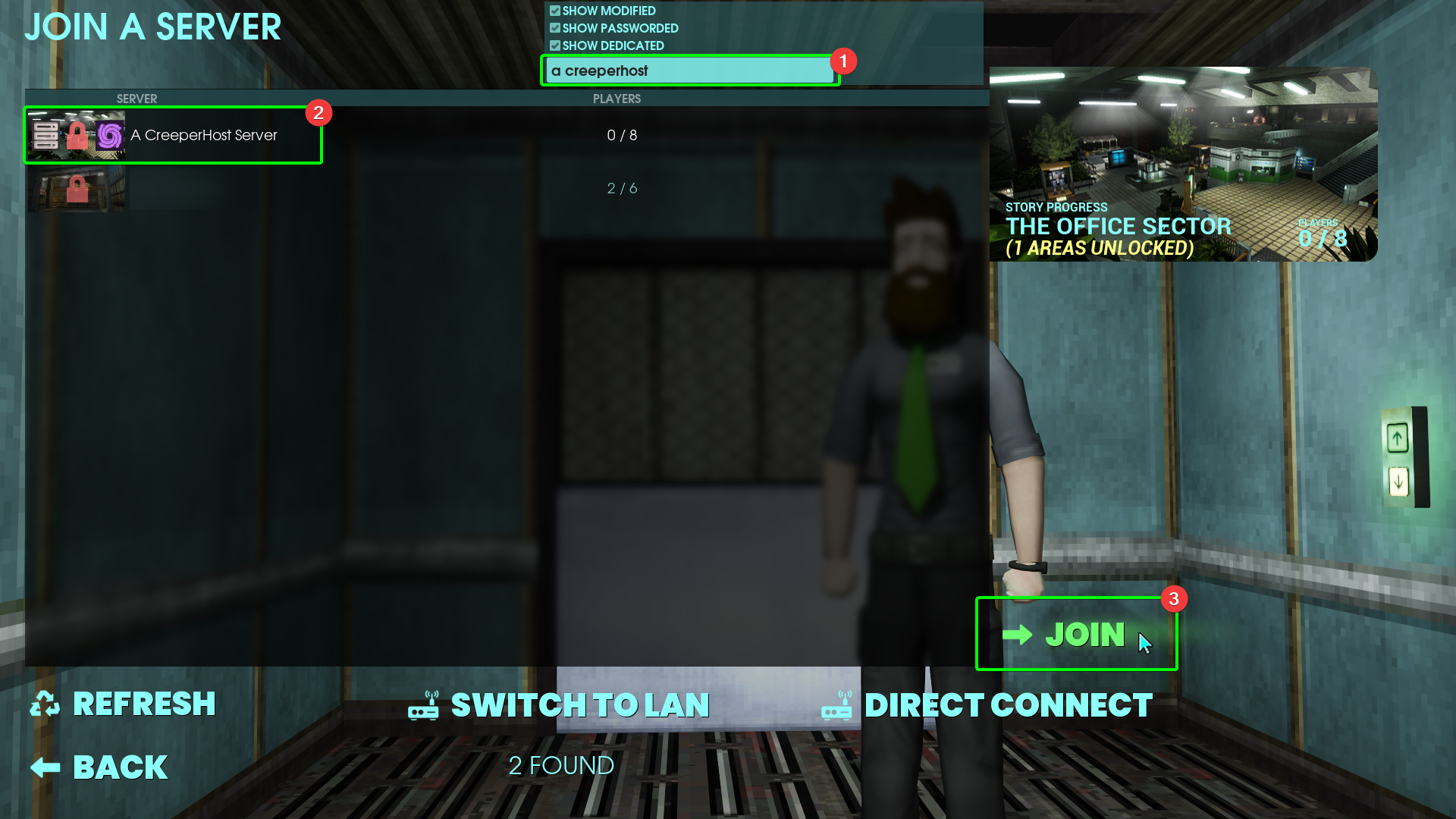
To connect to your server from the selection screen:
- Locate the search box in the top right corner, and enter your server's name
- Your server will show up in the list below. Select your server, then
- Click join in the bottom right corner.
- If your server does not show up immediately, wait a moment and select
Refreshin the lower left corner to refresh the server list.
After clicking join, enter your server password in the pop-up. Click CONFIRM.
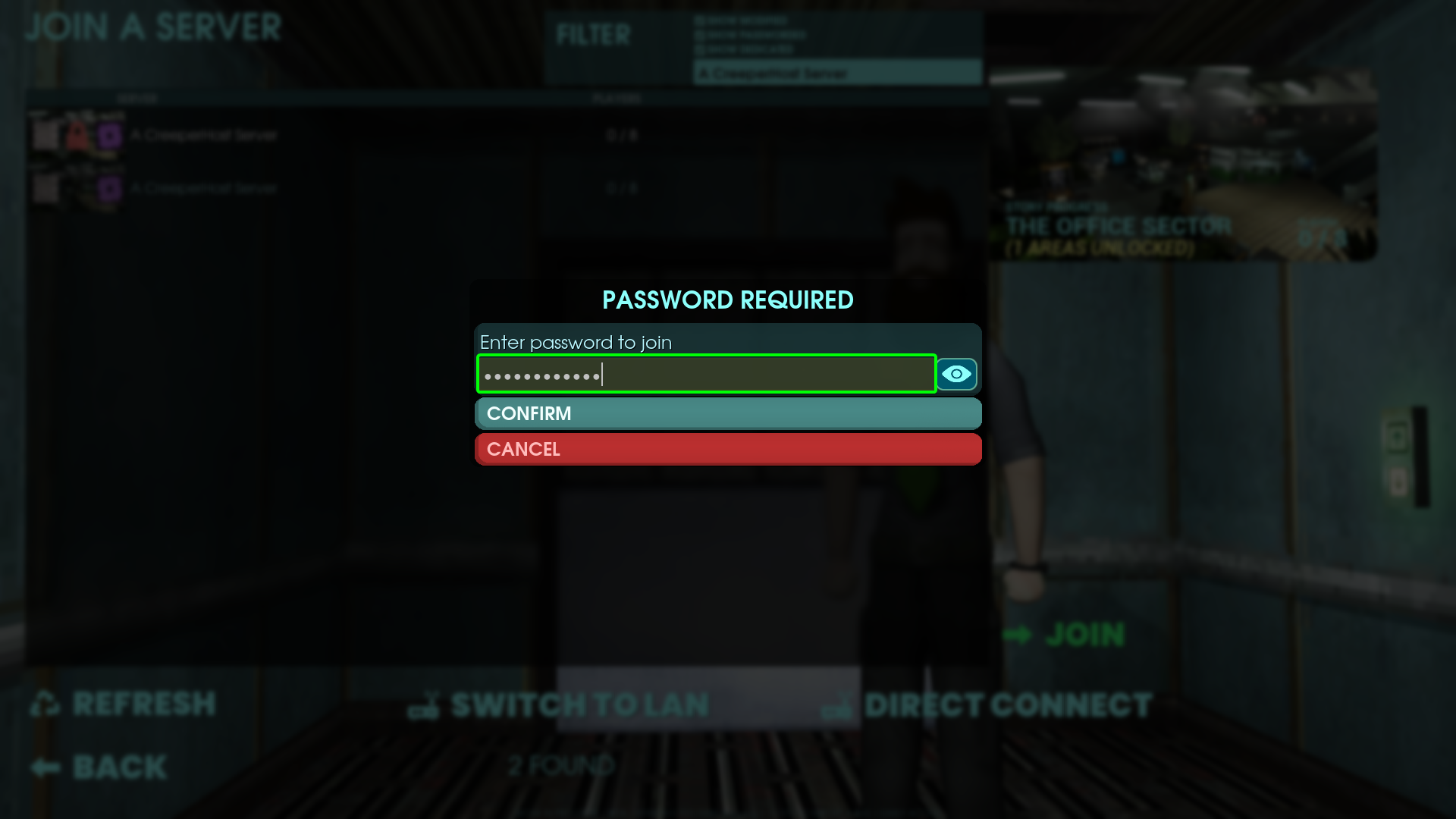
In the following screen:
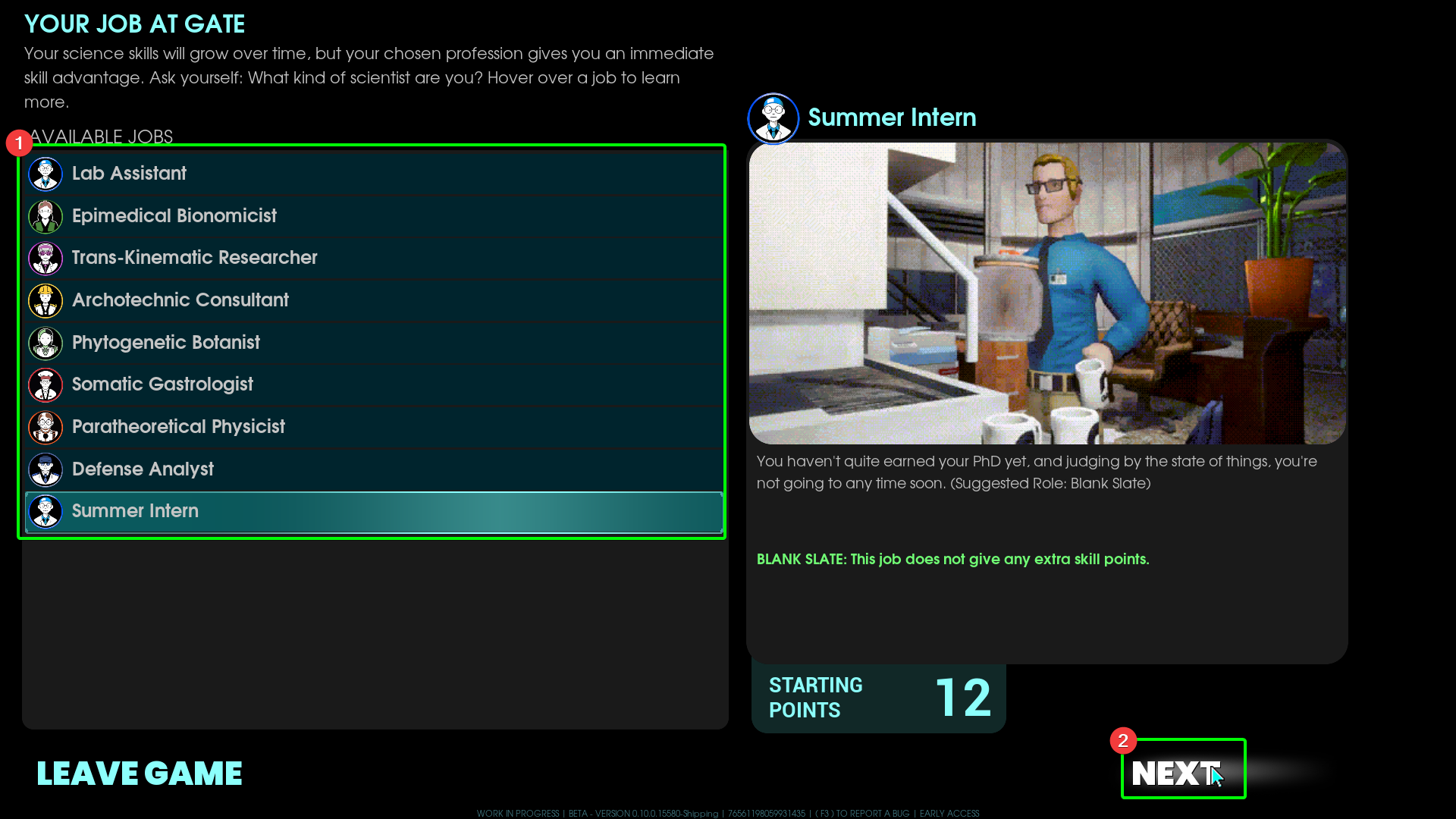
- Select your character's job
- Click next
Next, select your character's Traits:
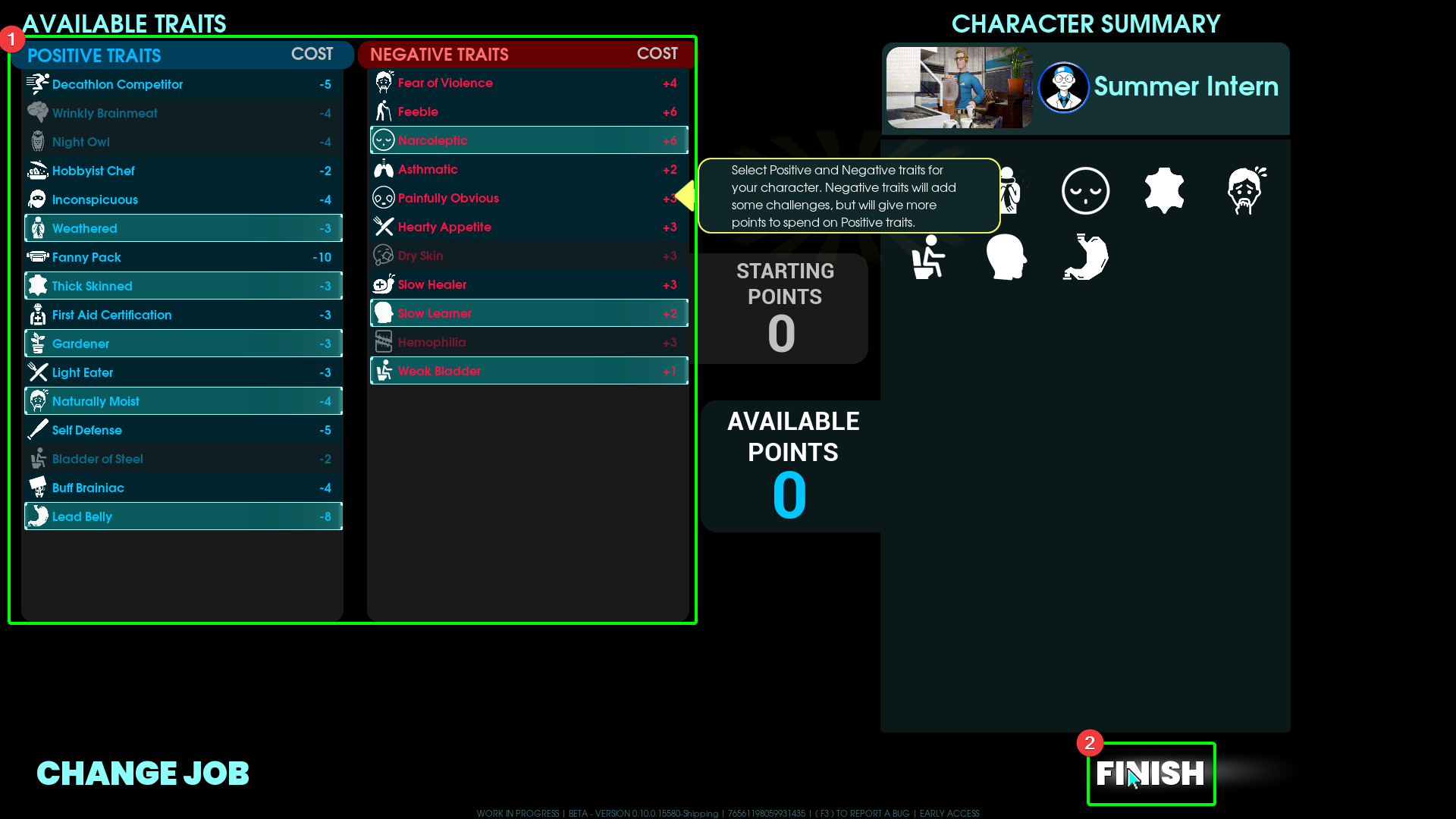
- Select your traits
- Click
Finish
You will now have joined the server!
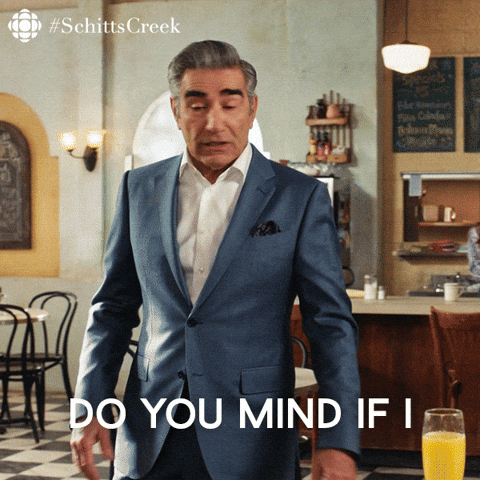
Connecting Via IP Address
If you would prefer to join your server directly, rather than through the in-game server browser, first make sure you have your server's connection details to hand.
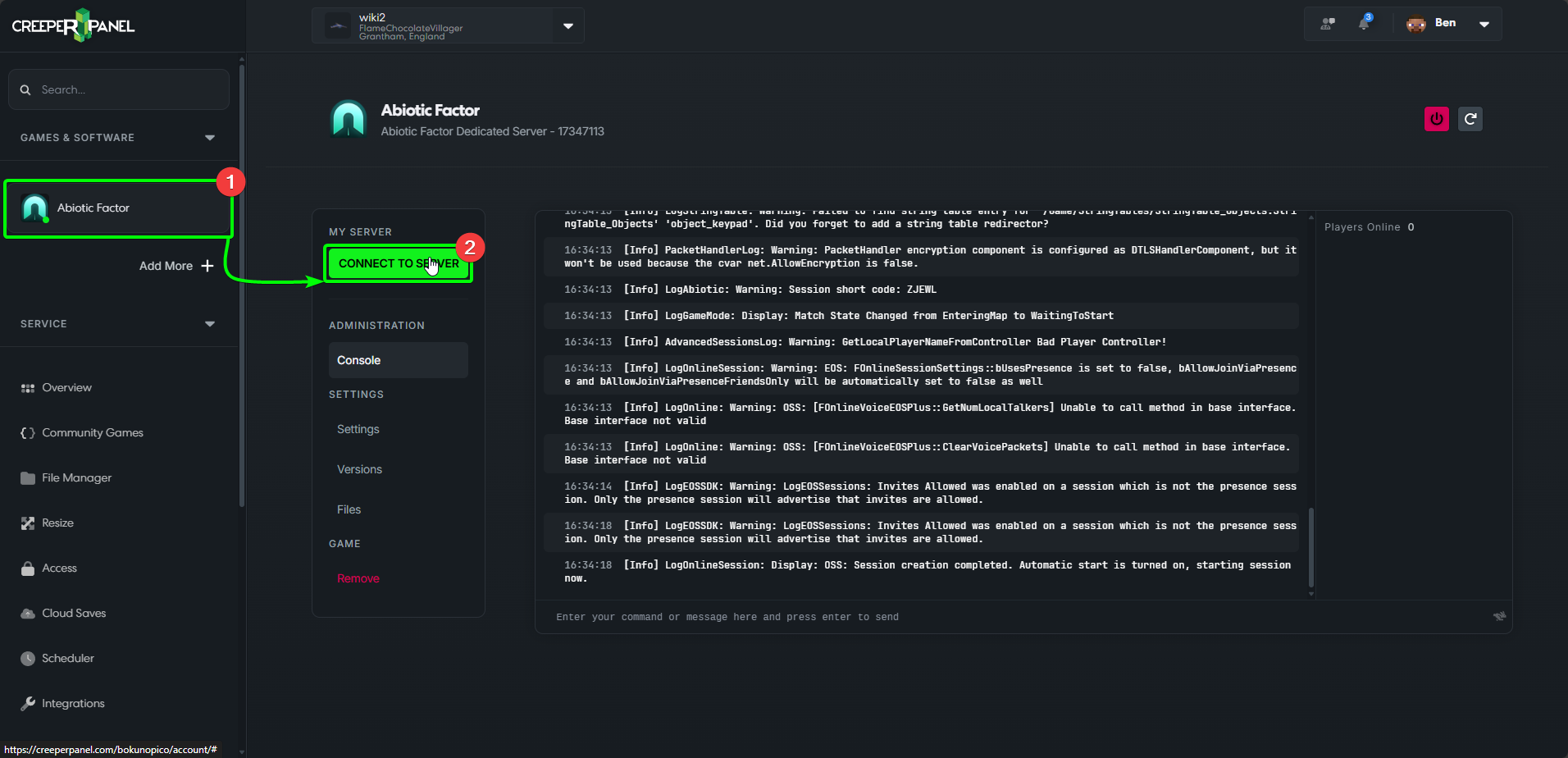
- Select
Abiotic Factorfrom your Games & Software list. - Click the green
Connect to Serverbutton on the sub-menu, under theMy Servertab.
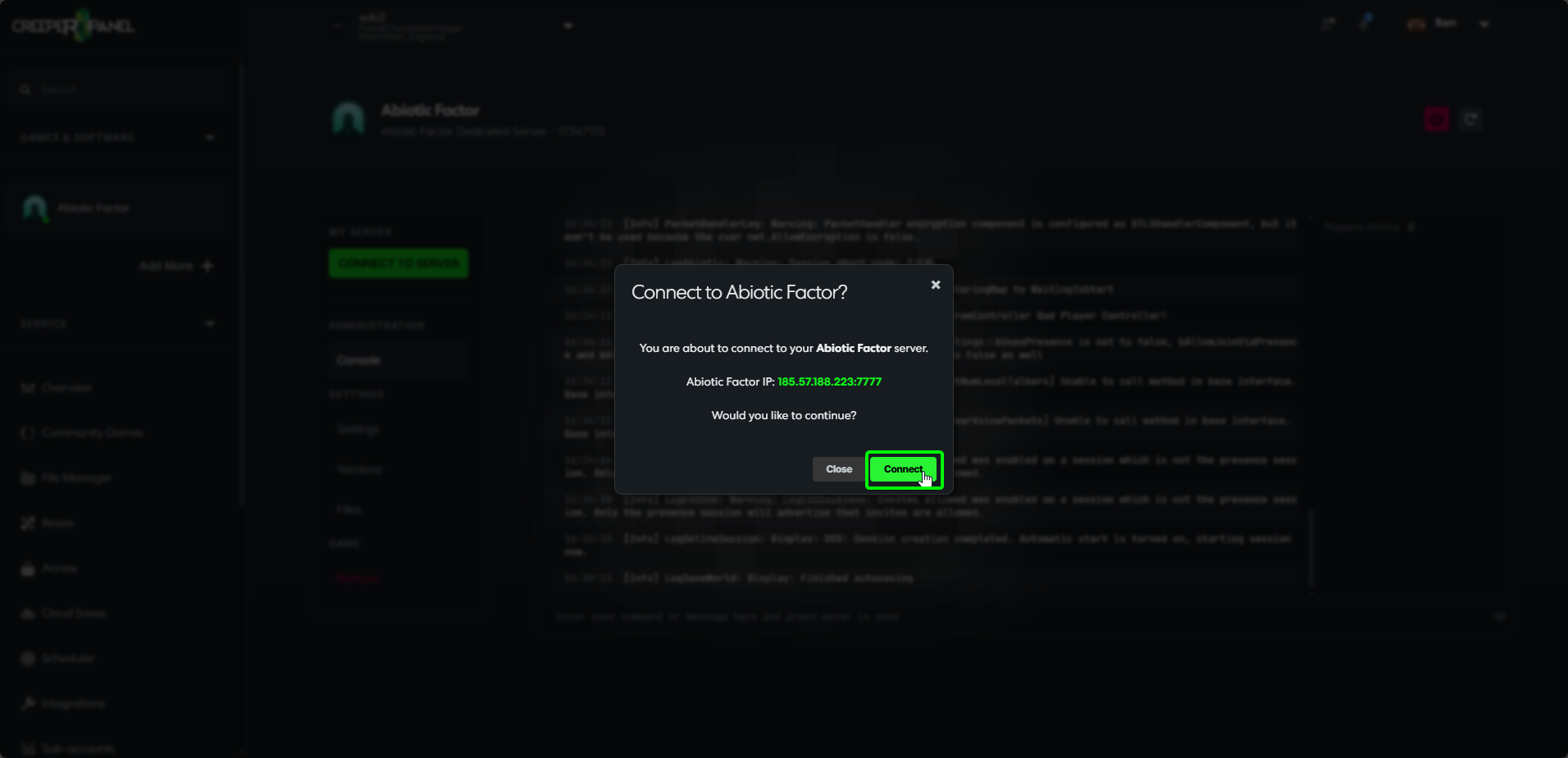
When you click the Connect to Server button, the Panel will show a pop-up with your connection details, as shown above. Copy the server information (shown in green). In this instance for example, we will have copied 185.57.188.223:7777
Start Abiotic Factor on your machine, and ENTER THE FACILITY.
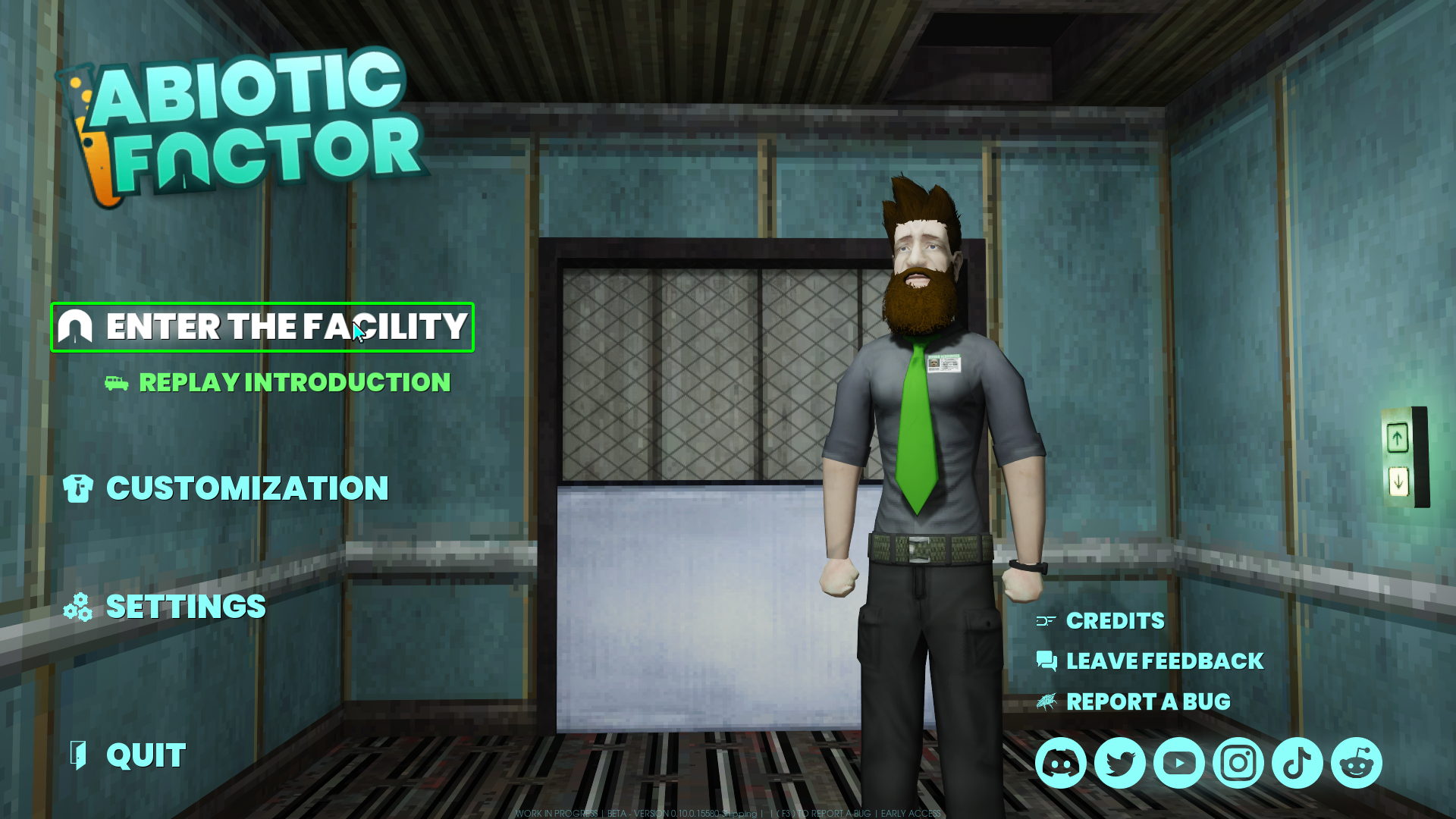
Select JOIN A SERVER on the next screen.
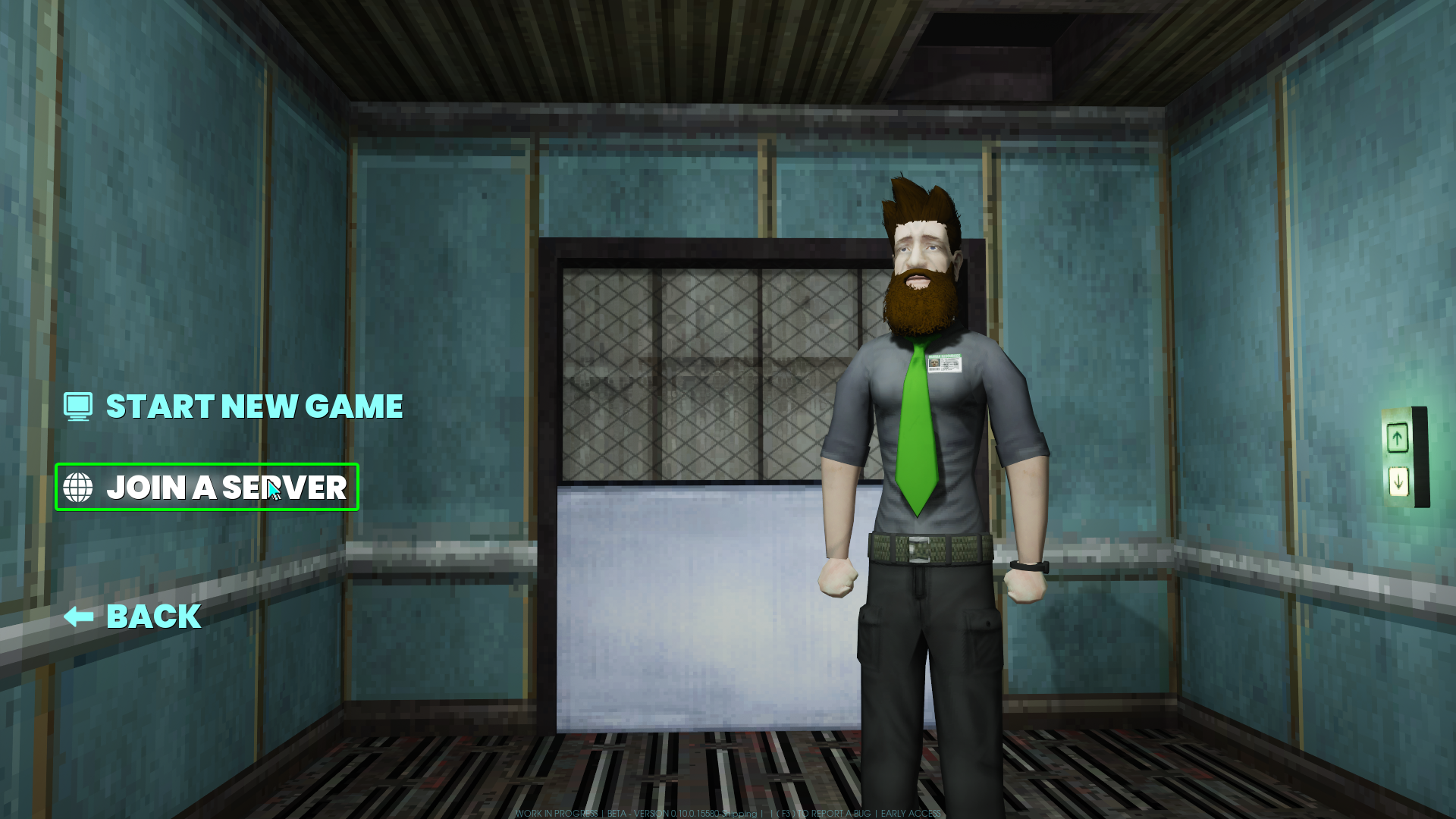
You will be taken to the server selection screen. Select Direct Connect under the right side of the server list.
Abiotic will open a pop-up window:
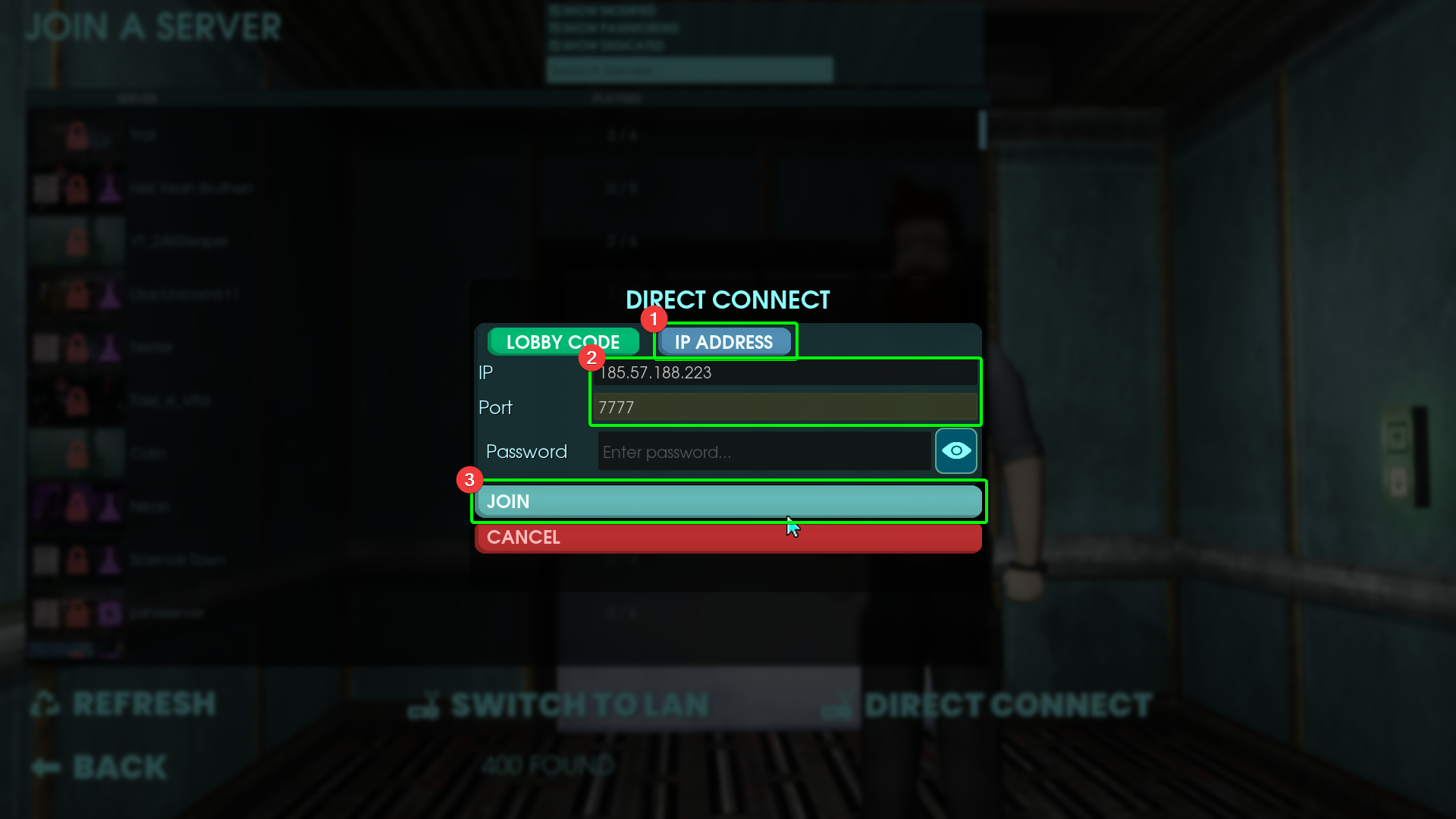
- Select
IP Addressat the top to connect via IP details. - Input the IP Address in the correct field, and do the same for your port number. Your window should look similar to the above. If your Abiotic Factor server has a password, enter it in the password field
- Select join. You will now connect to your server! You can follow the same path as shown in
Connecting via the In-Game Server Browserto continue your joining process.