Connecting to your server
Using the connect to server button on the panel
Before trying to connect to your server, please ensure your instance is switched ON beforehand
-
Click on Rust in the sidebar to open the console page of the panel
-
On the console page, you will see a green button labelled
Connect to Server. Click this button - you will see some instructions for steps to connect to your server in-game. -
Click
Launch Game. The CreeperPanel will open a pop-up via your browser.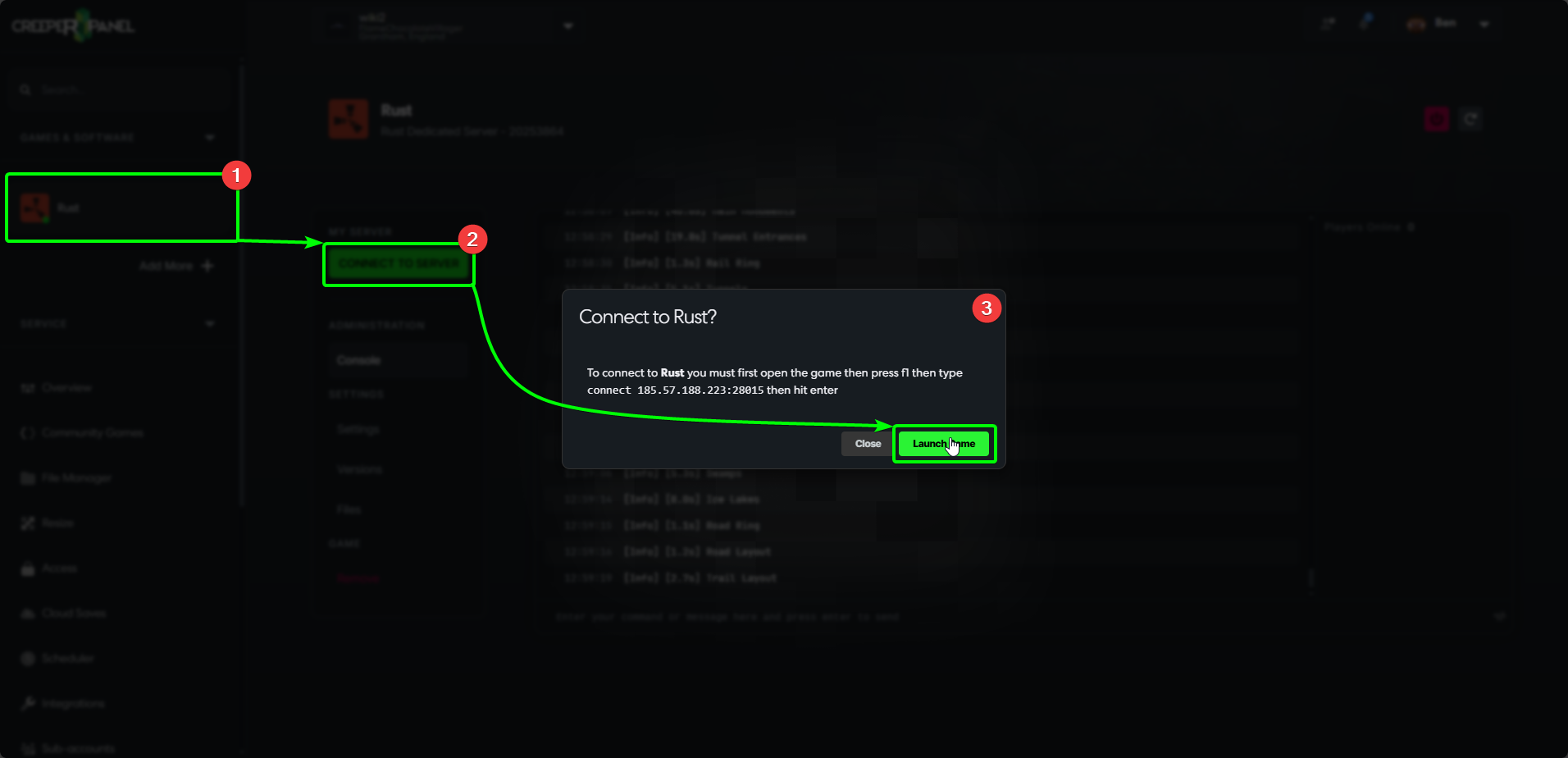
-
In this pop-up, your browser will ask permission to open Steam - select
Open., and the Panel will instruct Steam to launch.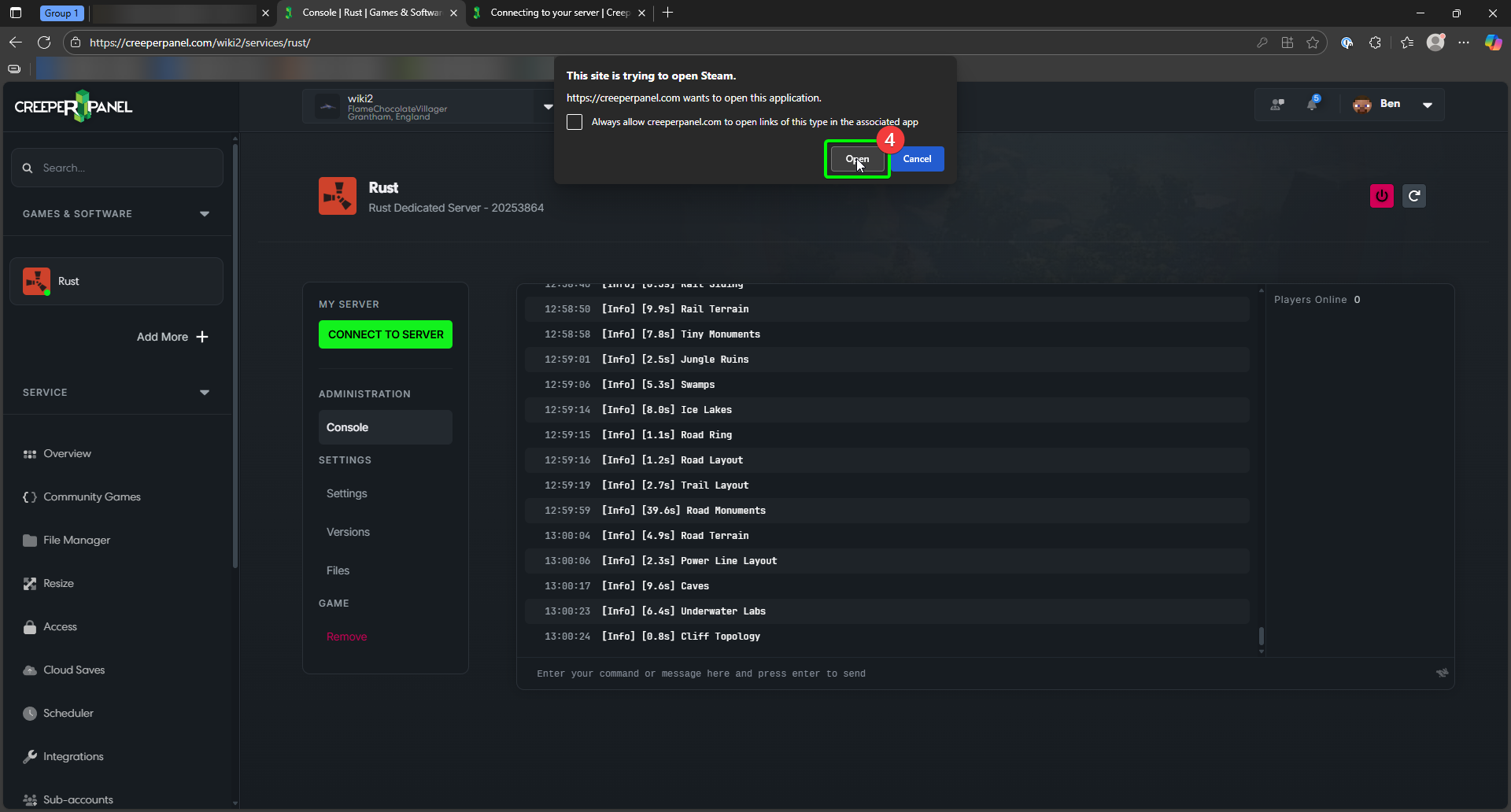
Using the in-game server list
The in-game server list may not show your server sometimes. Pressing the refresh and waiting a little while may work in finding your server. However, if the server still does not show up, we cannot assist as we do not control the server list.
If you have set a unique name for your server, you can use the in-game server list by clicking on Play Game, then click on the Search Servers... text box, and enter the name you gave your server.
If all goes well, you should find your server and connect to it by clicking on it. We also recommend clicking on the star icon next to your server name to add it to your Favourites, as this will make it easier to connect to your server in the future.
Using the Steam client
If none of the methods above work for you, you can follow our Connecting to your server via Steam guide. This method adds your server to your Steam favourites list.
Once the server is added to your favourites in Steam, you should be able to use the Favourited section in the in-game server list to connect to your server.