Installing MineTogether
info
Double check to make sure MineTogether is not already installed before following these instructions
FTB App
- Open The
FTB App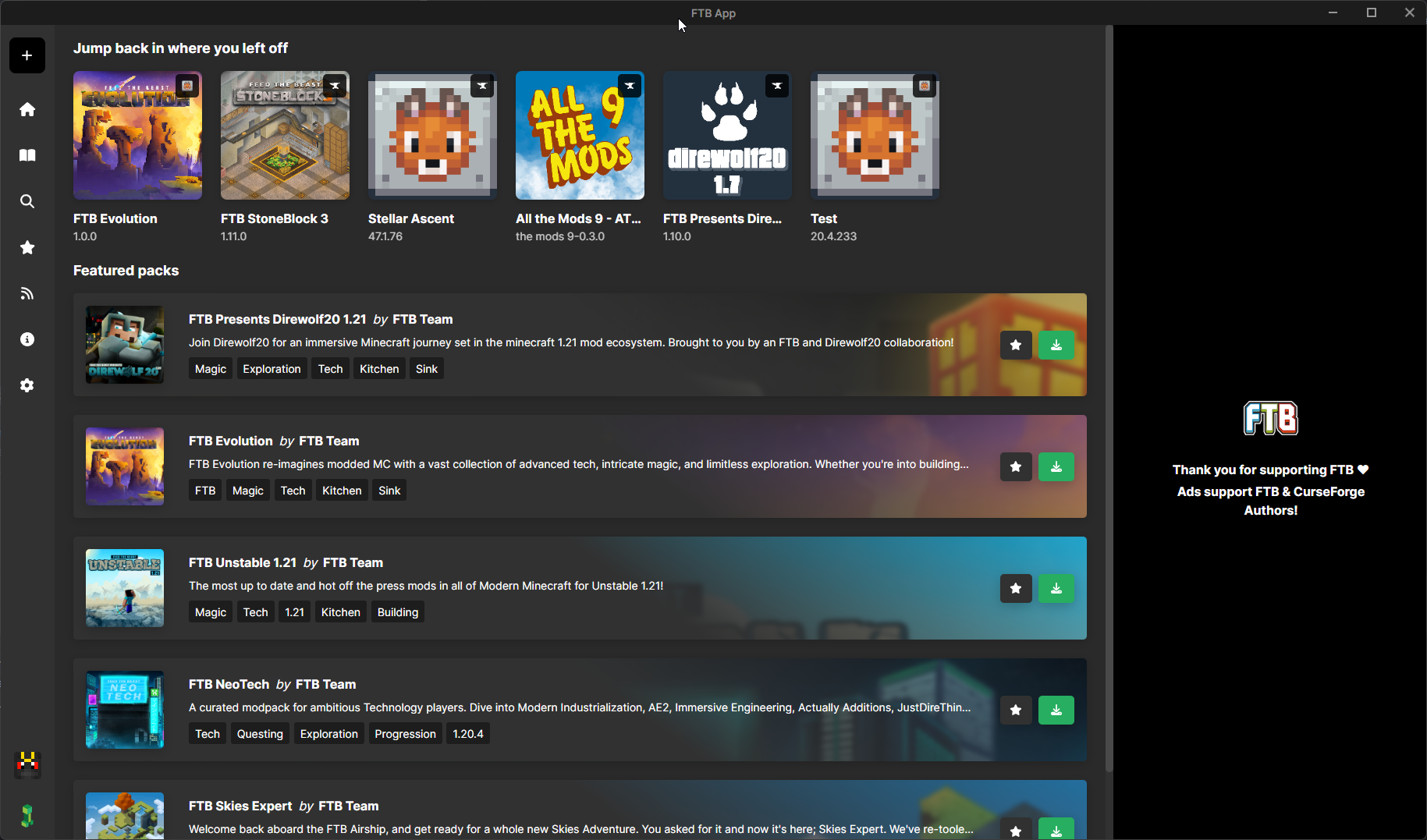
- Open your
Libraryby selecting the book icon on the left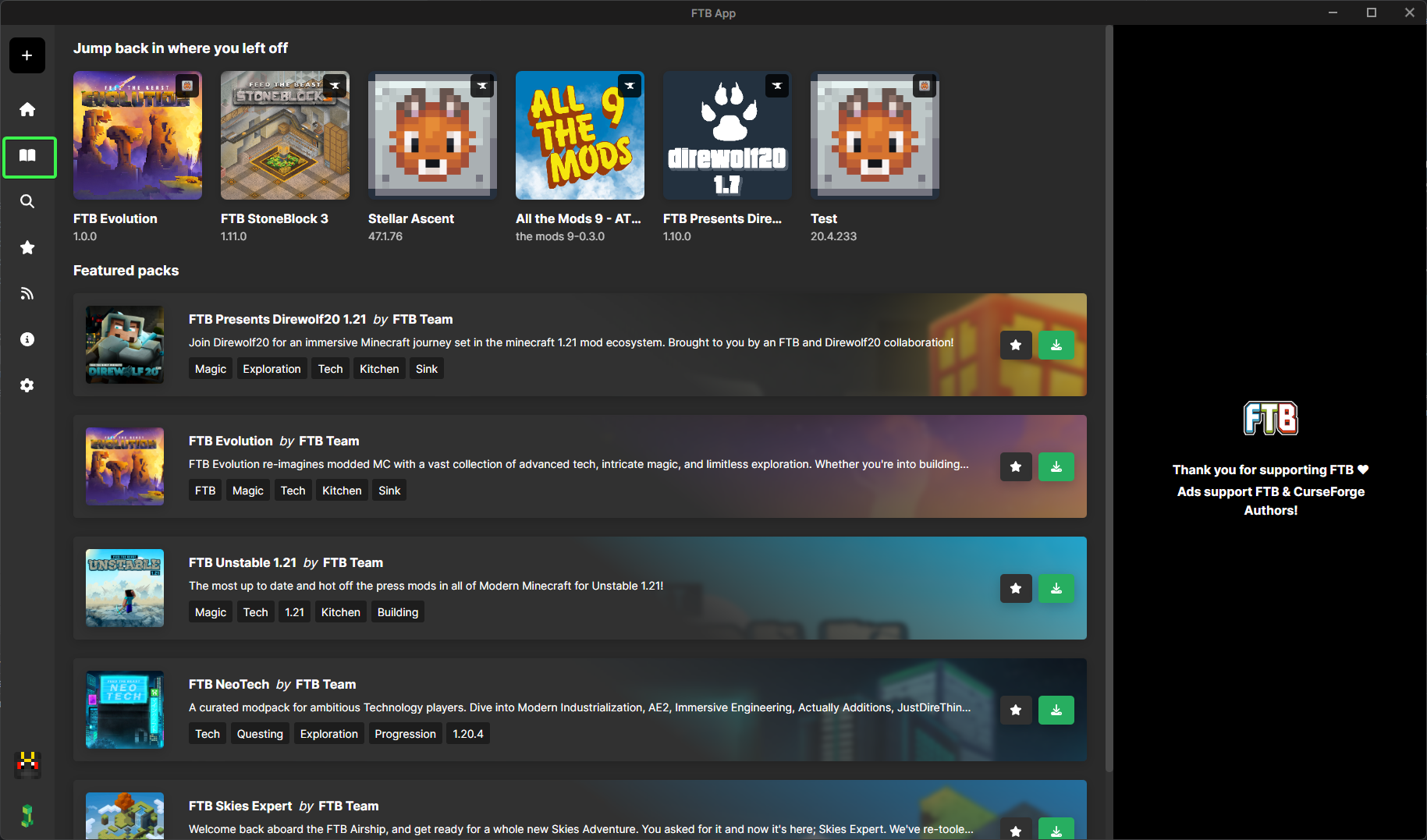
- Select the instance you wish to install
MineTogetherinto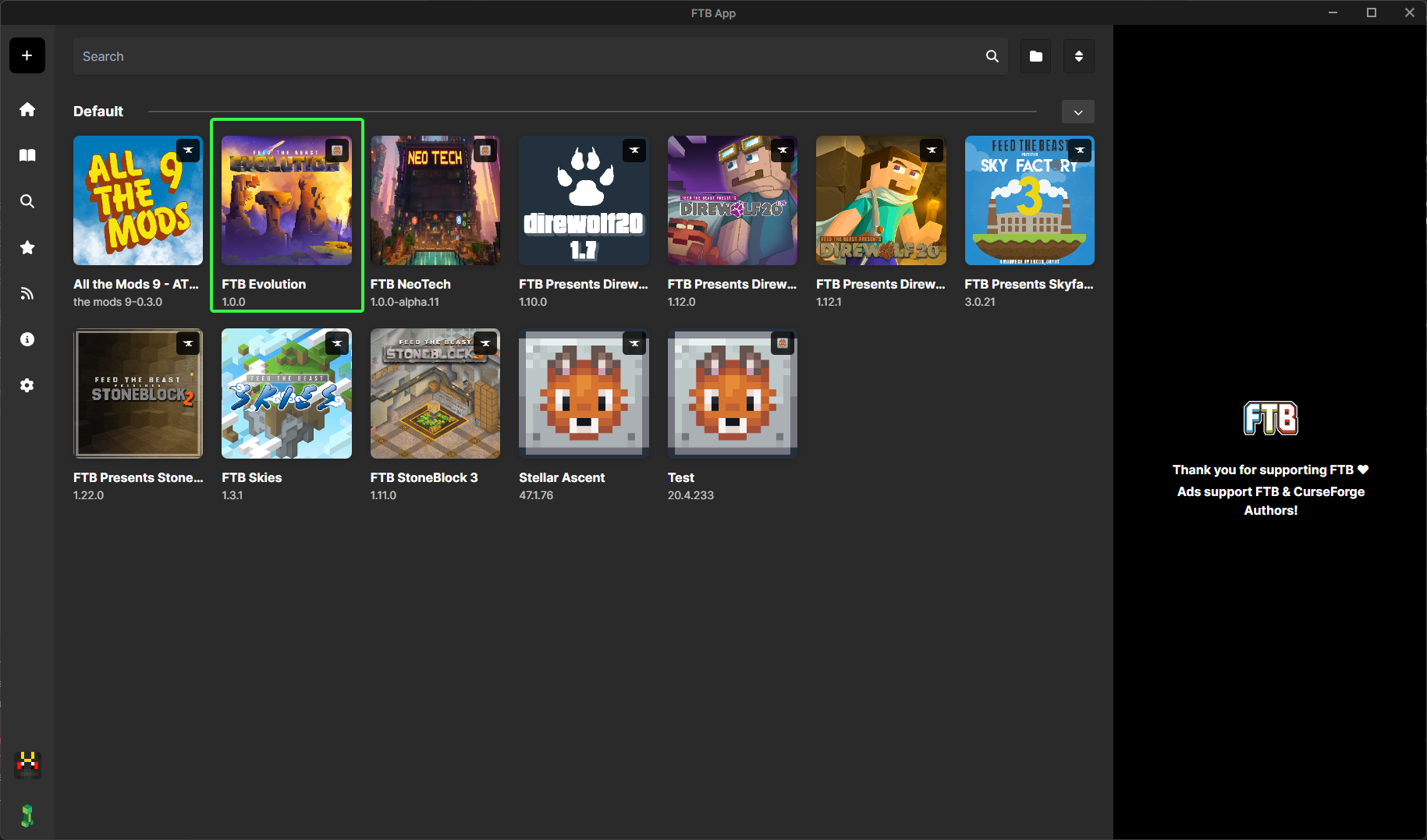
- Select the
settingsbutton so we can unlock the instance (Unlocking the instance allows us to install additional mods)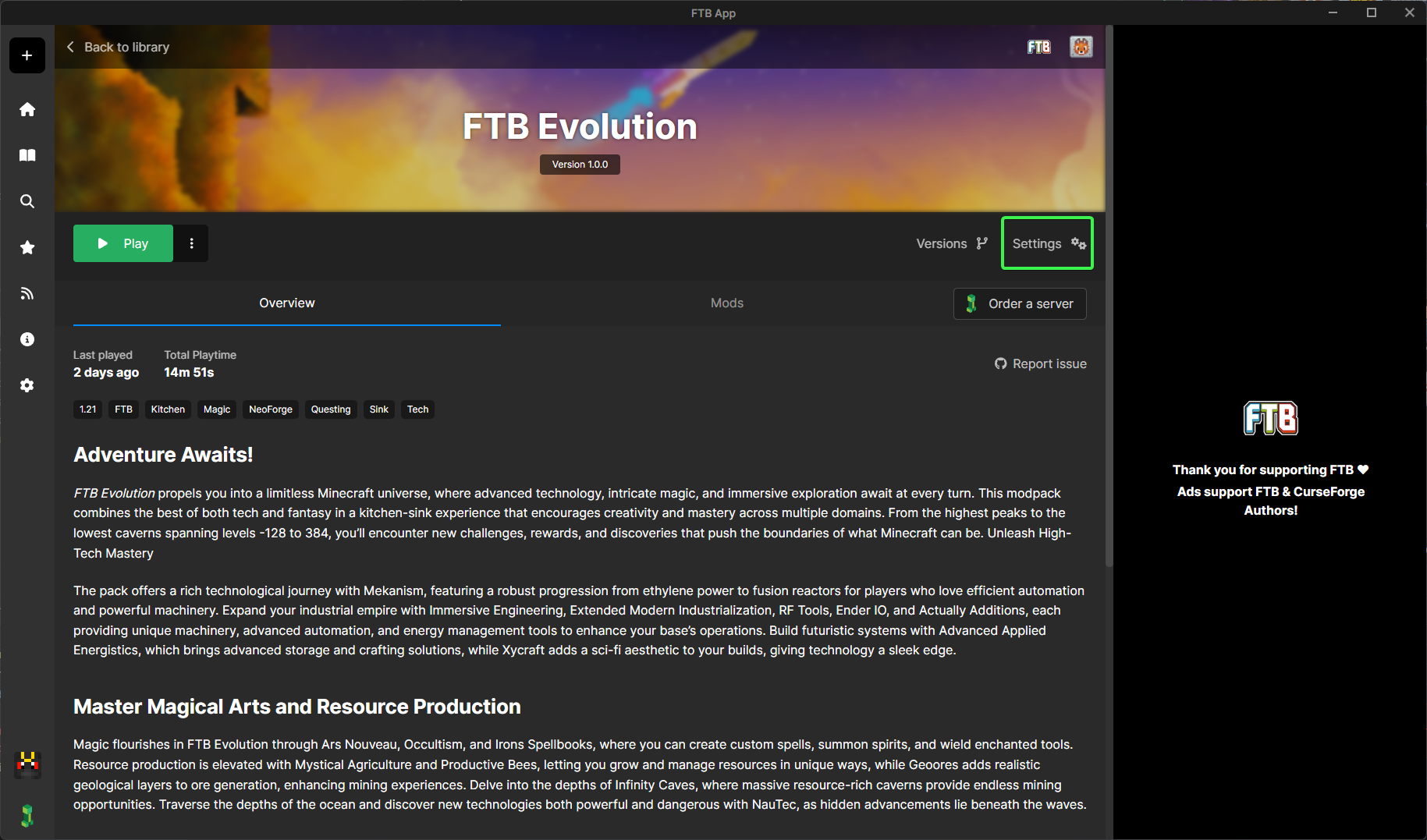
- Click on the
Unlock instancebutton and confirm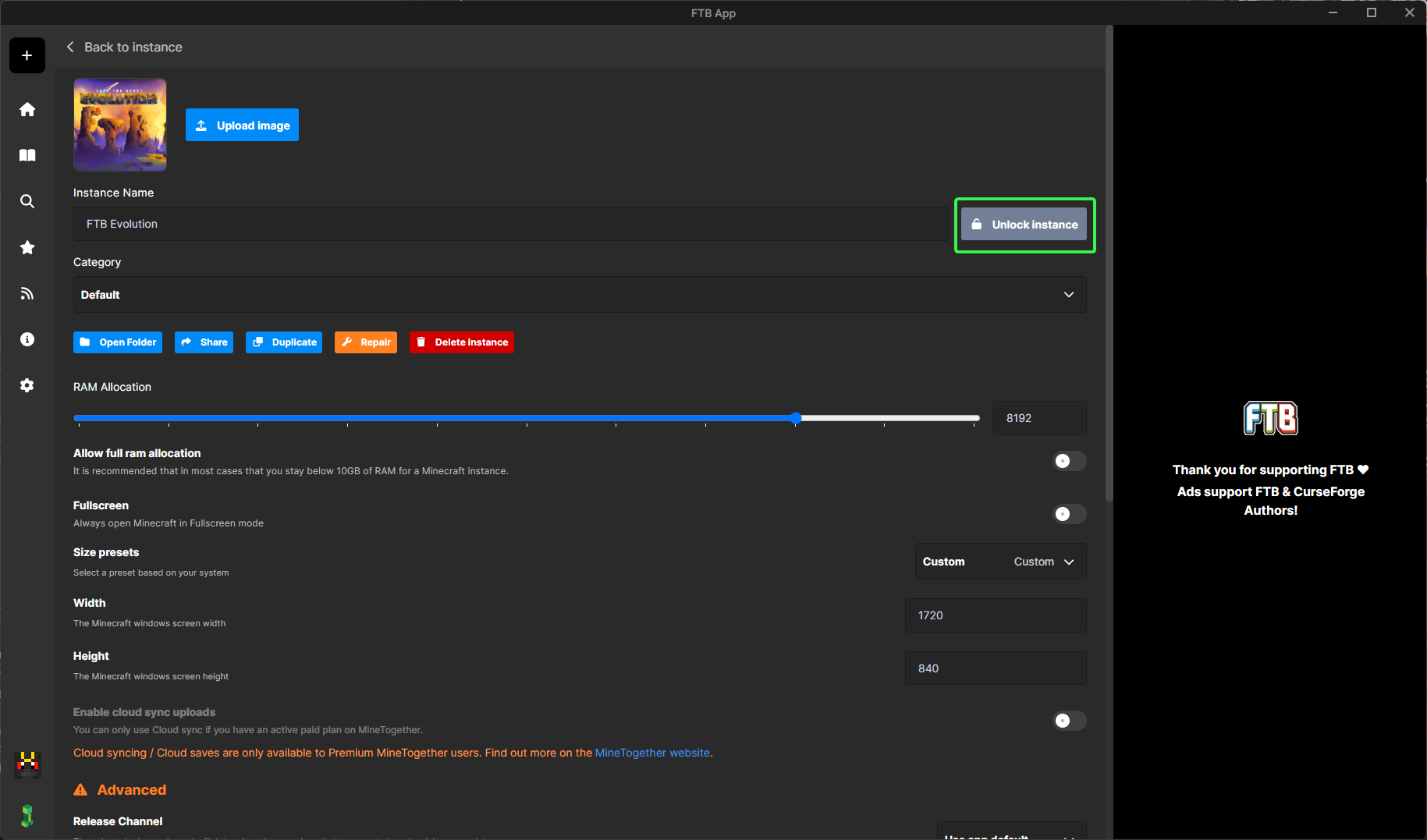
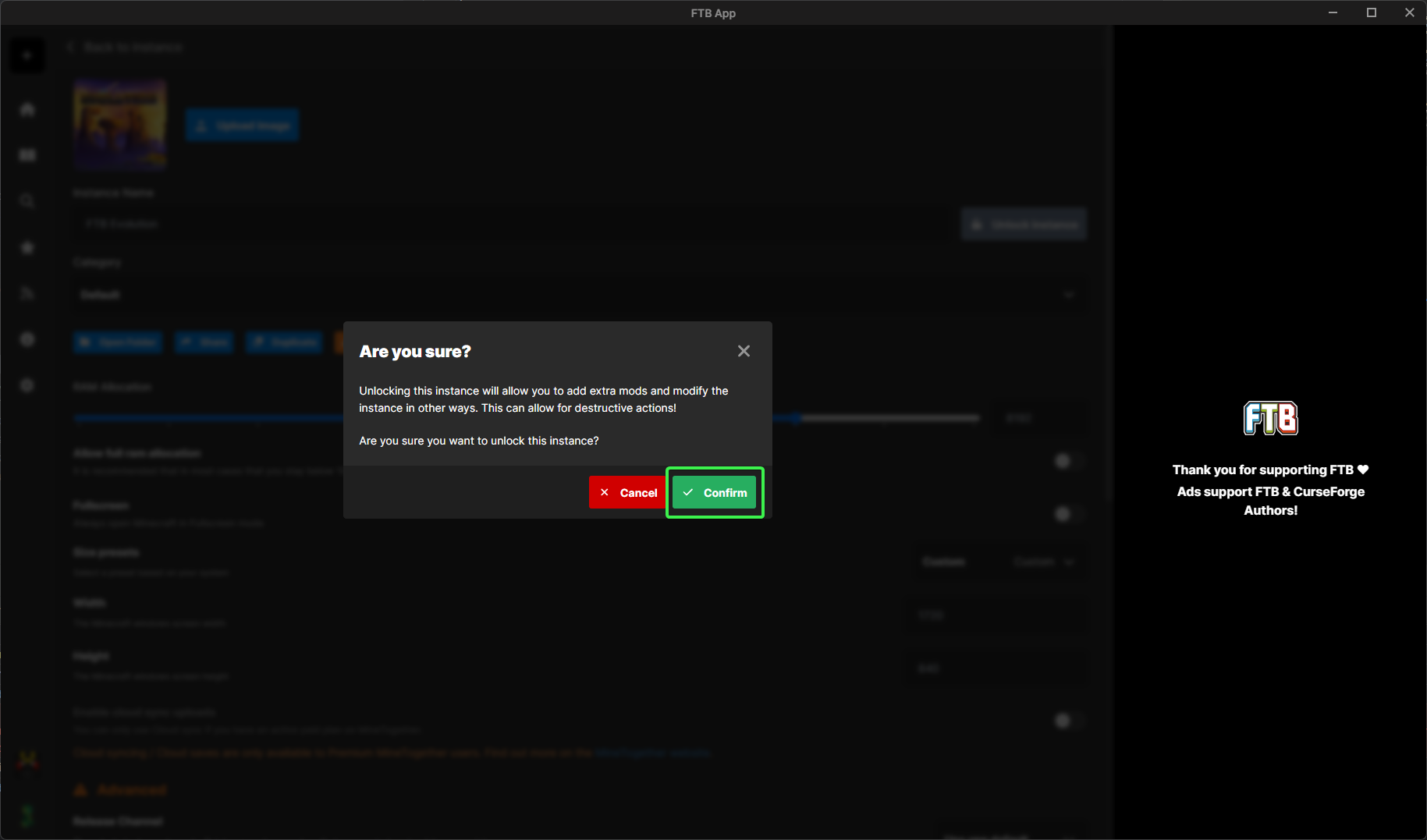
- Click on the
Modstab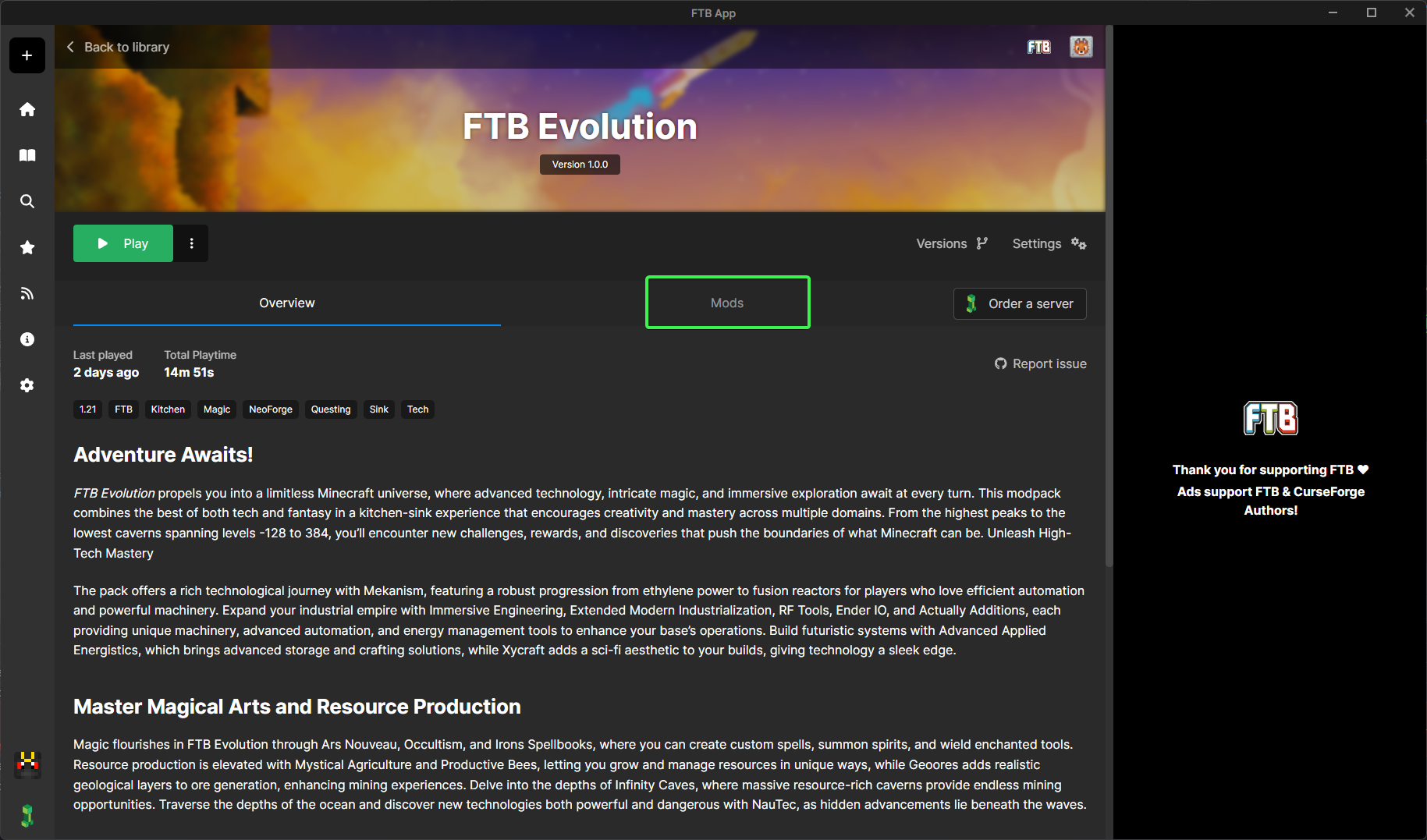
- Click on the
+button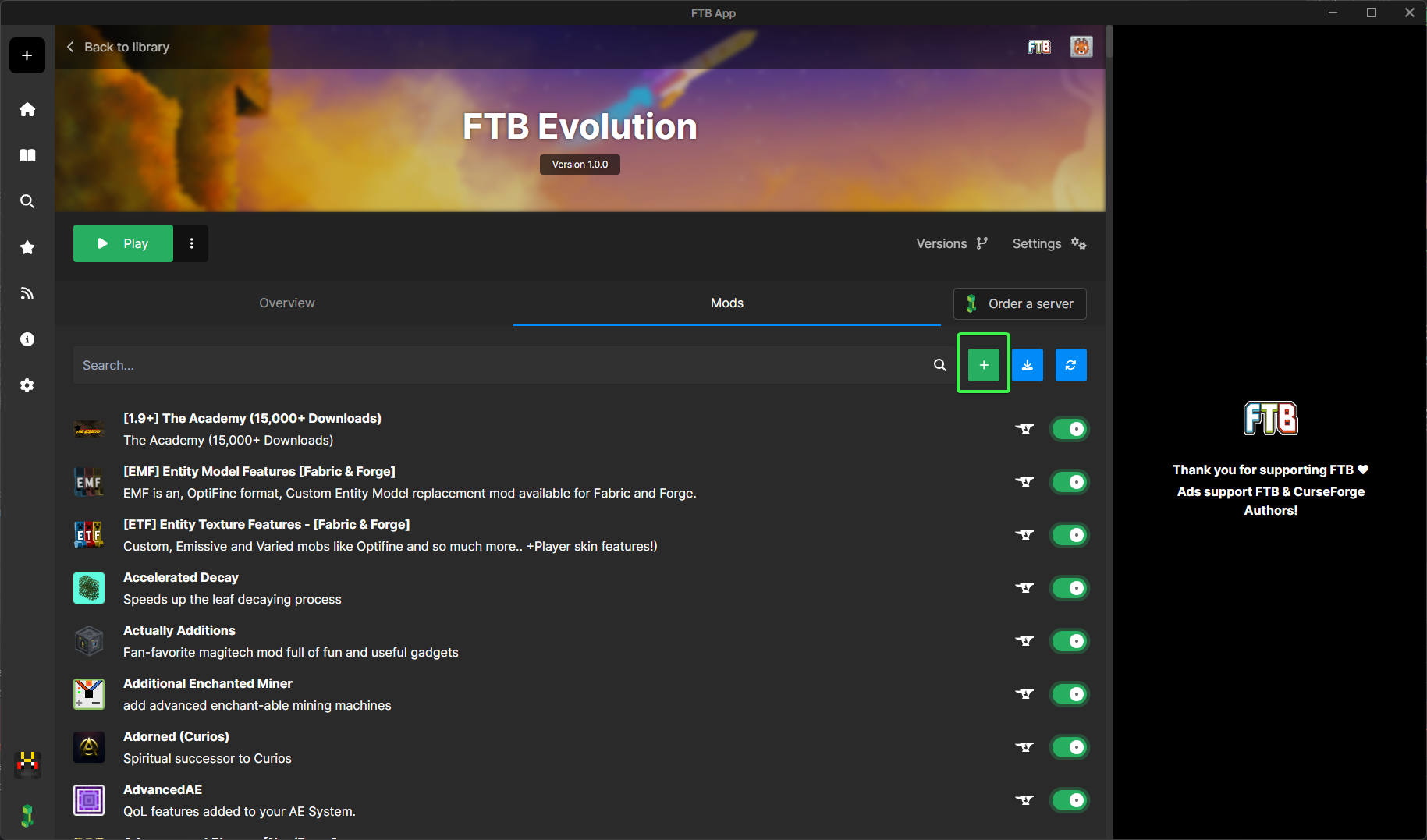
- Search for
MineTogetherand clickinstall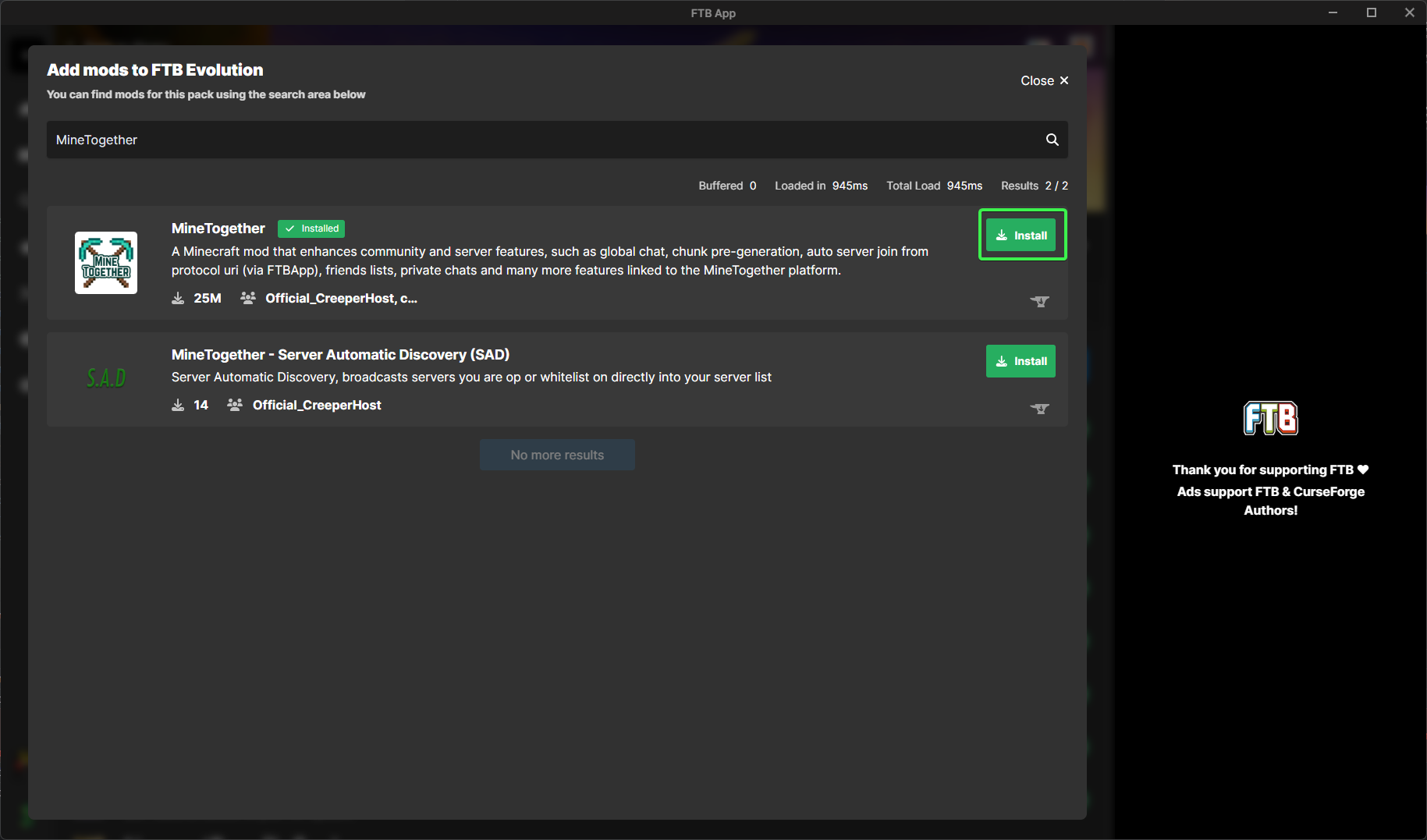
- Select the version of
MineTogetheryou wish to install (By default it will select the latest version for the version ofMinecraftyou aare playing) and clickInstall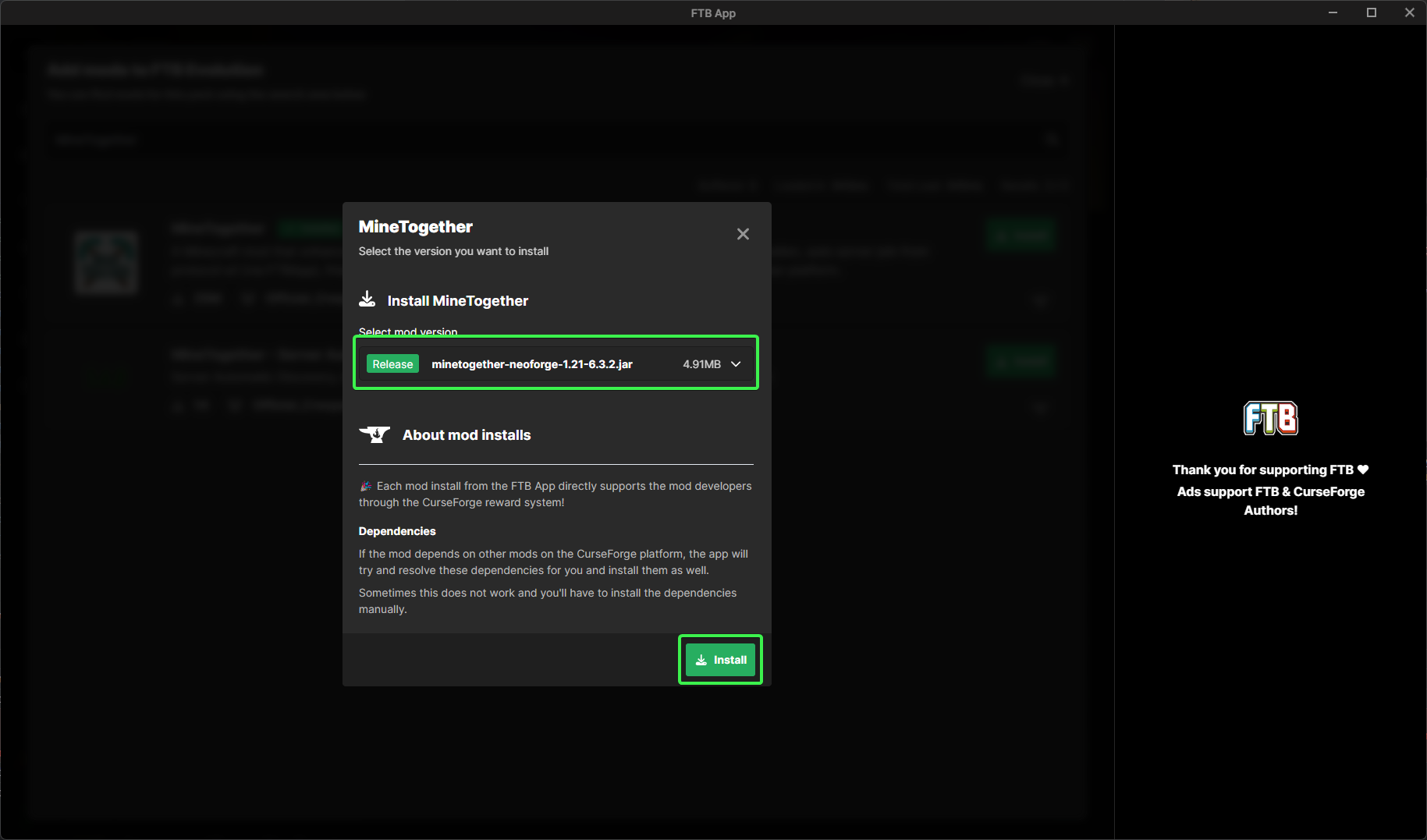
That's it MineTogether is now installed
CurseForge App
- Open the
CurseForge App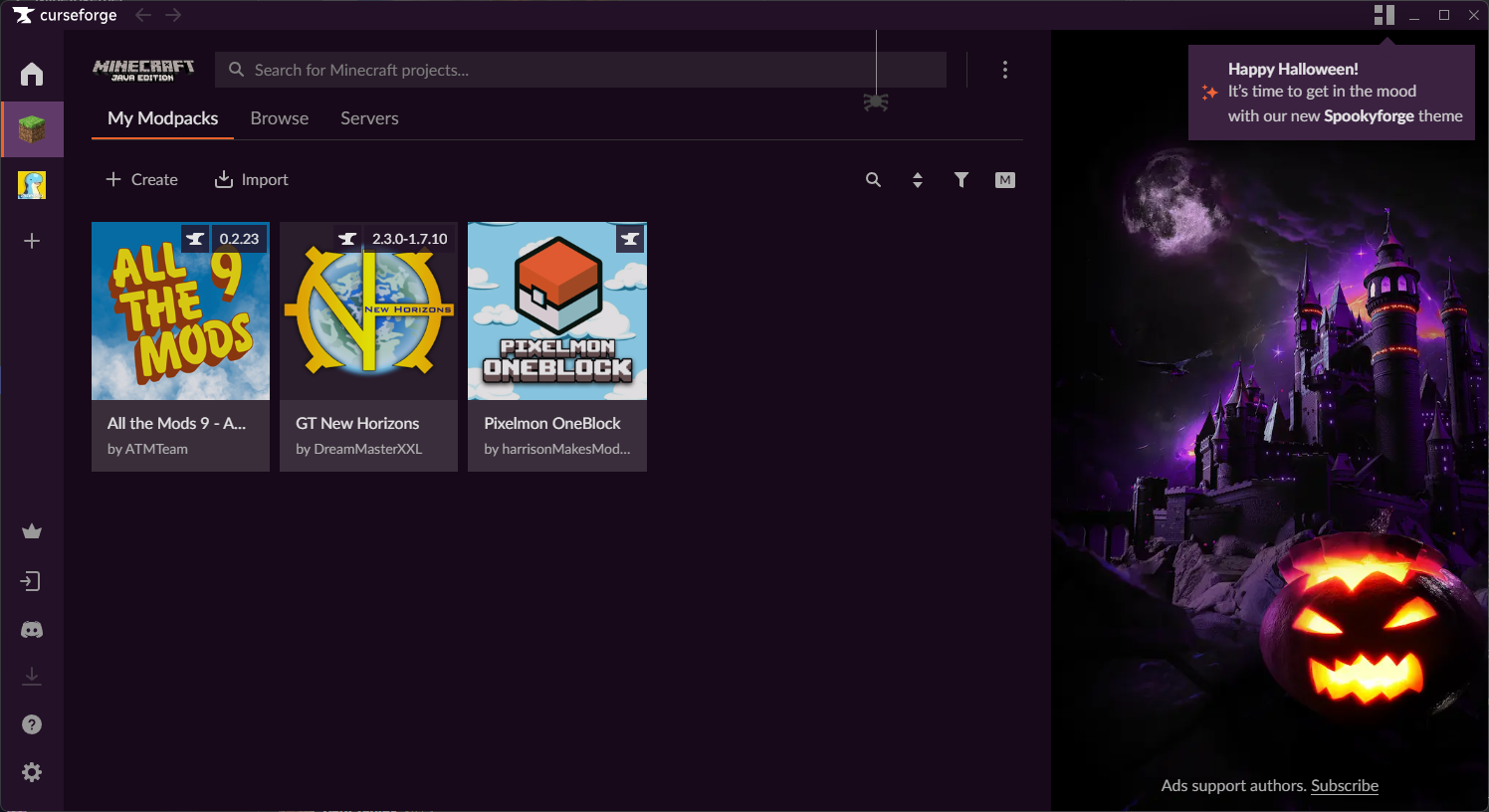
- Click on the profile you wish to install
MineTogetherinto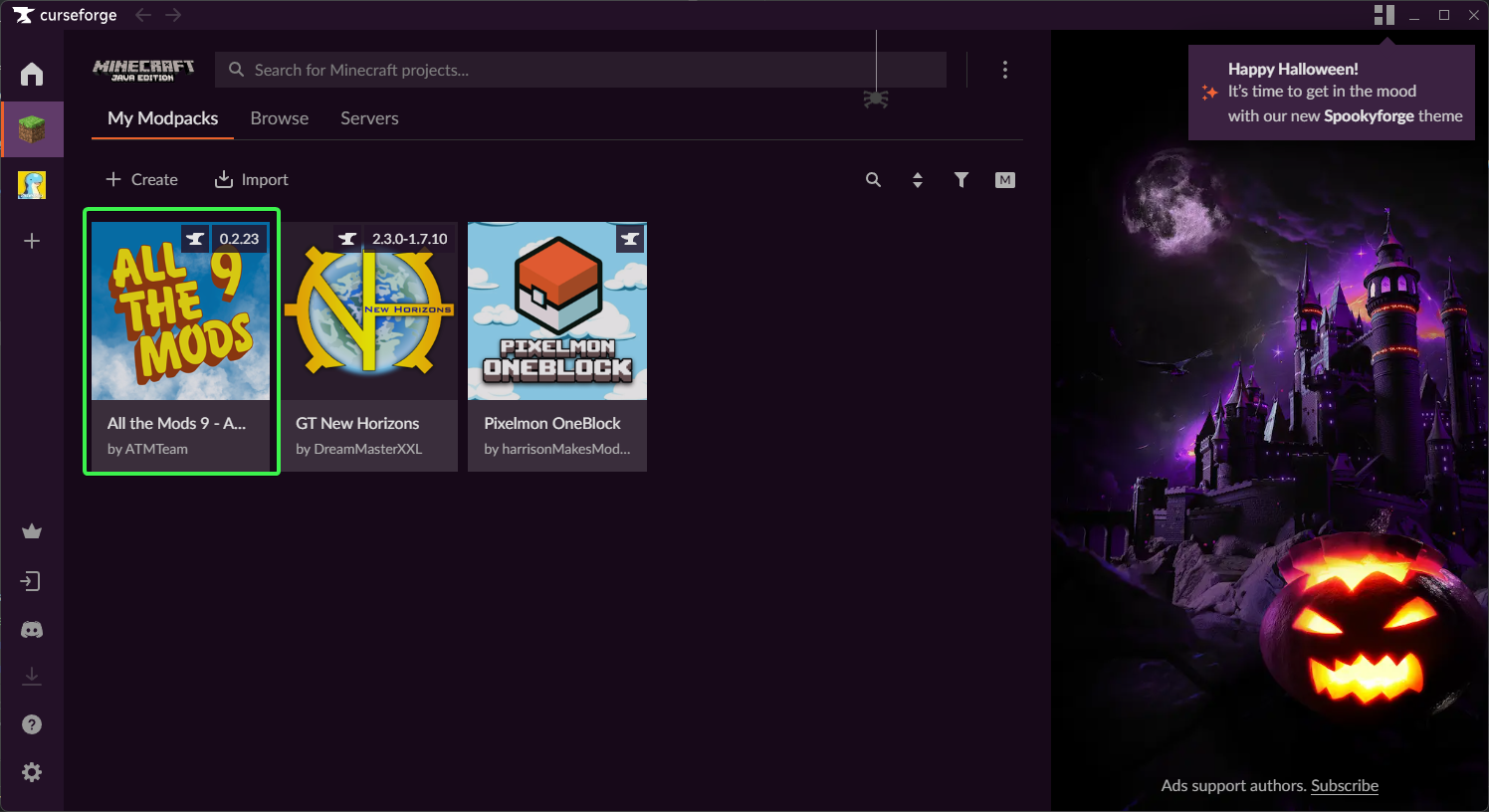
- Click on the three dots icon
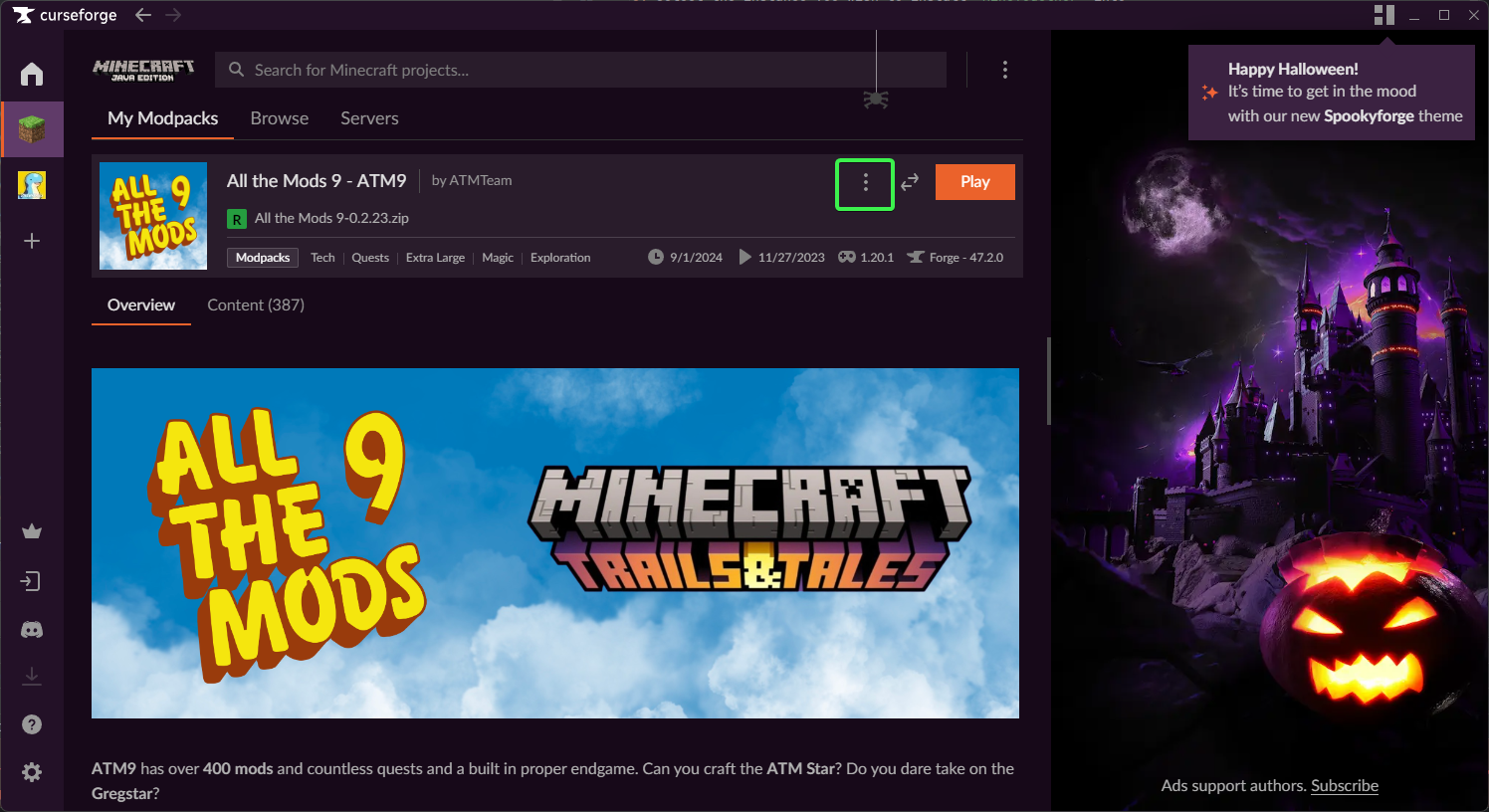
- Click on
Profile Options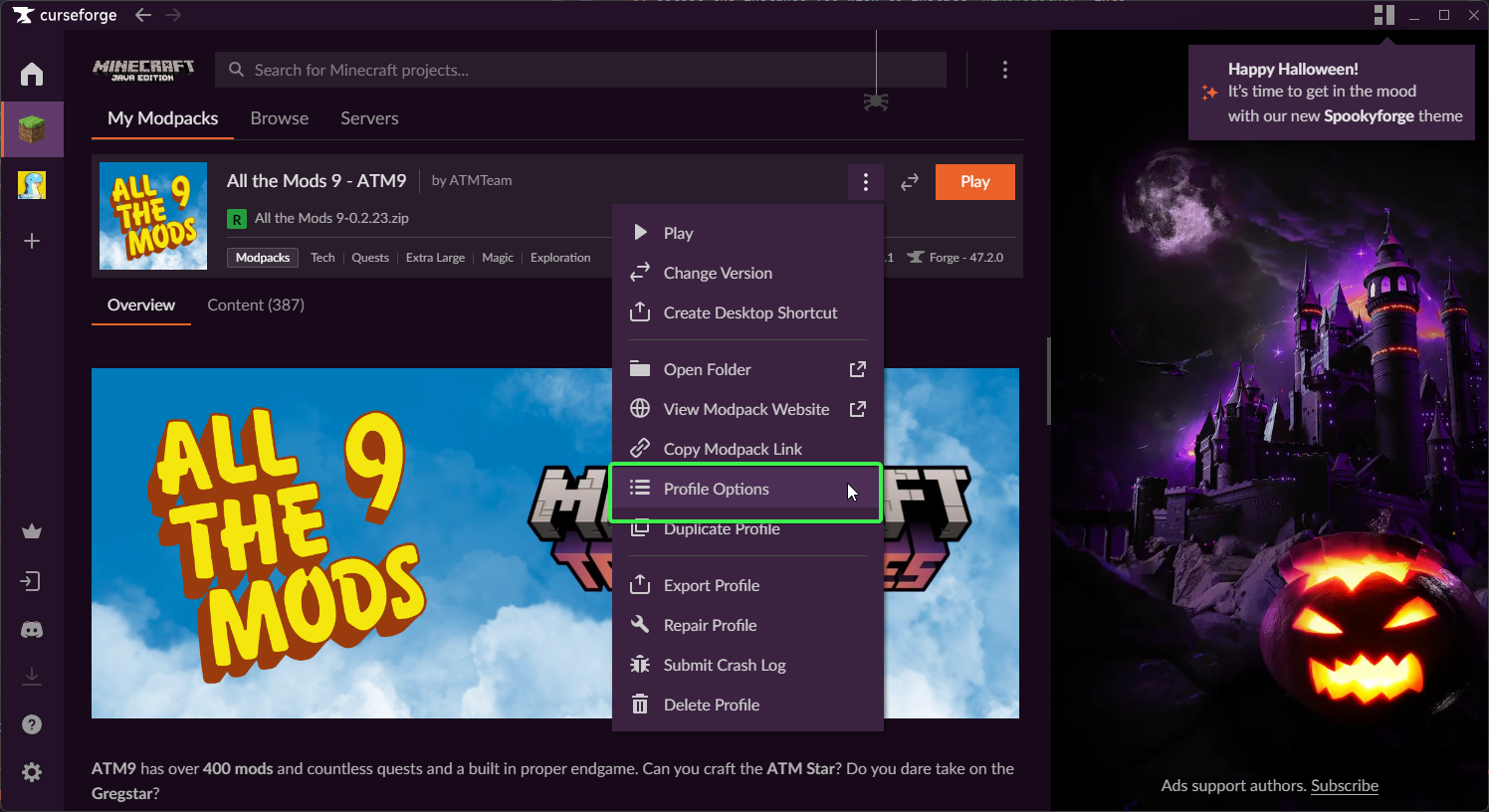
- Check the box for
Allow content management for this profileand selectDone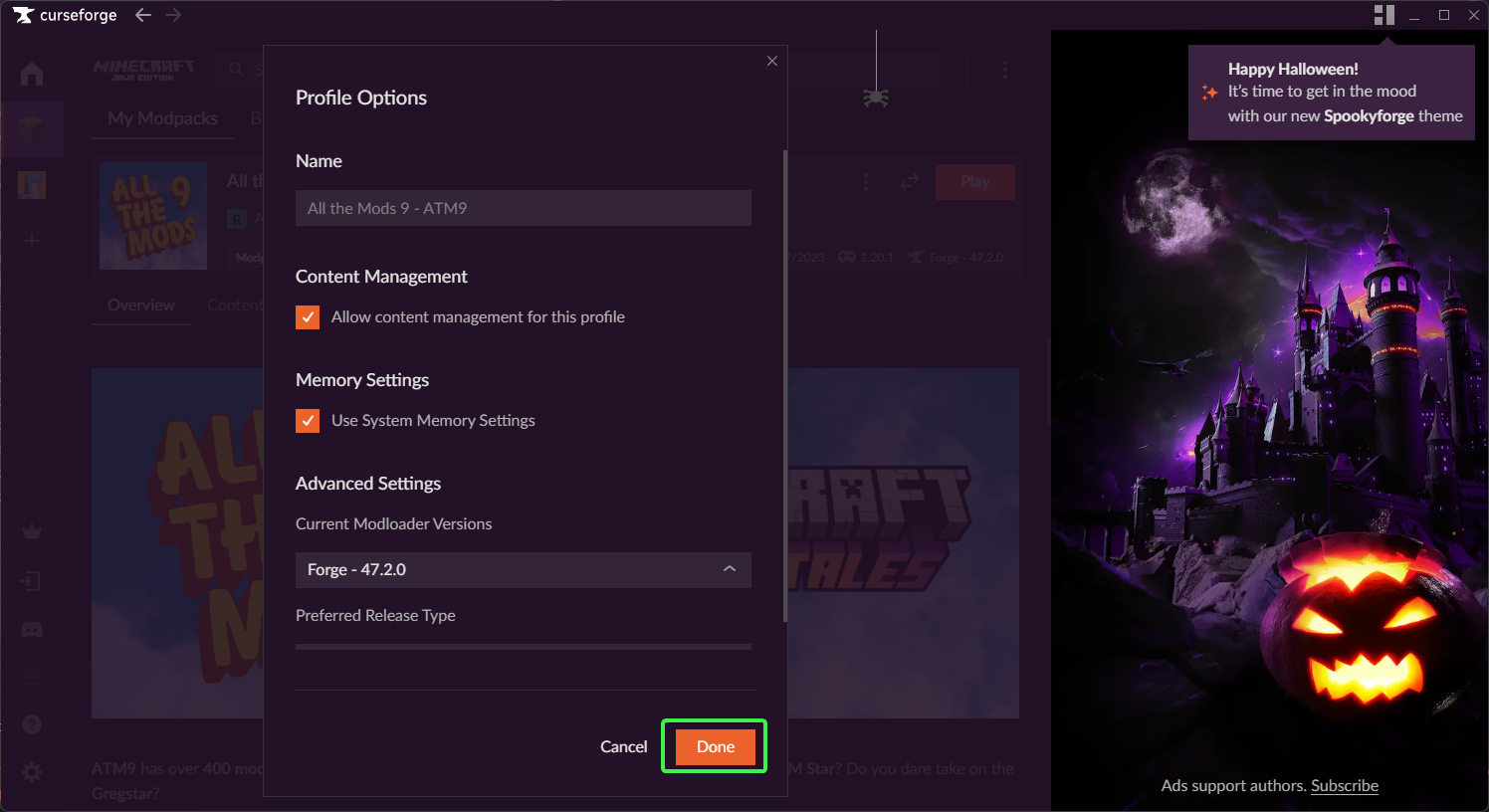
- Click on
Content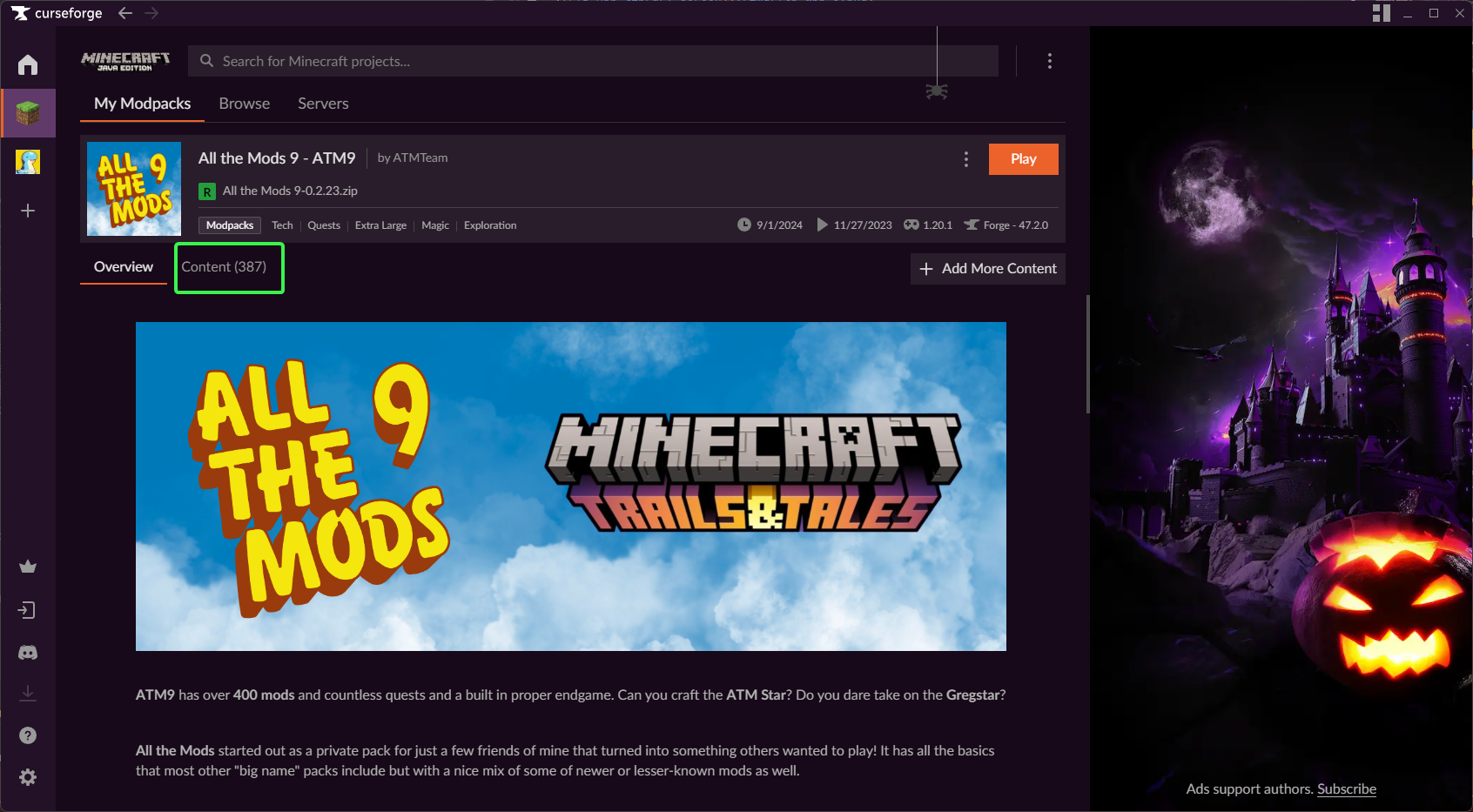
- Click on
Add More Content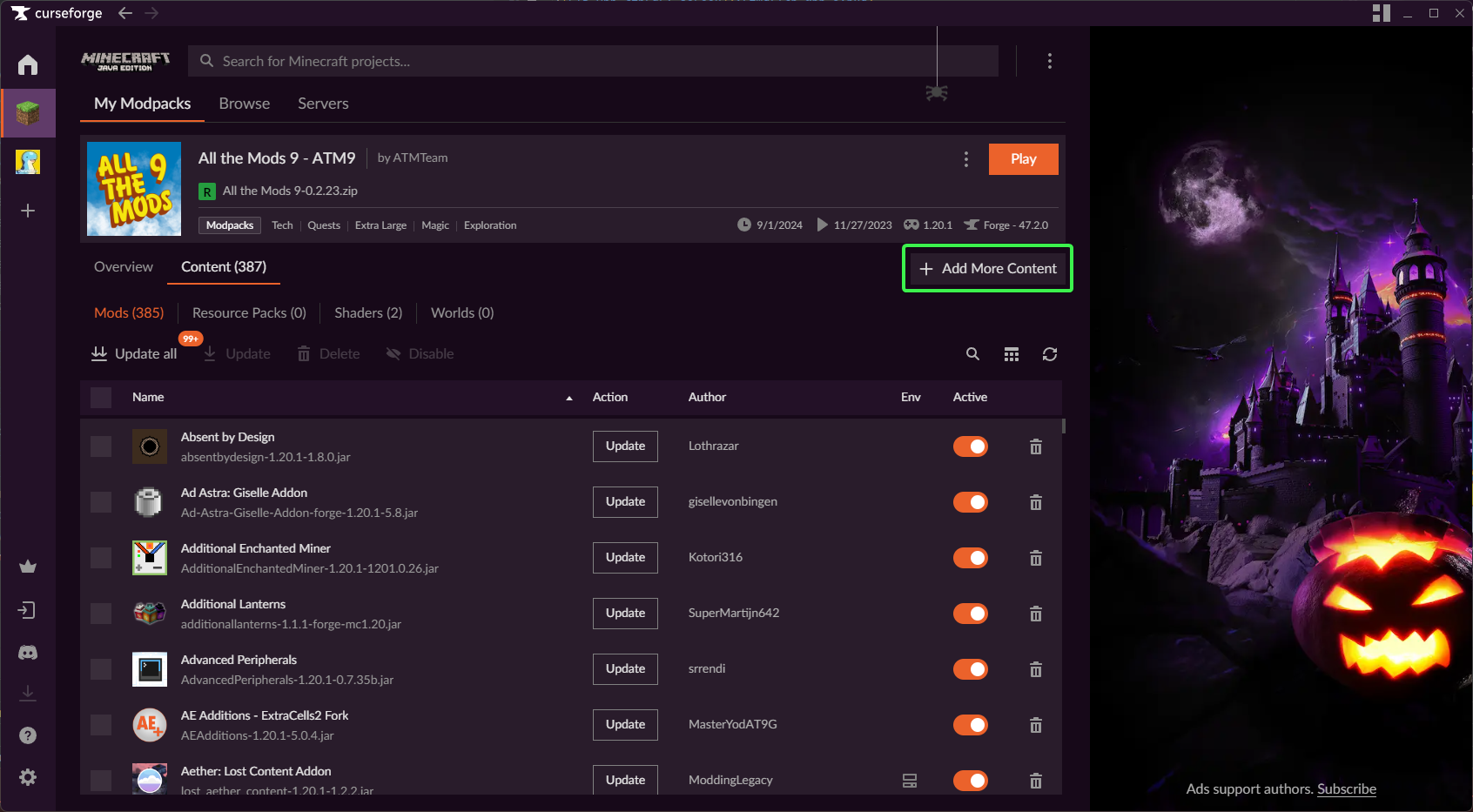
- Search
MineTogether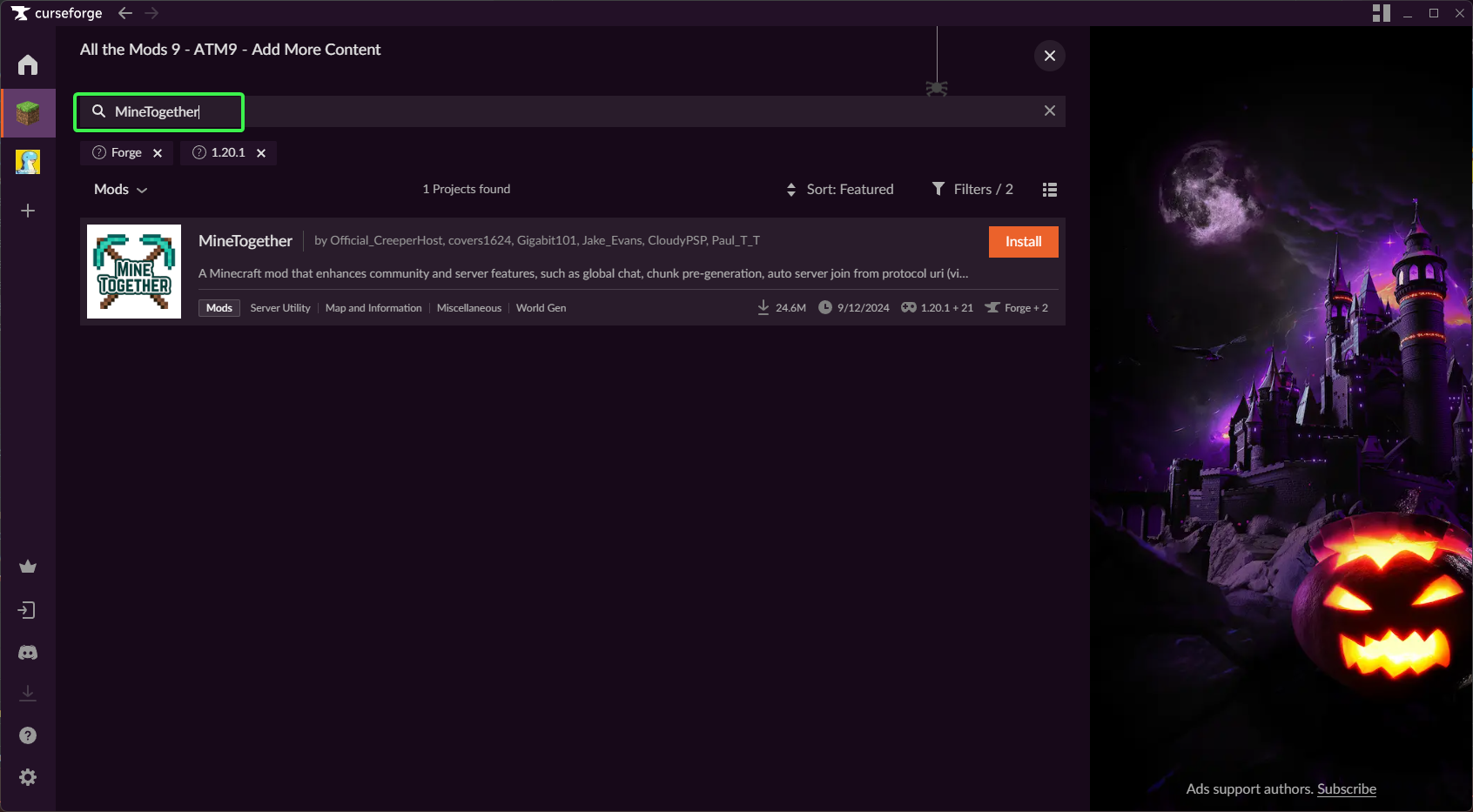
- Click
Install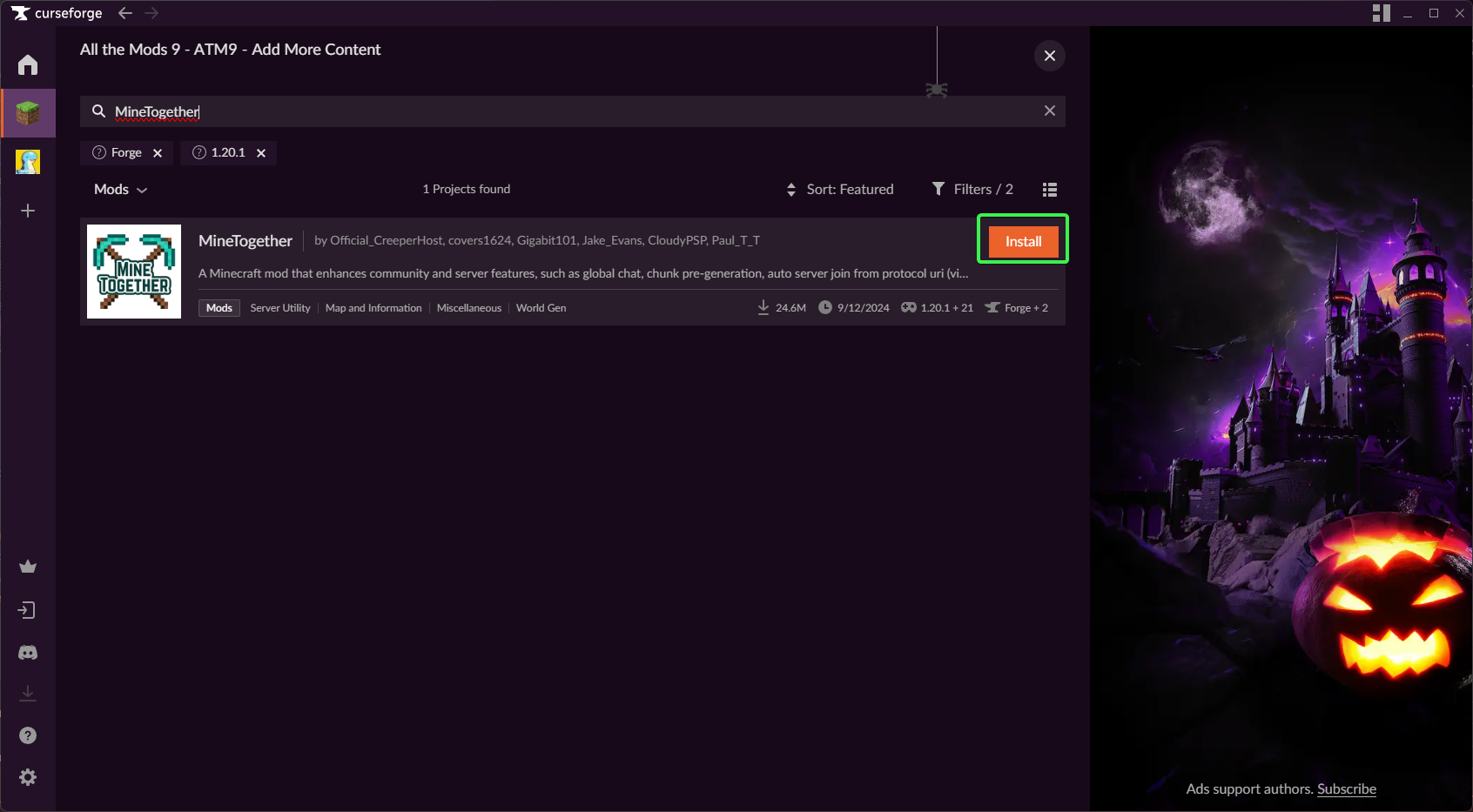
That's it MineTogether is now installed
Modrinth App
- Open the
Modrinth App - Select the instance you wish to install
MineTogetherinto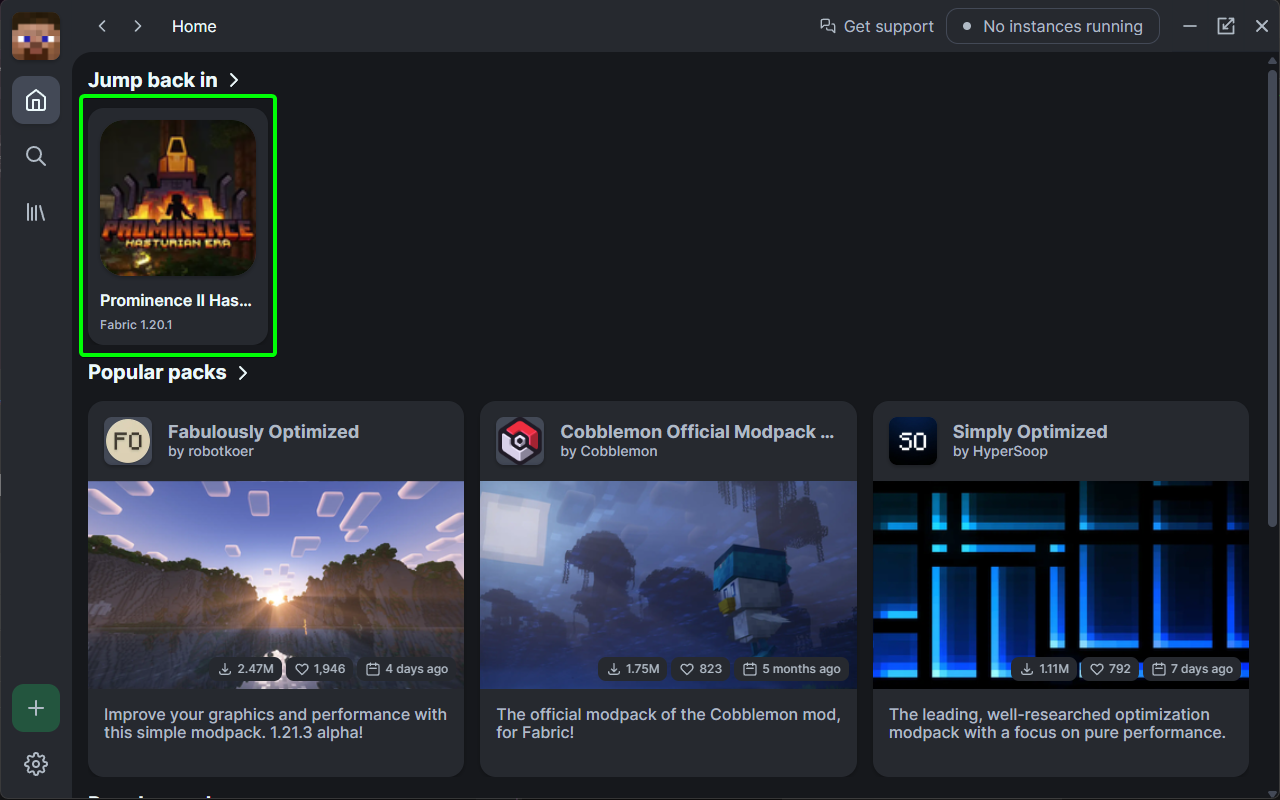
- Select
Options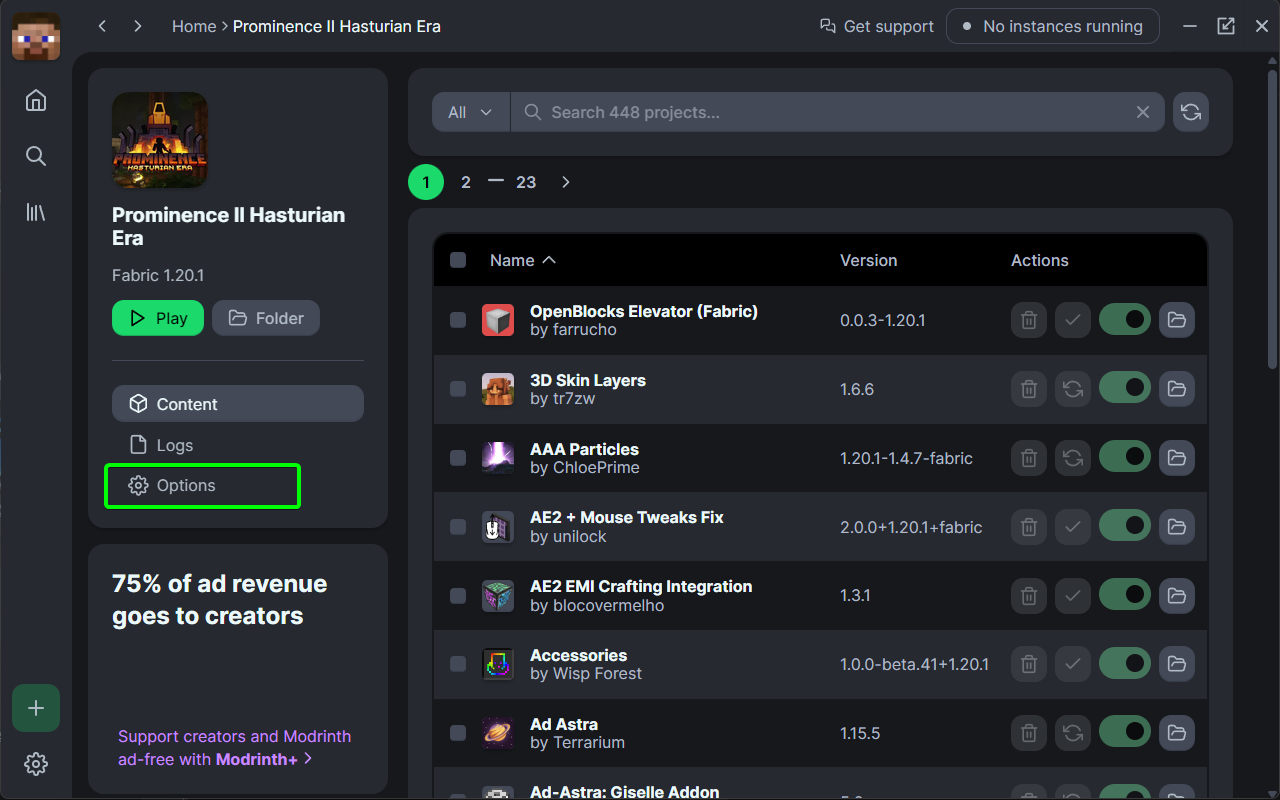
- Scroll down until you find the option
Unlock instanceand pressUnlock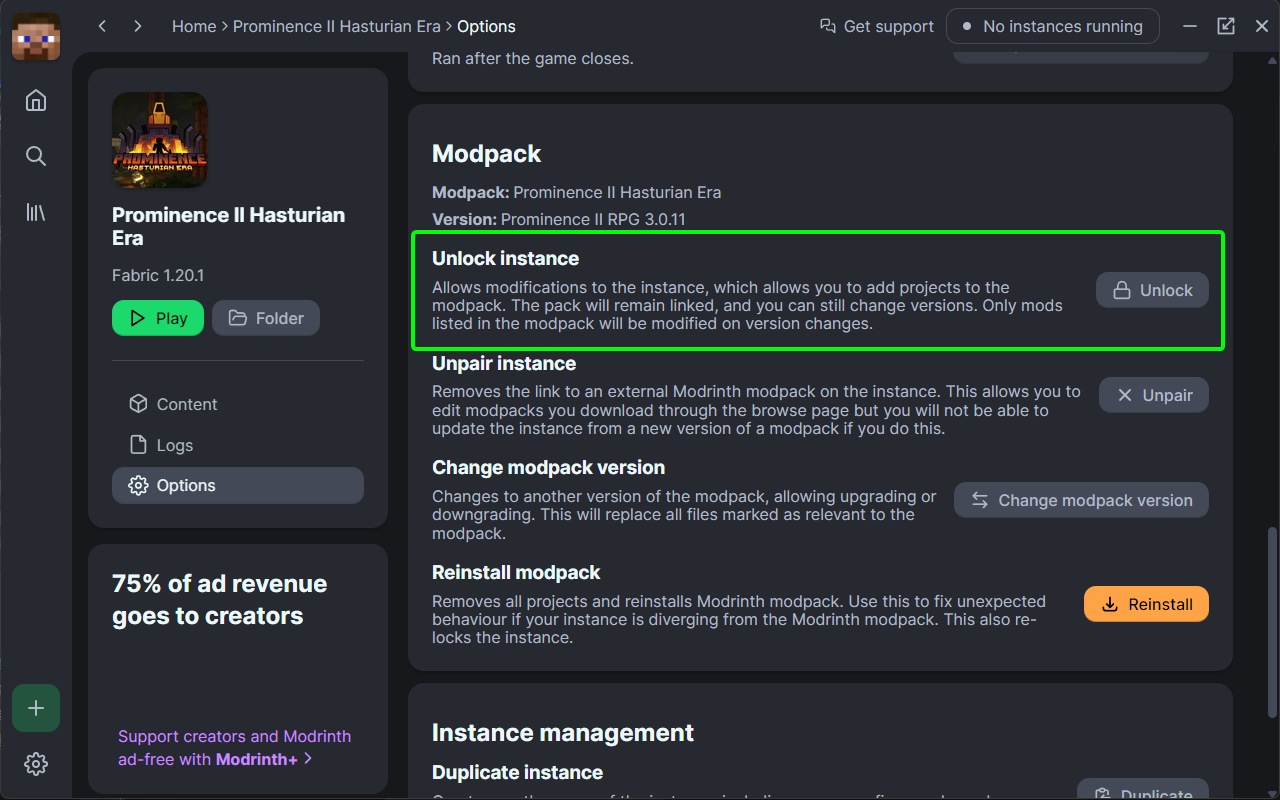
- You will need to confirm these changes by selecting the
Unlockbutton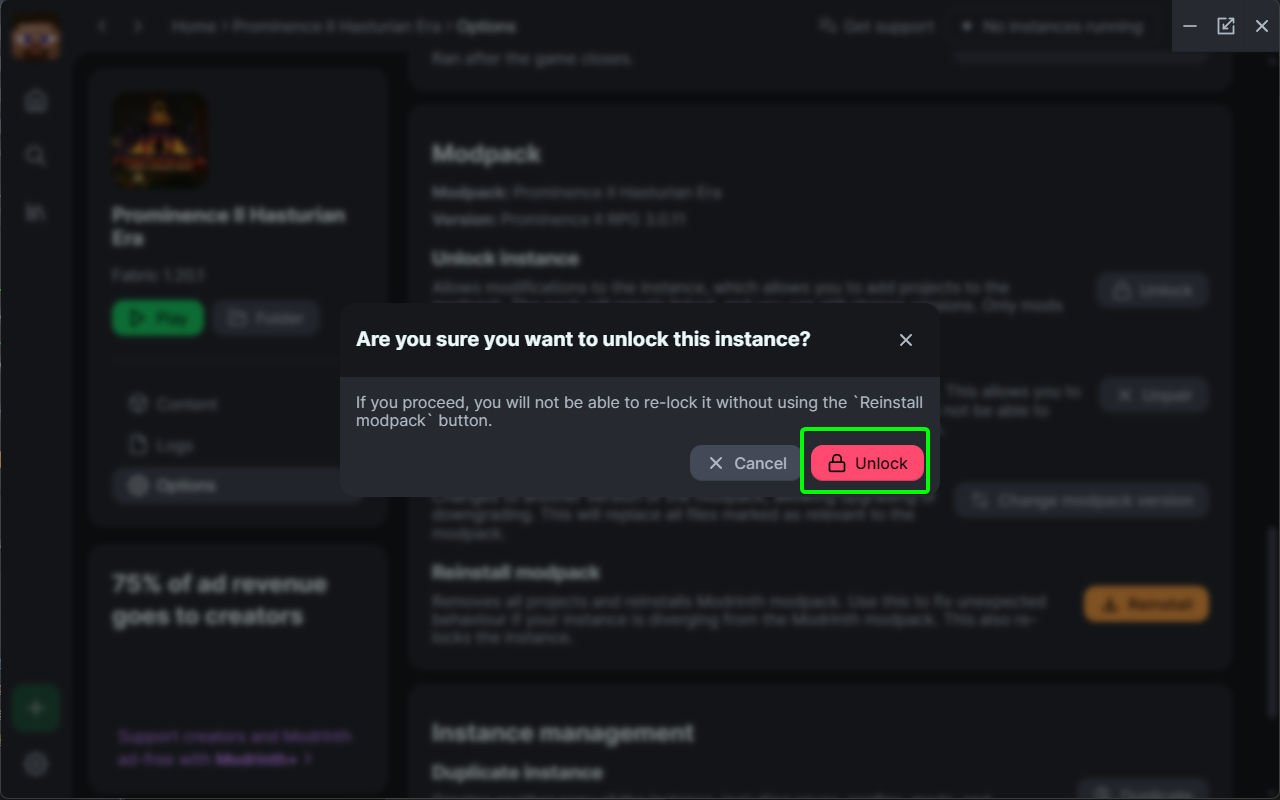
- Now that the instance is unlocked head out of the options page by clicking the little back arrow
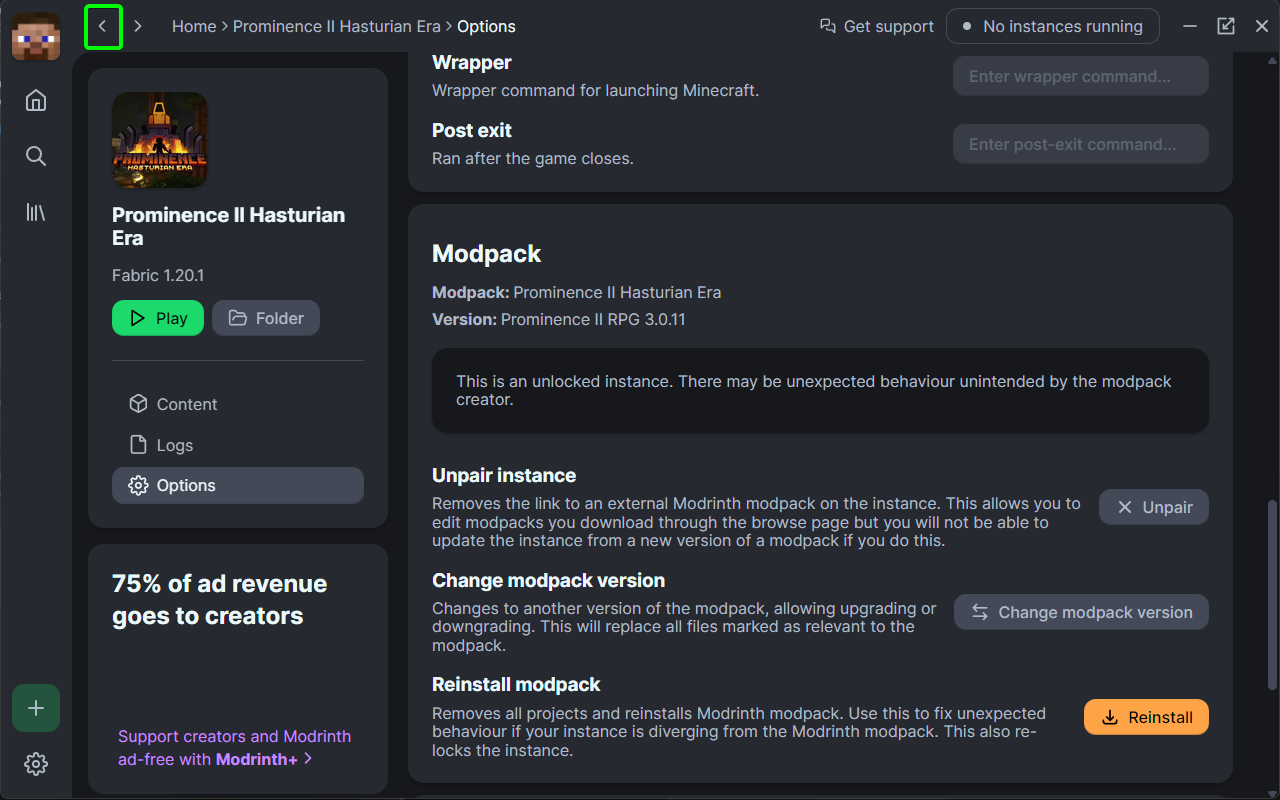
- Click on
Add content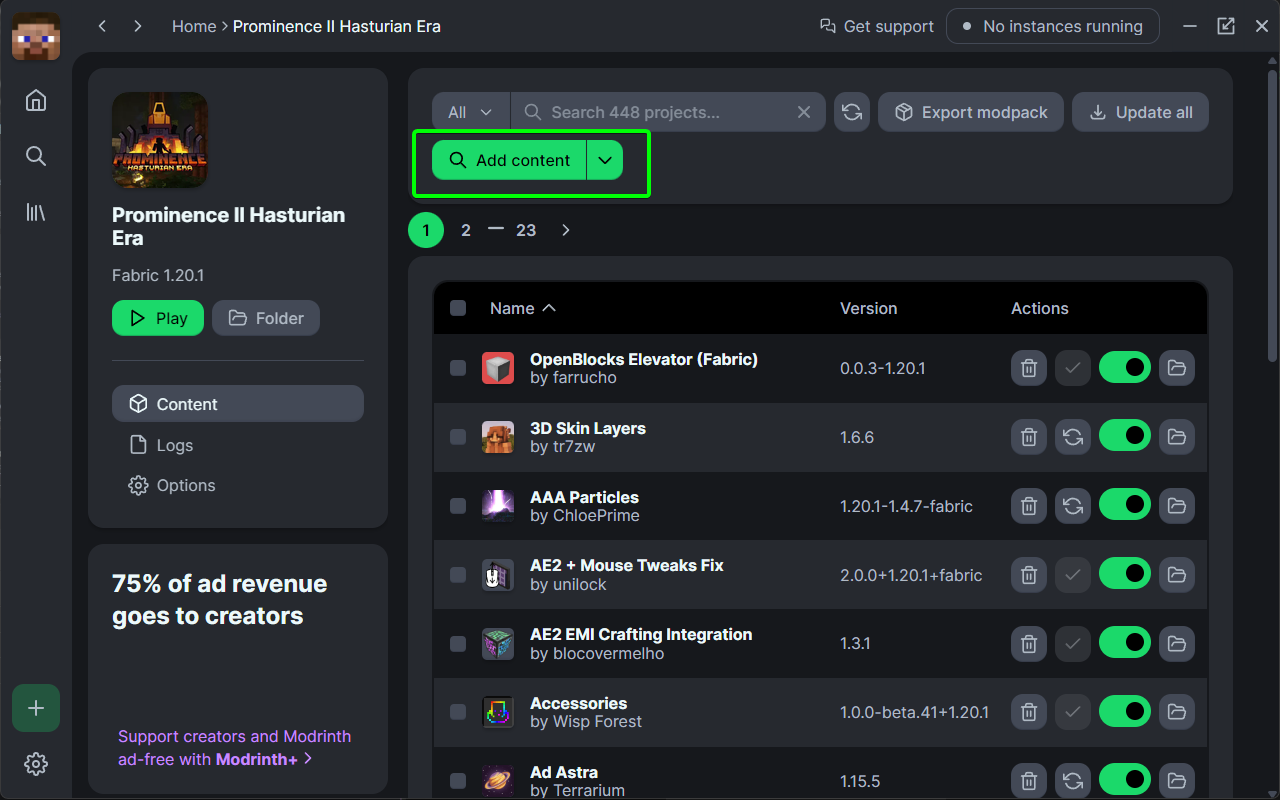
- Search
MineTogether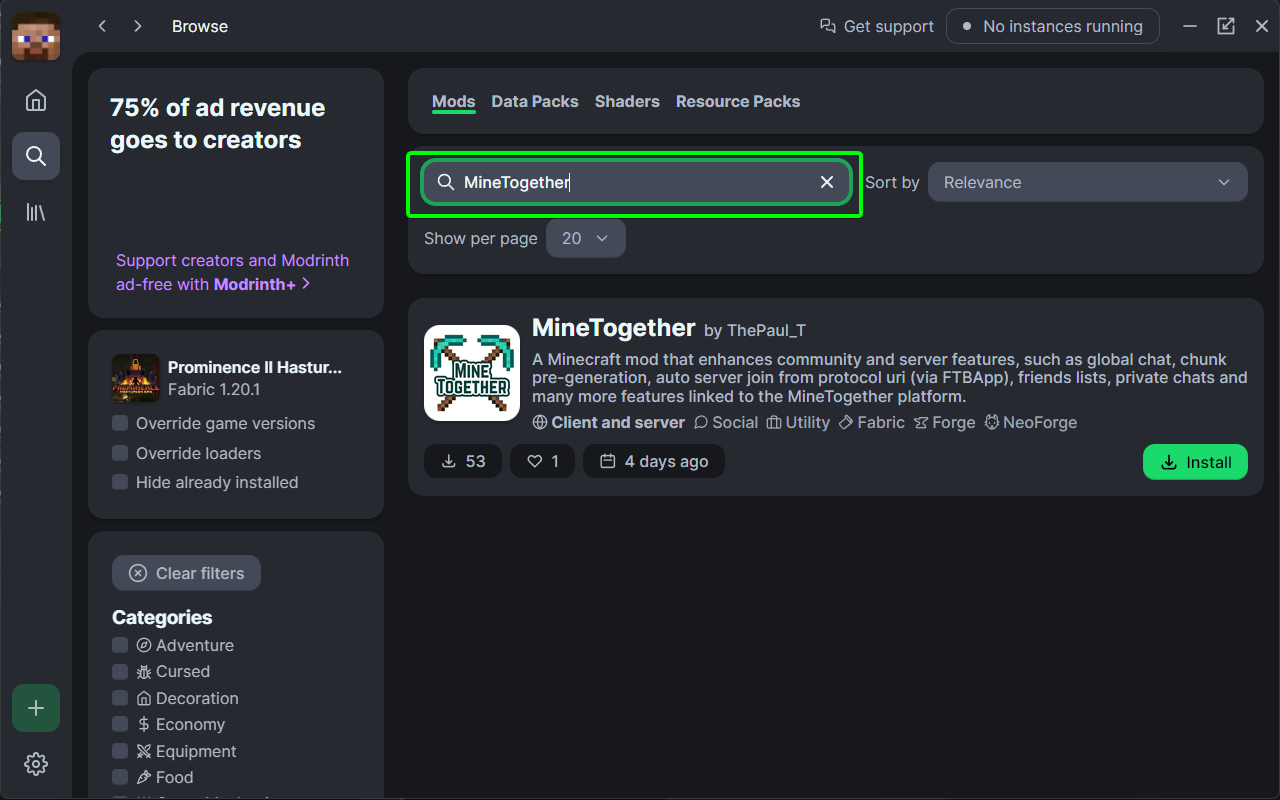
- Click Install
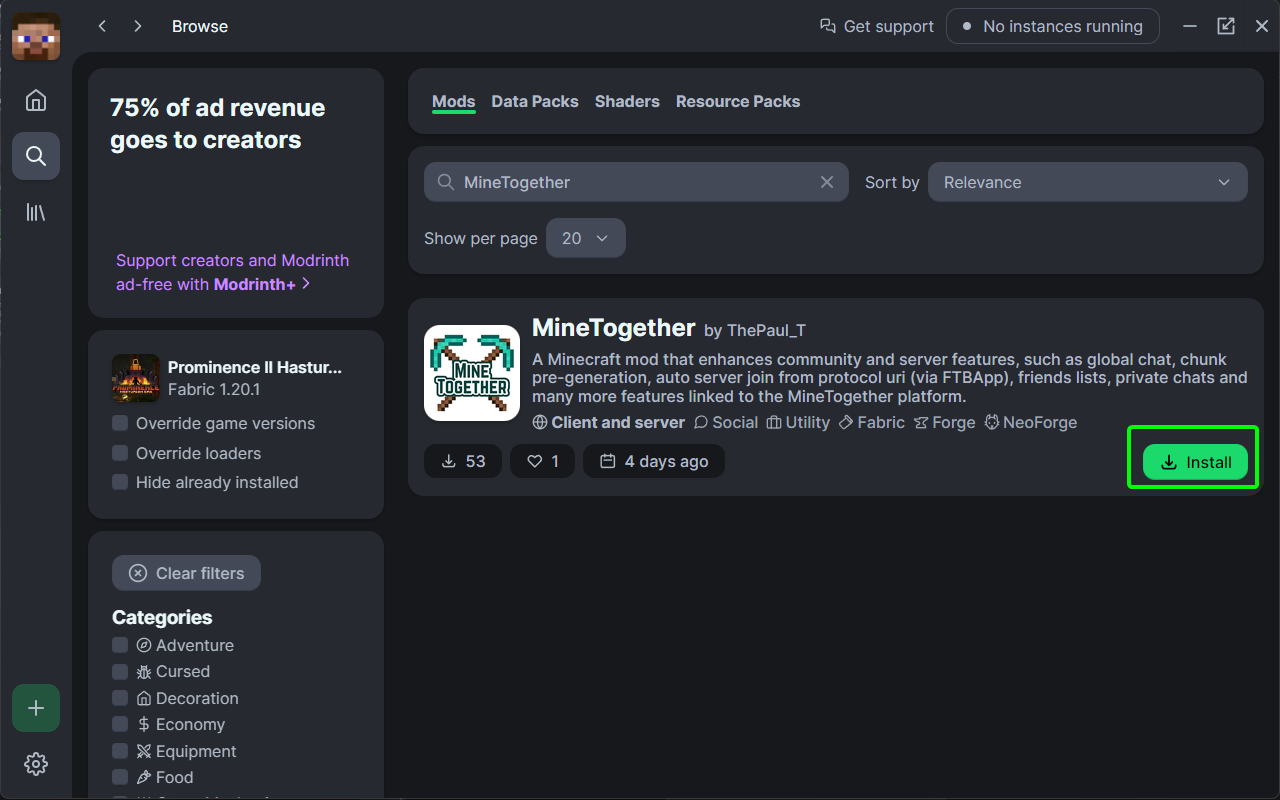
That's it MineTogether is now installed