Setting up SSH/sFTP
If you are looking to manage your server using SSH or want to transfer files using sFTP you will need to download the SSH/sFTP key from the access page of the panel as we do not provide a password for logging in via these methods.
Using an SSH/sFTP key increases the security of your service as it requires the user connecting to the service to have a physical file on their system rather than just entering a password.
DownloadingGenerating/Uploading thean SSH/sFTP key
-
Login to the CreeperPanel then click on the Access link in the
sidebarsidebar, This will take you to the Access page where you candownload a temporary SSH Key orupload yourown.own SSH key or generate one.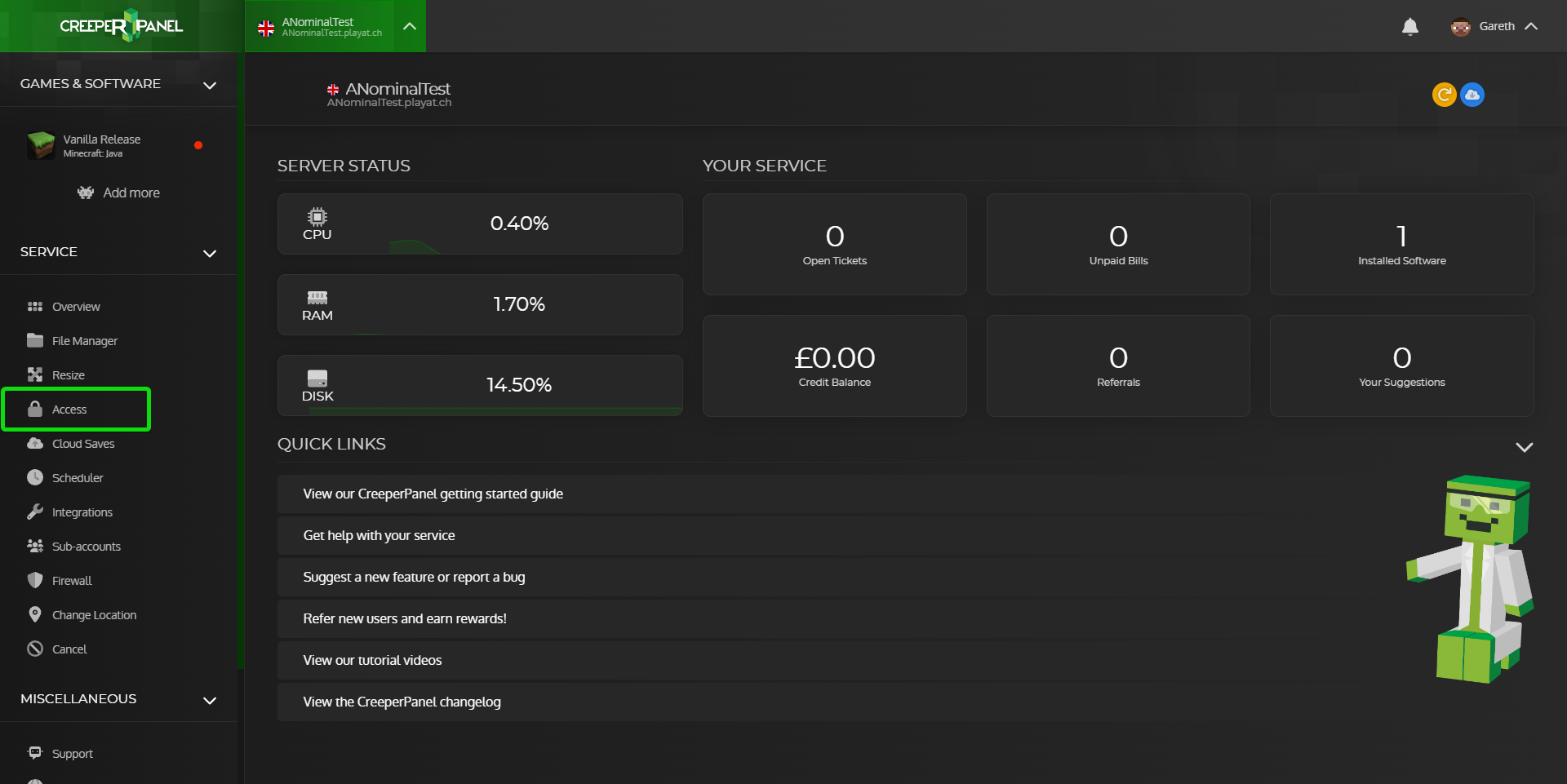
-
ClickWe can either click oneitherUploadGeneratekeyTemporarytoKeyyouGeneratecankeyuploadtoyourgenerate a key from the panel.
This guide will go through generating our ownkey,key and uploading it to the panel.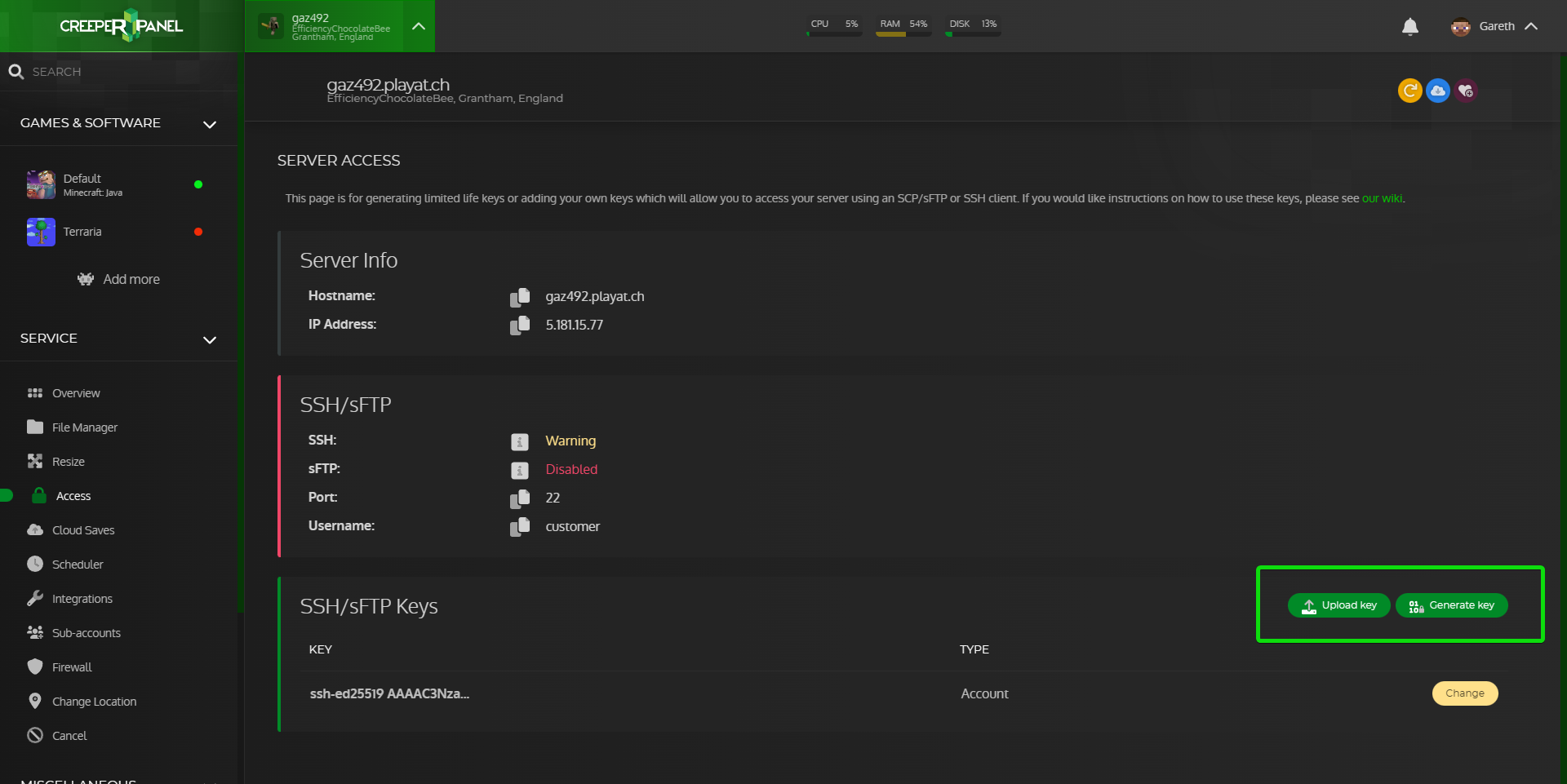
- Download PuttyGen from here once downloaded, double-click on it to open it.
- You will now see a window like the one shown in
this guide we will usetheTemporaryimageKeybelow,generatedbefore generating our key, select EdDSA then click on thepanel,Generateifbutton.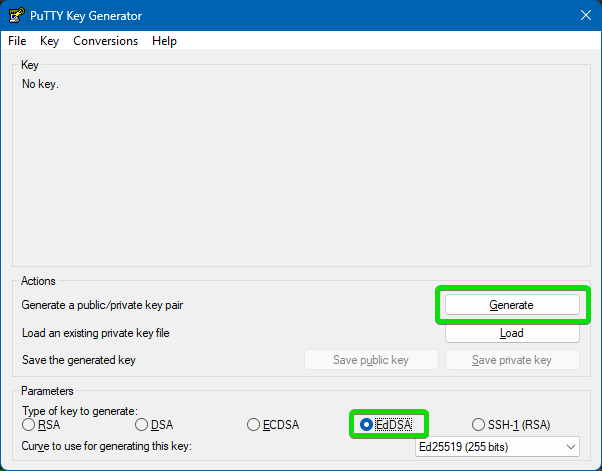
- After clicking the generate button you
getwillaneedpop-uptosayingmoveityourmaymouseinvalidatearoundexistingbelowkeys,theclickprogressonbarInvalidatetoKeys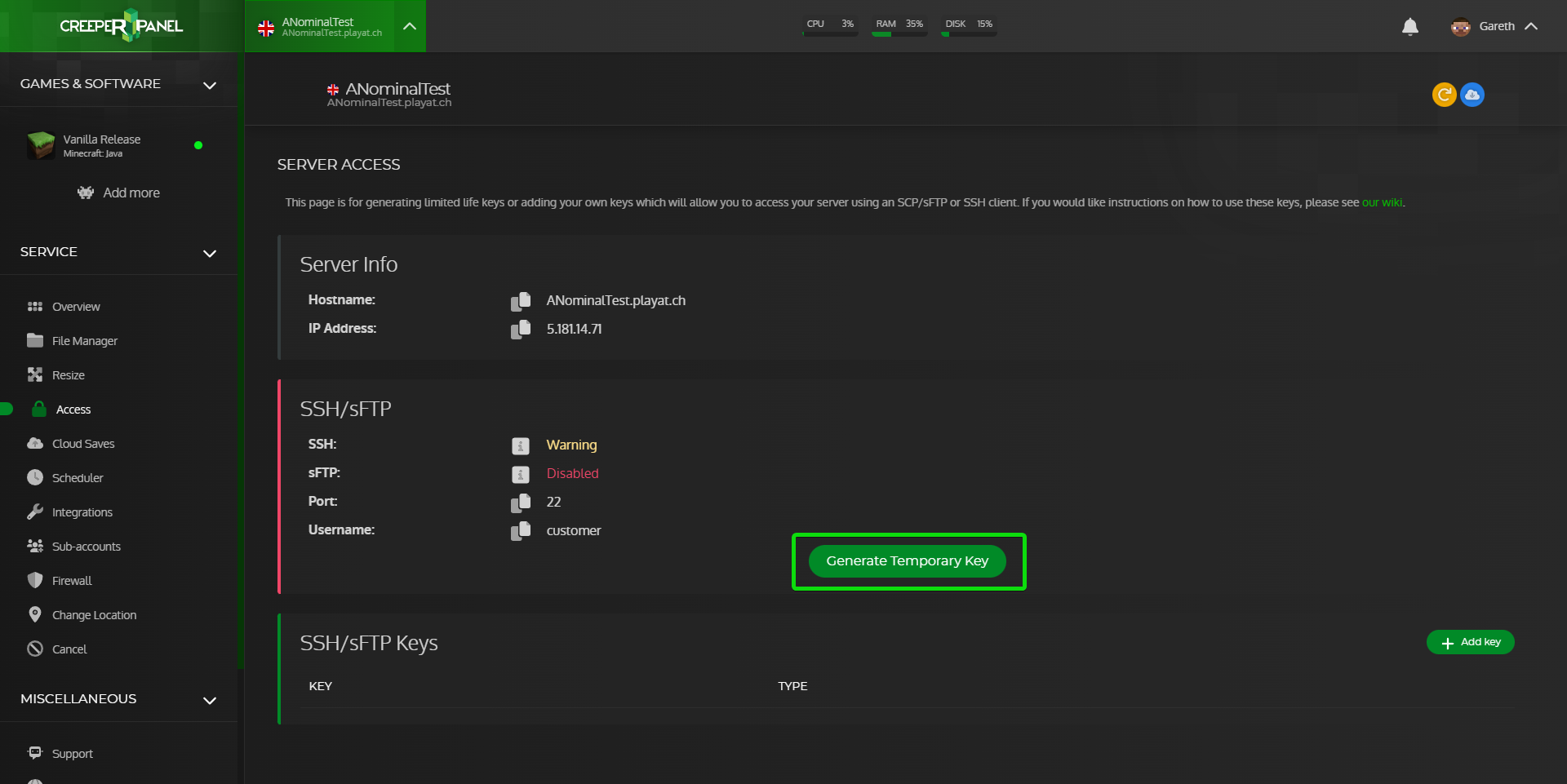
-
After clicking on
GenerateTemporarykeyityou will get a popup recommending you generate ssh keys yourself, to proceed, click on theGeneratebutton. You will nowshow yousee apop-uppopup that contains a lot oftext,text.
Youclickwillon theDownload PuTTY Keybuttonneed todownloadcopytheandSSH/sFTPpastekeyth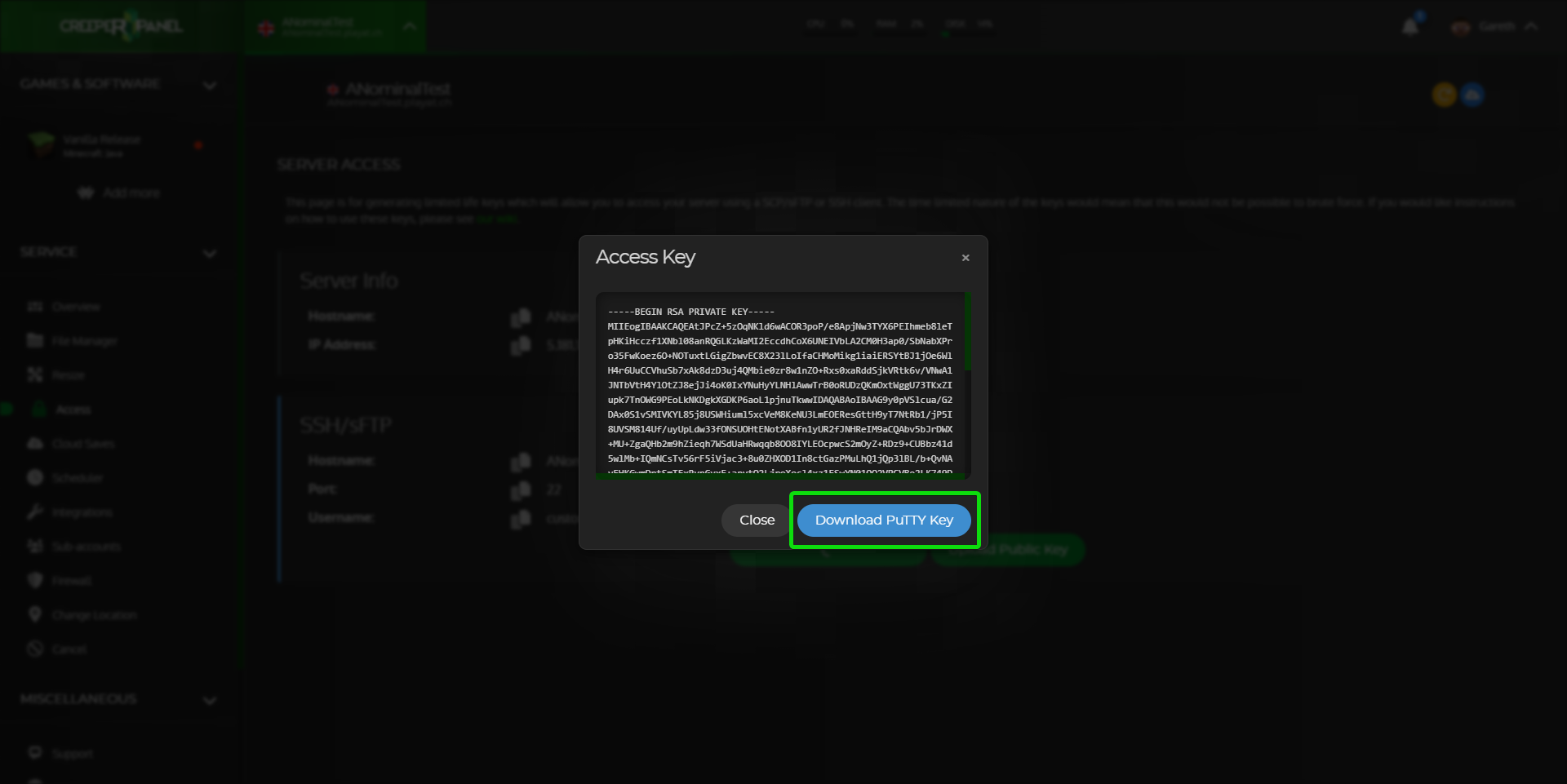
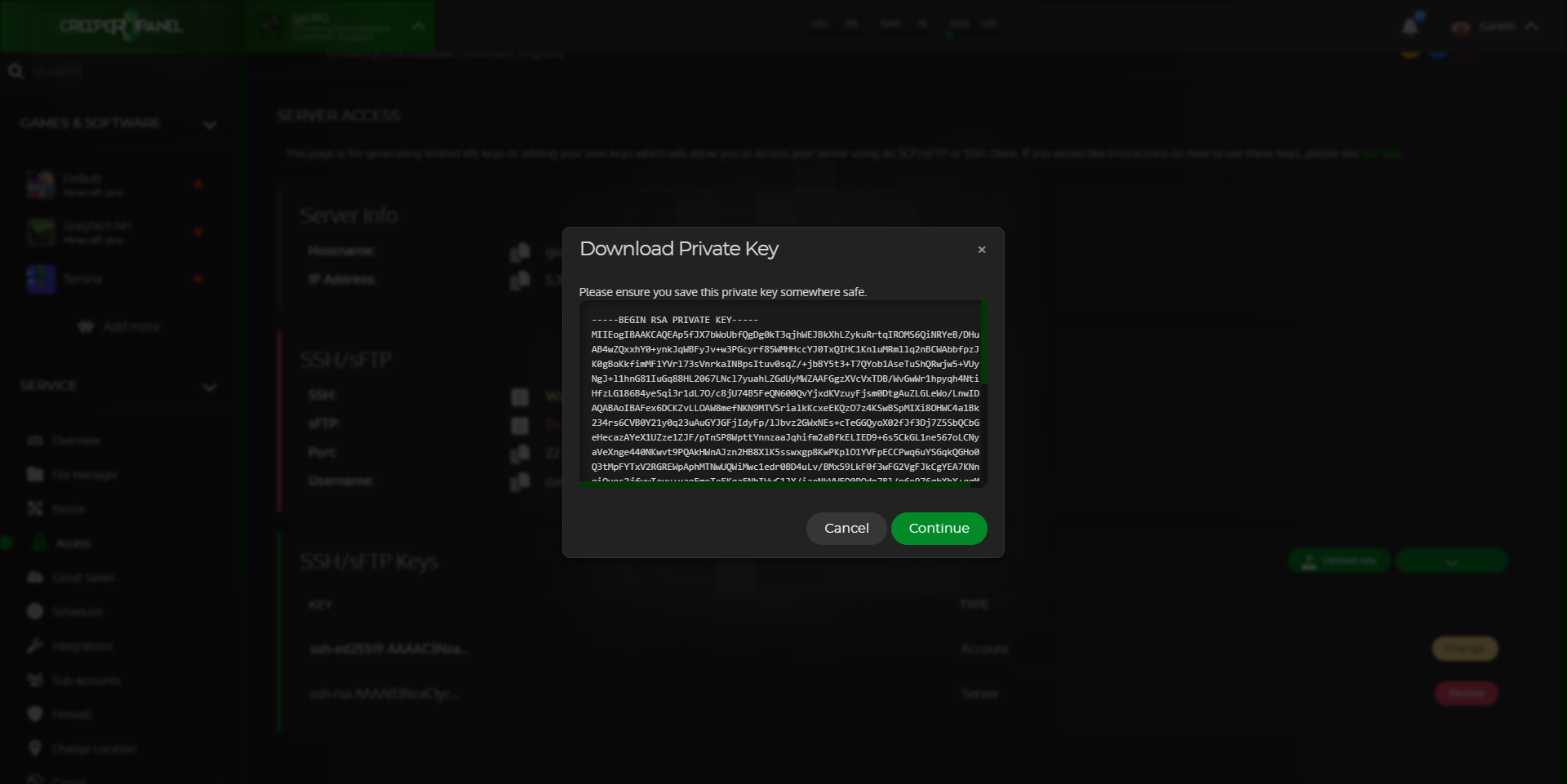
- If this is the first time connecting via SSH/sFTP you will now need to log in to your server with PuTTY to set a sudo password, if you have previously set a password you can skip to the next step.
A sudo password allows you to run commands with elevated privileges, and it's important to remember this password.
You can use the following guide to set up PuTTY then once you are connected through PuTTY you will be prompted to set the password https://www.creeperhost.net/wiki/books/general-information/page/putty-078-ssh-guide
Your password will not show up while typing it
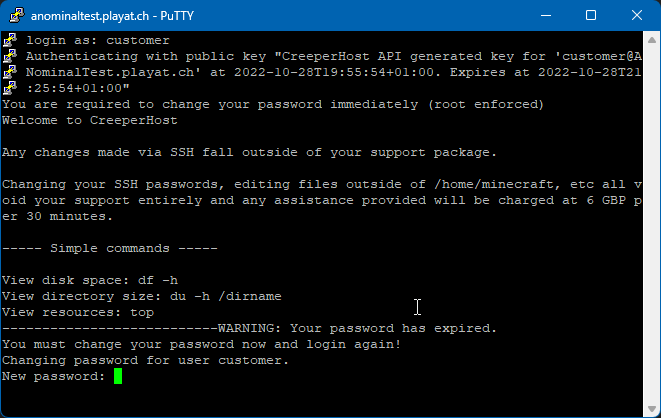
-
You can now follow one of our guides at the following link to set up your tool of choice :
-
WinSCP: https://www.creeperhost.net/wiki/books/general-information/page/winscp-sftp-guide
-
CyberDuck: https://www.creeperhost.net/wiki/books/general-information/page/cyberduck-sftp-guide
-
FileZilla: https://www.creeperhost.net/wiki/books/general-information/page/filezilla-sftp-guide
-
PuTTY: https://www.creeperhost.net/wiki/books/general-information/page/putty-078-ssh-guide
-
