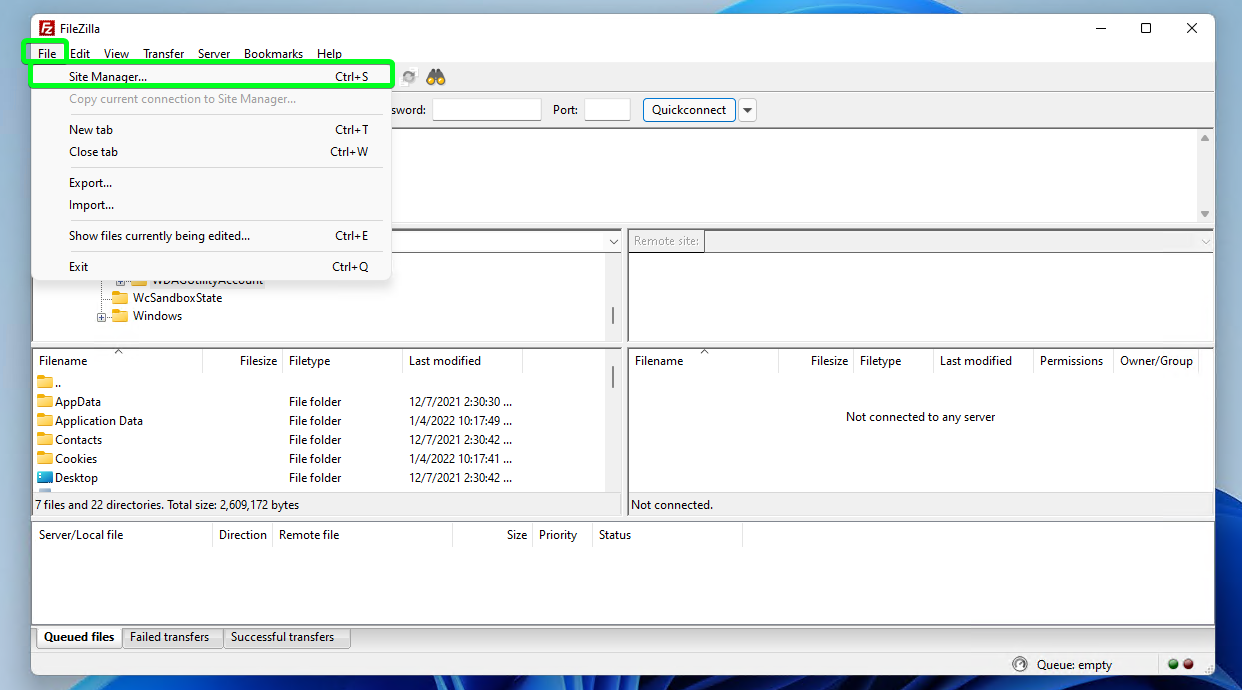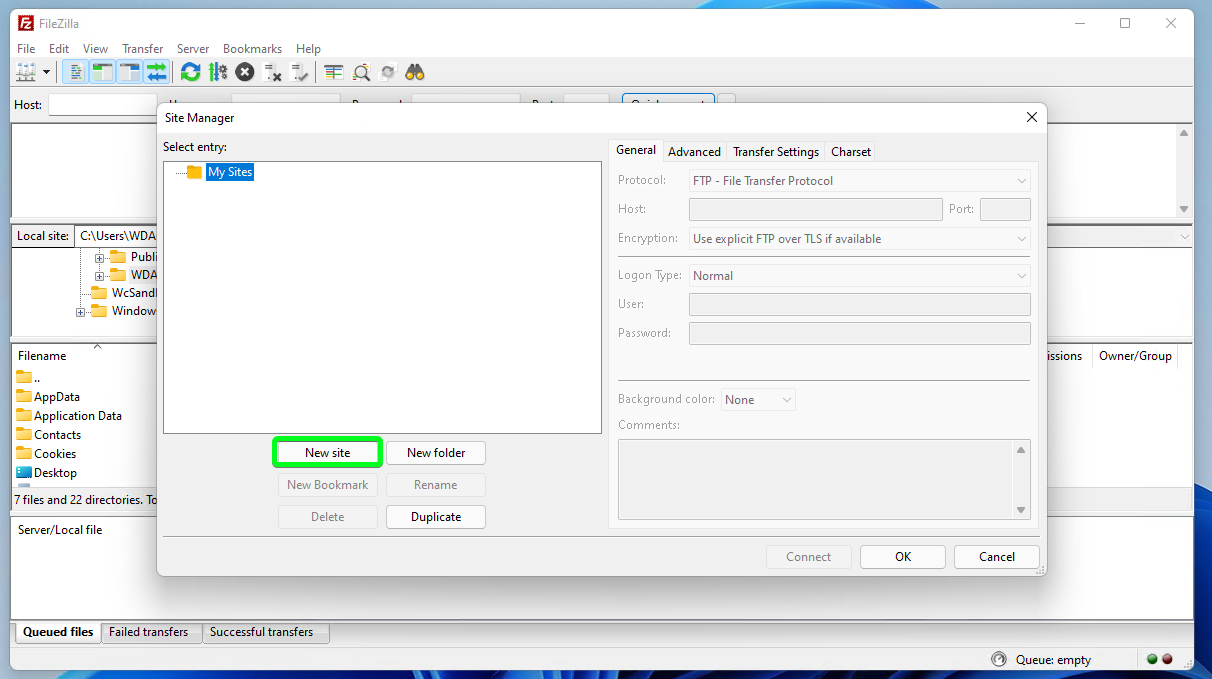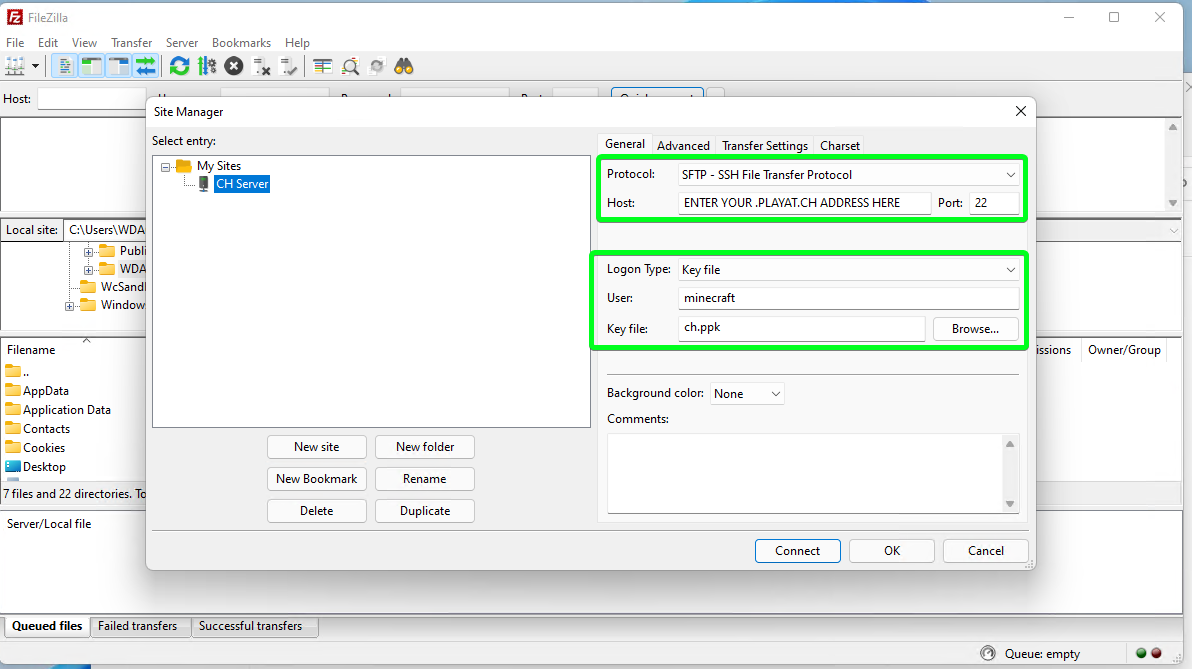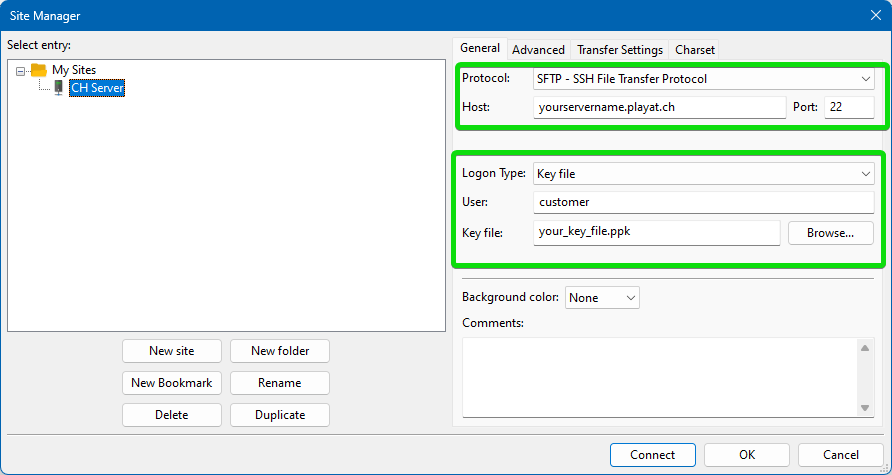FileZilla sFTP Guide
Before proceeding with following the guide, you will fist need to follow this guide to download or set your SSH/sFTP key.
1. Click on File > Site Manager
2. Click on New Site
3. Give it a name then change the following options:
- Set Protocol to SFTP
- Set the host to the hostname found on the access page of the panel.
- Set Port to 22
- Change the Logon Type to Key File
- Set the User to
minecraftcustomer - Click on browse and select the ssh/sFTP key downloaded from the access page on the panel
(You may need to rename it from a .chppk to just .ppk).
4. You should now be able to click on Connect and if all goes well it will connect you to your server