How to SSH/sFTP into your server
If you are looking to manage your server using SSH or want to transfer files using sFTP you will need to download the SSH/sFTP key from the access page of the panel as we do not provide a password for logging in via these methods.
Using an SSH/sFTP key increases the security of your service as it requires the user connecting to the service to have a physical file on their system rather than just entering a password.
Downloading the SSH/sFTP key
-
Login to the CreeperPanel then click on the Access link in the sidebar This will take you to the Access page where you can download a temporary SSH Key or upload your own.
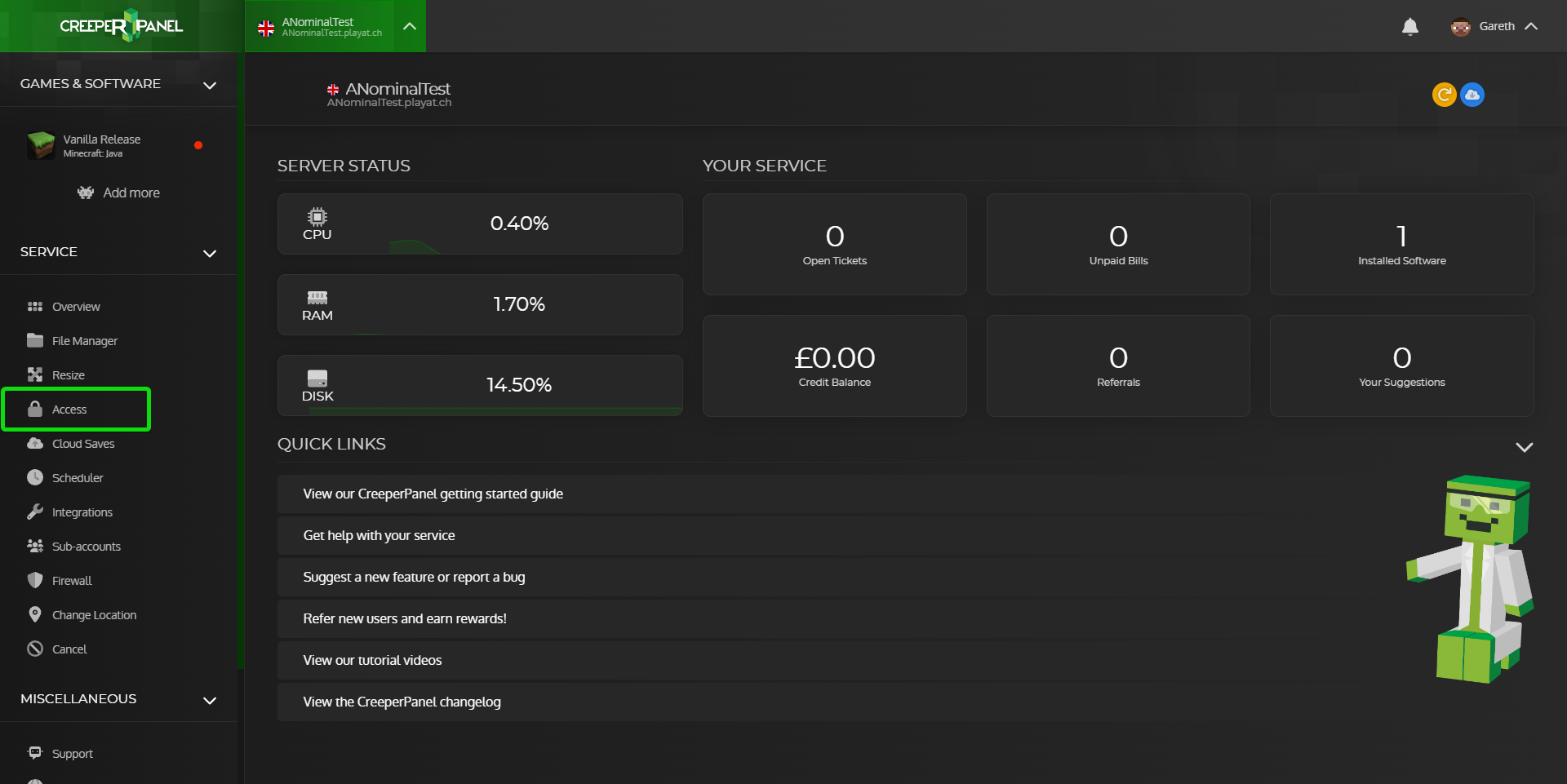
-
Click on either
Generate Temporary Keyor you can upload your own key, in this guide we will use the Temporary Key generated on the panel, if you get a pop-up saying it may invalidate existing keys, click on Invalidate Keys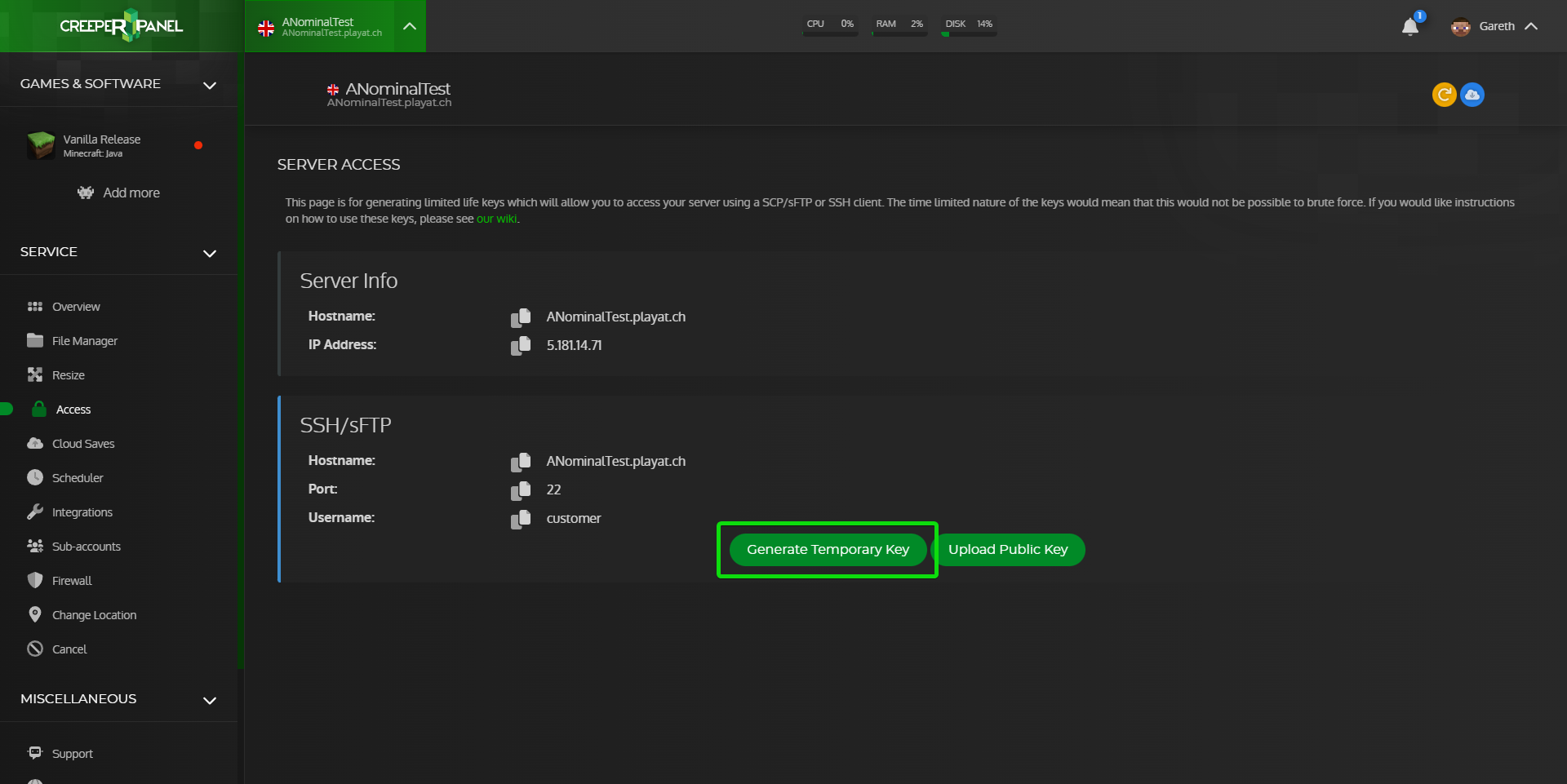
-
After clicking on
Generate Temporary keyit will now show you a pop-up that contains a lot of text, click on theDownload PuTTY Keybutton to download the SSH/sFTP key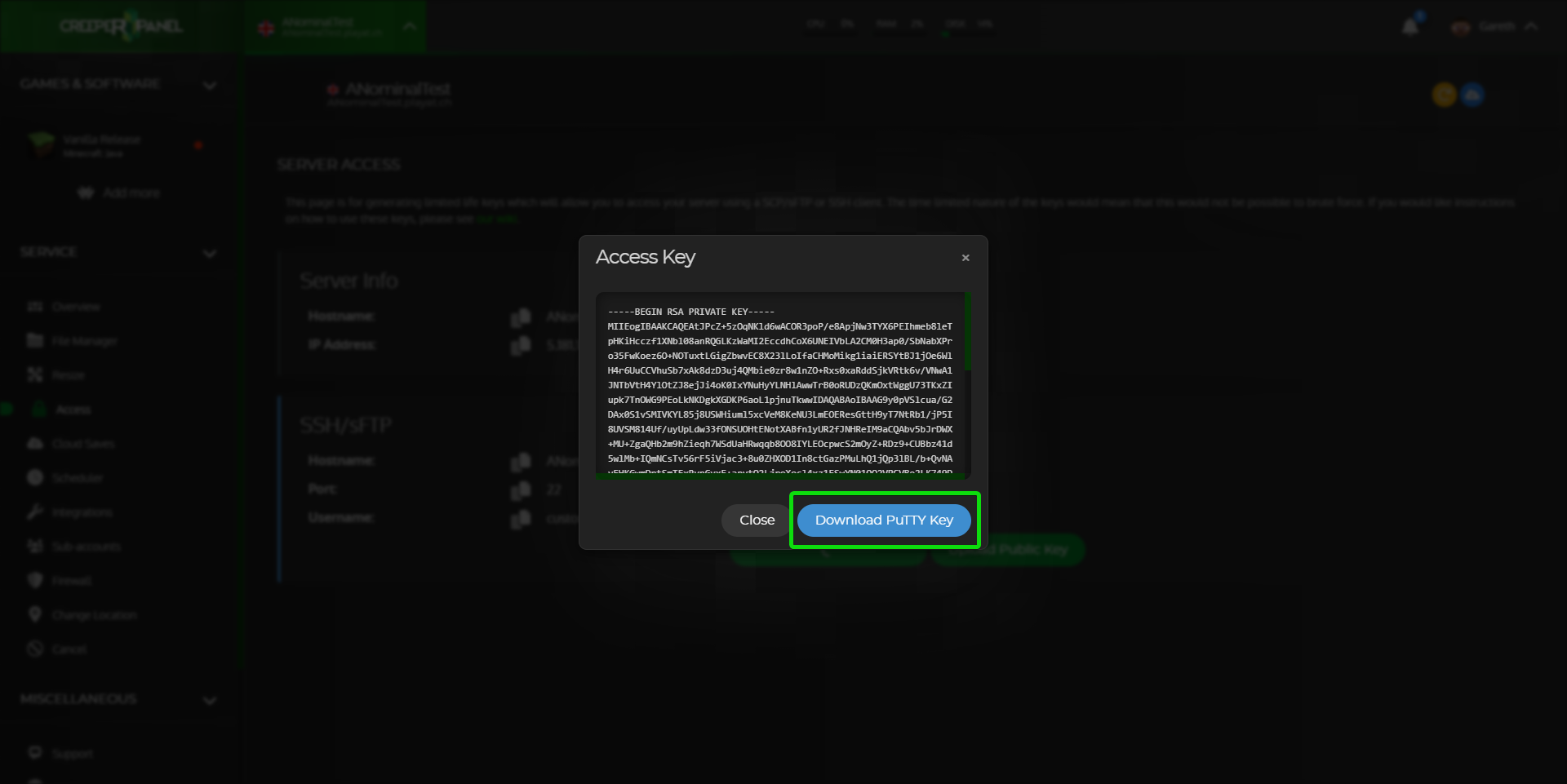
- If this is the first time connecting via SSH/sFTP you will now need to log in to your server with PuTTY to set a sudo password, if you have previously set a password you can skip to the next step.
A sudo password allows you to run commands with elevated privileges, and it's important to remember this password.
You can use the following guide to set up PuTTY then once you are connected through PuTTY you will be prompted to set the password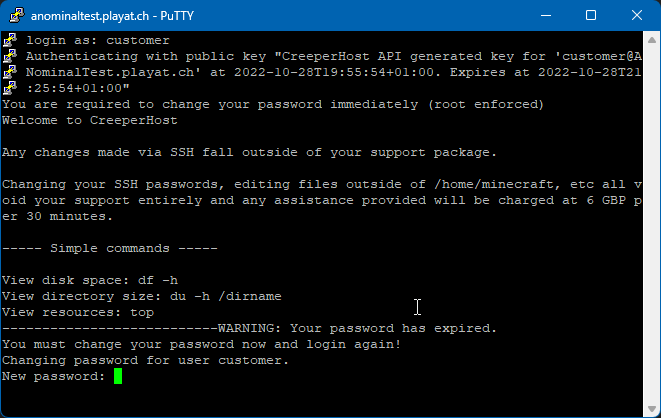
-
You can now follow one of our guides at the following link to set up your tool of choice :
-
WinSCP:
-
CyberDuck:
-
FileZilla:
-
PuTTY:
-
