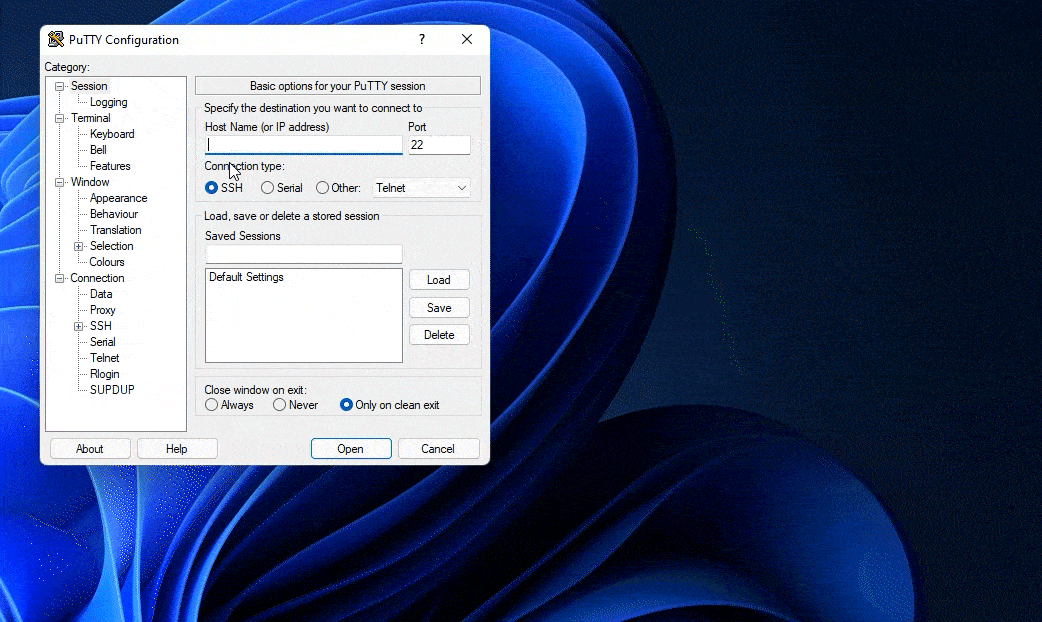How to SSH/sFTP into your server
If you are looking to manage your server using SSH or want to transfer files using sFTP you will need to download the SSH/sFTP key from the access page of the panel as we do not provide a password for logging in via these methods.
Using an SSH/sFTP key increases the security of your service as it requires the user connecting to the service to have a physical file on their system rather than just entering a password.
Downloading the SSH/sFTP key
The SSH/sFTP key can be downloaded by going to the access page then clicking on the download button in the SSH/sFTP section, this will download the SSH/sFTP key for the minecraft user.
With the key downloaded you can now follow one of our guides on connecting via sFTP at https://wiki.creeper.host/books/general-information/chapter/file-management
Connecting via SSH (Putty)
Putty is a piece of software that can be used to connect to your server using SSH and can be downloaded at the following link https://www.chiark.greenend.org.uk/~sgtatham/putty/latest.html
Once you have putty downloaded, open it and you will be greeted with the following screen.
You will now want to enter [email protected] in the Host Name box then click the Plus button next to SSH then click on the text Auth, you should now see a text box with a browse button next to it, click on browse then navigate to where you save the SSH/sFTP key to, select the key then click Open. Now click on Session and (optionally) Enter a name in the text box below Saved Sessions and click the save button to save the Configuration. Finally, click on open to connect to your server.