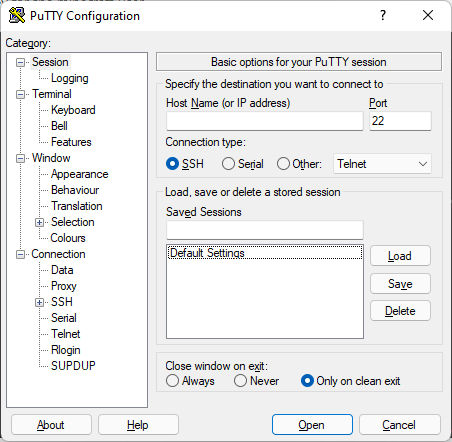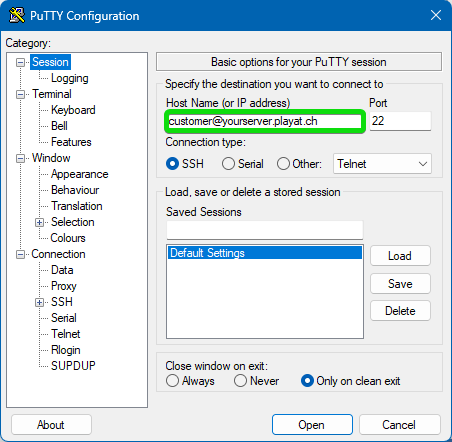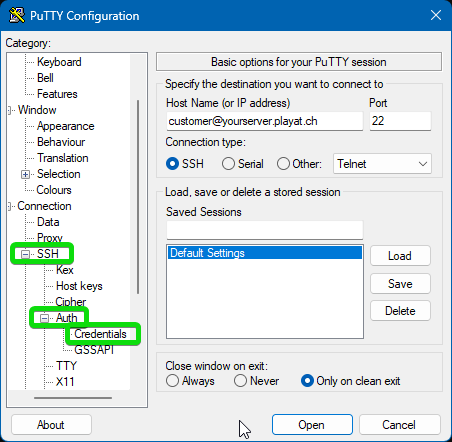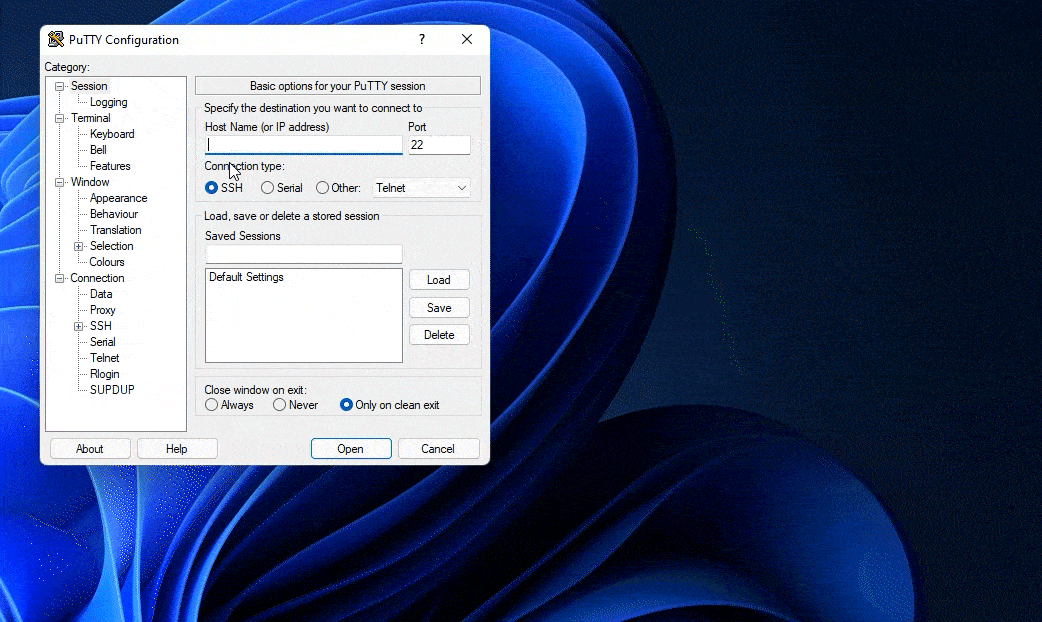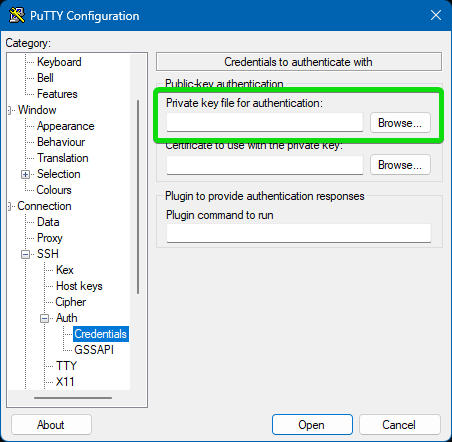PuTTY (>=0.78) SSH Guide
Putty is a piece of software that can be used to connect to your server using SSH and can be downloaded at the following link https://www.chiark.greenend.org.uk/~sgtatham/putty/latest.html
Once you have putty downloaded, open it and you will be greeted with the following screen.
You will now want toNow enter [email protected].[email protected].ch ininto the Host Name box
Next you will need to click on the Plus button+ next to SSH and then Auth then click on Credentials
You will now be on a screen where you can select a Private key file, this is the PPK file that can be downloaded from the CreeperPanel, to select the file click on the text Auth, you should now see a text box with a browseBrowse button nextthen tonavigate it,and select the ppk file.
After selecting the key file, click on browse then navigate to where you save the SSH/sFTP key to, select the key then click Open. Now click on Session and (optionally) Enter a name in the text box below Saved Sessions and click the saveOpen button to save the Configuration. Finally, click on open to connect tovia your server.SSH